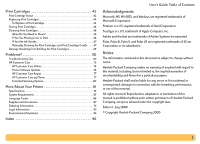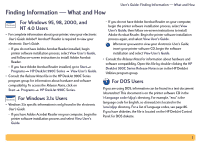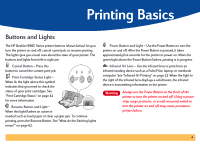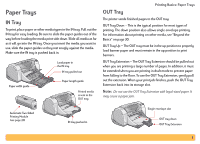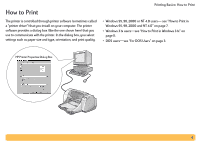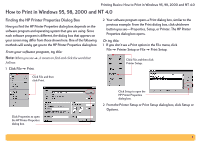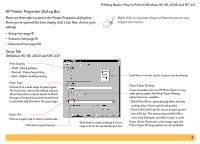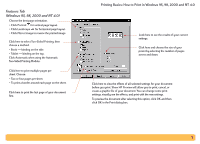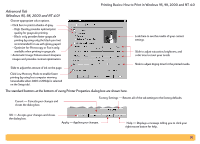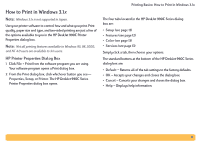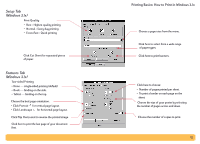HP Deskjet 990c HP DeskJet 990C Series Printer - (English) Online User's Guide - Page 7
How to Print in Windows 95
 |
View all HP Deskjet 990c manuals
Add to My Manuals
Save this manual to your list of manuals |
Page 7 highlights
Printing Basics: How to Print in Windows 95, 98, 2000 and NT 4.0 How to Print in Windows 95, 98, 2000 and NT 4.0 Finding the HP Printer Properties Dialog Box How you find the HP Printer Properties dialog box depends on the software program and operating system that you are using. Since each software program is different, the dialog box that appears on your screen may differ from those shown here. One of the following methods will surely get you to the HP Printer Properties dialog box. From your software program, try this: Note: When you see , it means to find and click the word that follows. 1 Click File Print. 2 Your software program opens a Print dialog box, similar to the previous example. From the Print dialog box, click whichever button you see-Properties, Setup, or Printer. The HP Printer Properties dialog box opens. Or try this: 1 If you don't see a Print option in the File menu, click File Printer Setup or File Print Setup. Click File and then click Printer Setup. Click File and then click Print. Click Properties to open the HP Printer Properties dialog box. Click Setup to open the HP Printer Properties dialog box. 2 From the Printer Setup or Print Setup dialog box, click Setup or Options. 7