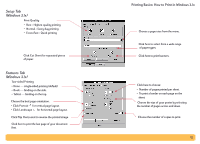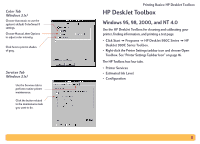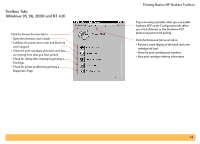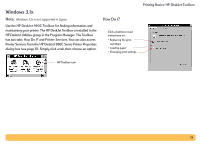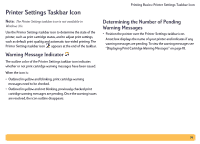HP Deskjet 990c HP DeskJet 990C Series Printer - (English) Online User's Guide - Page 17
Opening the Default Print Settings Dialog Box, Printing Basics: Printer Settings Taskbar Icon
 |
View all HP Deskjet 990c manuals
Add to My Manuals
Save this manual to your list of manuals |
Page 17 highlights
Printing Basics: Printer Settings Taskbar Icon Opening the Default Print Settings Dialog Box 1 Click the Printer Settings taskbar icon. 3 When finished, click anywhere outside the dialog box. The Default Print Settings dialog box is displayed. This box allows you to change the default print quality of future documents and to turn on automatic two-sided printing. For information on these topics, see "How to Print" on page 6 or "Automatic Two-Sided Printing" on page 20. A dialog box indicates that this feature allows you to change the print settings used every time you print. Or try this: Right-click the Printer Settings taskbar icon. In the shortcut menu that appears, click Change Default Print Settings. 2 Select from the available options. Note: If you do not want to see this dialog box in the future, click Don't show me this message again. If you want to redisplay it again later on, open the Toolbox, go to the Configuration tab, and click Display Printer Settings Confirmation. See "HP DeskJet Toolbox" on page 13. 4 Click OK. 17