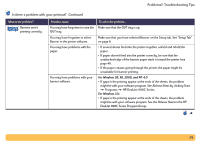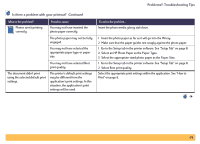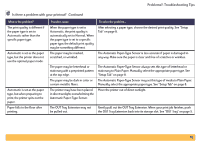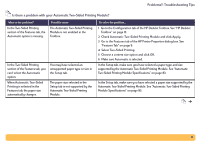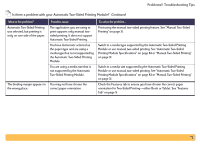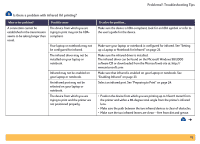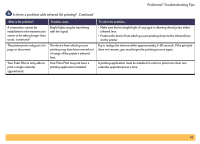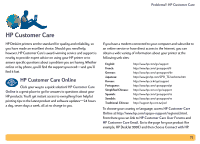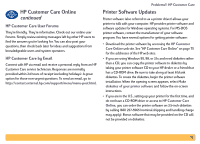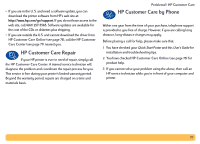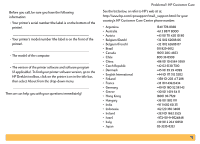HP Deskjet 990c HP DeskJet 990C Series Printer - (English) Online User's Guide - Page 73
Problems?: Troubleshooting Tips, Is there a problem with infrared Ir printing? - driver download
 |
View all HP Deskjet 990c manuals
Add to My Manuals
Save this manual to your list of manuals |
Page 73 highlights
Problems?: Troubleshooting Tips Is there a problem with infrared (Ir) printing? What is the problem? A connection cannot be established or the transmission seems to be taking longer than usual. Possible cause The device from which you are trying to print may not be IrDAcompliant. Your laptop or notebook may not be configured for infrared. The infrared driver may not be installed on your laptop or notebook. Infrared may not be enabled on your laptop or notebook. An infrared port may not be selected on your laptop or notebook. The device from which you are trying to print and the printer are not positioned properly. To solve the problem... Make sure the device is IrDA-compliant; look for an IrDA symbol or refer to the user's guide for the device. Make sure your laptop or notebook is configured for infrared. See "Setting up a Laptop or Notebook for Infrared" on page 23. Make sure the infrared driver is installed. The infrared driver can be found on the Microsoft Windows 98/2000 software CD or downloaded from the Microsoft web site at: http:// www.microsoft.com Make sure that infrared is enabled on your laptop or notebook. See "Enabling Infrared" on page 23. Select an infrared port. See "Preparing to Print" on page 24. • Position the device from which you are printing up to 3 feet (1 meter) from the printer and within a 30-degree total angle from the printer's infrared lens. • Make sure the path between the two infrared devices is clear of obstacles. • Make sure the two infrared lenses are clean-free from dirt and grease. 73