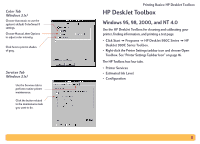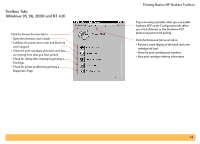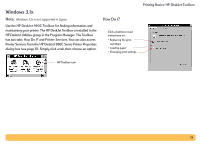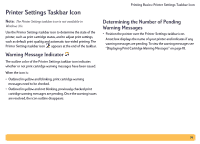HP Deskjet 990c HP DeskJet 990C Series Printer - (English) Online User's Guide - Page 18
Displaying Print Cartridge Warning Messages, Opening the Printer Properties Dialog Box
 |
View all HP Deskjet 990c manuals
Add to My Manuals
Save this manual to your list of manuals |
Page 18 highlights
Displaying Print Cartridge Warning Messages 1 Click the Printer Settings taskbar icon to open the Default Print Settings dialog box. Printing Basics: Printer Settings Taskbar Icon Opening the Printer Properties Dialog Box 1 Double-click the Printer Settings taskbar icon. The Printer Properties dialog box is displayed. For more information on this dialog box, see "HP Printer Properties Dialog Box" on page 8. 2 When finished with the dialog box, click OK. Printer Settings Taskbar Icon Shortcuts 1 Right-click the Printer Settings taskbar icon. A shortcut menu appears. 2 At the bottom of the dialog box, click the Warning Information button. The HP DeskJet Toolbox is displayed. The Warning Information tab displays any warning messages for your printer. 3 When finished viewing the messages, in the top-right corner of the Toolbox, click the Close button. The menu displays the names of most installed printers. A check mark appears next to the selected printer. 2 If you want to work with a different printer, select that printer from the menu. 18