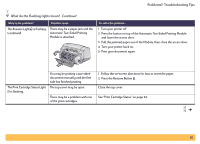HP Deskjet 990c HP DeskJet 990C Series Printer - (English) Online User's Guide - Page 58
Attach either the Rear Access Door or the Automatic Two-Sided Printing
 |
View all HP Deskjet 990c manuals
Add to My Manuals
Save this manual to your list of manuals |
Page 58 highlights
Problems?: Troubleshooting Tips Why won't it print? Continued What is the problem? No page came out of the printer. (continued) Possible cause There is a paper jam in the back of the printer and the Automatic TwoSided Printing Module is attached. To solve the problem... 1 Turn your printer off. 2 Simultaneously press the release buttons, located on each side of the Automatic Two-Sided Printing Module, to remove the Module. 3 Pull the jammed paper out of the printer, then replace the Module (see page 20). 4 Turn your printer back on. 5 Print your document again. The Rear Access Door or the Automatic Two-Sided Printing module may be missing. 1 Attach either the Rear Access Door or the Automatic Two-Sided Printing Module to the back of the printer. 2 Print your document again. 58