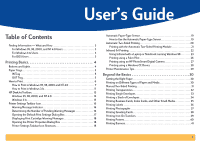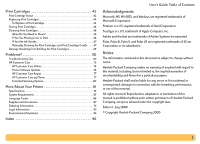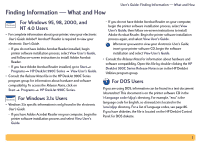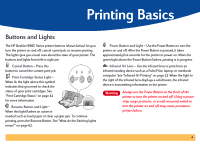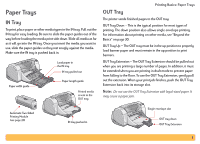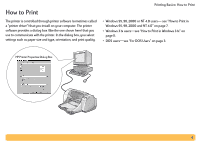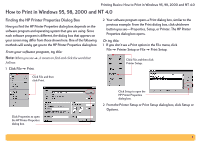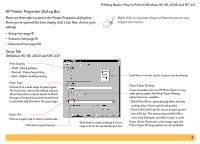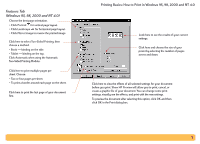HP Deskjet 990c HP DeskJet 990C Series Printer - (English) Online User's Guide - Page 4
Printing Basics - m series
 |
View all HP Deskjet 990c manuals
Add to My Manuals
Save this manual to your list of manuals |
Page 4 highlights
Printing Basics Buttons and Lights The HP DeskJet 990C Series printer buttons (shown below) let you turn the printer on and off, cancel a print job, or resume printing. The lights give you visual cues about the state of your printer. The buttons and lights from left to right are: Cancel Button - Press this button to cancel the current print job. Print Cartridge Status Light - When lit, the light above this symbol indicates that you need to check the status of your print cartridges. See "Print Cartridge Status" on page 42 for more information. Resume Button and Light - When this light flashes an action is needed such as load paper or clear a paper jam. To continue printing, press the Resume Button. See "What do the flashing lights mean?" on page 62. Power Button and Light - Use the Power Button to turn the printer on and off. After the Power Button is pressed, it takes approximately five seconds for the printer to power on. When the green light above the Power Button flashes, printing is in progress. Infrared (Ir) Lens - Use the infrared lens to print from an infrared sending device such as a Palm Pilot, laptop, or notebook computer. See "Infrared (Ir) Printing" on page 22. When the light to the right of the infrared lens displays a solid beam, the infrared device is transmitting information to the printer. Warning Always use the Power Button on the front of the printer to turn the printer on and off. Using a power strip, surge protector, or a wall-mounted switch to turn the printer on and off may cause premature printer failure. 4