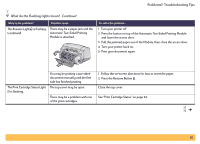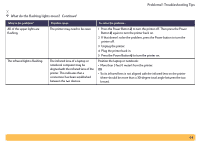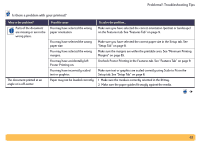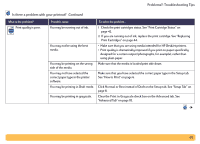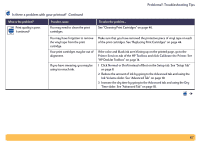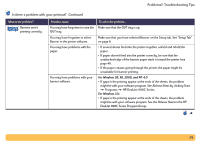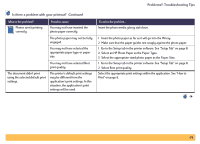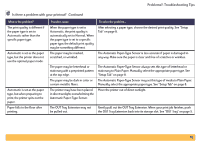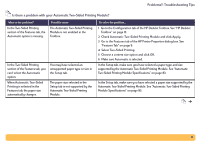HP Deskjet 990c HP DeskJet 990C Series Printer - (English) Online User's Guide - Page 66
Setup, Normal, Print in Grayscale, Advanced, tab. See Setup Tab
 |
View all HP Deskjet 990c manuals
Add to My Manuals
Save this manual to your list of manuals |
Page 66 highlights
Problems?: Troubleshooting Tips Is there a problem with your printout? Continued What is the problem? Print quality is poor. Possible cause You may be running out of ink. You may not be using the best media. You may be printing on the wrong side of the media. You may not have selected the correct paper type in the printer software. You may be printing in Draft mode. You may be printing in grayscale. To solve the problem... 1 Check the print cartridges status. See "Print Cartridge Status" on page 42. 2 If you are running out of ink, replace the print cartridge. See "Replacing Print Cartridges" on page 44. • Make sure that you are using media intended for HP DeskJet printers. • Print quality is dramatically improved if you print on paper specifically designed for a certain output (photographs, for example), rather than using plain paper. Make sure that the media is loaded print side down. Make sure that you have selected the correct paper type in the Setup tab. See "How to Print" on page 6. Click Normal or Best instead of Draft on the Setup tab. See "Setup Tab" on page 8. Clear the Print in Grayscale check box on the Advanced tab. See "Advanced Tab" on page 10. 66