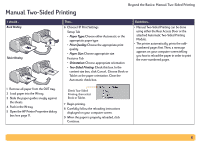HP Deskjet 990c HP DeskJet 990C Series Printer - (English) Online User's Guide - Page 32
Printing Transparencies
 |
View all HP Deskjet 990c manuals
Add to My Manuals
Save this manual to your list of manuals |
Page 32 highlights
Printing Transparencies Beyond the Basics: Printing Transparencies I should... 1 Pull out the IN tray. 2 Slide out both of the paper guides, and remove all paper from the IN tray. 3 Fan the edges of the transparency sheets to separate them, then align the edges. 4 Insert a stack of up to 25 transparency sheets, rough side down and the adhesive strip towards the printer. 5 Slide the paper guides snugly against the transparencies. 6 Push in the IN tray 7 Open the HP Printer Properties dialog box (see page 7). Then... 8 Choose HP Print Settings. Setup Tab • Paper Type: Choose either Automatic or the appropriate transparency type • Print Quality: Choose Draft, Normal, or Best. • Paper Size: Choose appropriate size Features Tab • Orientation: Choose appropriate orientation • Two-Sided Printing: Unchecked 9 Print the transparencies. 10 The printer waits for transparencies to dry before releasing them automatically. Press the Resume Button to continue printing. Guidelines... • For best results, use HP Premium Inkjet Transparency Film. 32