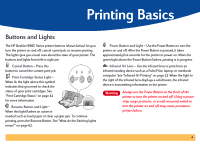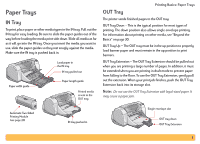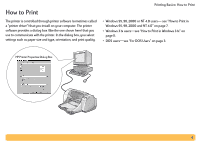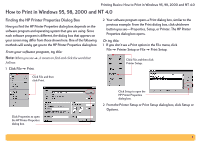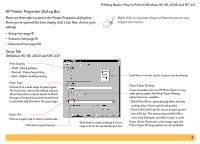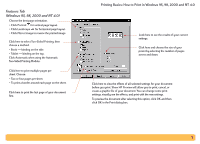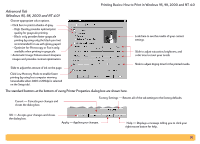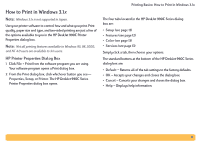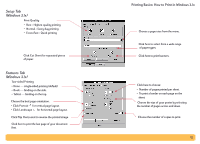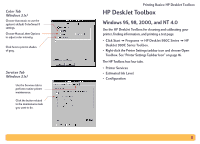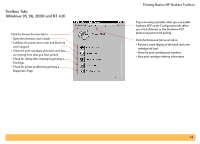HP Deskjet 990c HP DeskJet 990C Series Printer - (English) Online User's Guide - Page 9
Features Tab, Windows 95
 |
View all HP Deskjet 990c manuals
Add to My Manuals
Save this manual to your list of manuals |
Page 9 highlights
Features Tab (Windows 95, 98, 2000 and NT 4.0) Choose the best page orientation. • Click Portrait for vertical page layout. • Click Landscape for horizontal page layout. • Click Mirror Image to reverse the printed image. Click here to select Two-Sided Printing, then choose a method: • Book - binding on the side. • Tablet - binding on the top. Click Automatic when using the Automatic Two-Sided Printing Module. Click here to print multiple pages per sheet. Choose: • Two or four pages per sheet. • To print a border around each page on the sheet. Click here to print the last page of your document first. Printing Basics: How to Print in Windows 95, 98, 2000 and NT 4.0 Look here to see the results of your current settings. Click here and choose the size of your poster by selecting the number of pages across and down. Click here to view the effects of all selected settings for your document before you print. Show HP Preview will allow you to print, cancel, or create a graphic file of your document. You can change some print settings, visually see the effects, and print with the new settings. To preview the document after selecting this option, click OK and then click OK in the Print dialog box. 9