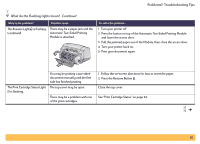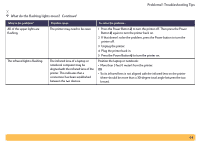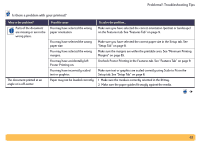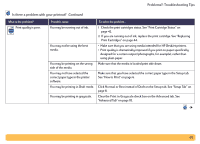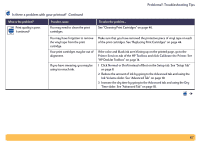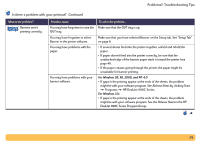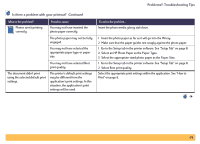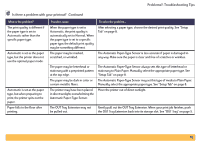HP Deskjet 990c HP DeskJet 990C Series Printer - (English) Online User's Guide - Page 65
Problems?: Troubleshooting Tips, Is there a problem with your printout?, Features, Setup
 |
View all HP Deskjet 990c manuals
Add to My Manuals
Save this manual to your list of manuals |
Page 65 highlights
Problems?: Troubleshooting Tips Is there a problem with your printout? What is the problem? Parts of the document are missing or are in the wrong place. The document printed at an angle or is off-center. Possible cause You may have selected the wrong paper orientation. To solve the problem... Make sure you have selected the correct orientation (portrait or landscape) on the Features tab. See "Features Tab" on page 9. You may have selected the wrong paper size. You may have selected the wrong margins. You may have accidentally left Poster Printing on. You may have incorrectly scaled text or graphics. Paper may not be loaded correctly. Make sure you have selected the correct paper size in the Setup tab. See "Setup Tab" on page 8. Make sure the margins are within the printable area. See "Minimum Printing Margins" on page 85. Uncheck Poster Printing in the Features tab. See "Features Tab" on page 9. Make sure text or graphics are scaled correctly using Scale to Fit on the Setup tab. See "Setup Tab" on page 8. 1 Make sure the media is correctly oriented in the IN tray. 2 Make sure the paper guides fit snugly against the media. 65