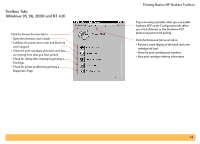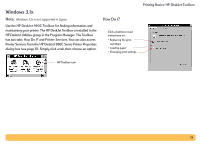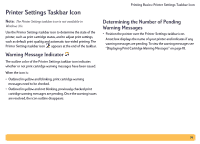HP Deskjet 990c HP DeskJet 990C Series Printer - (English) Online User's Guide - Page 19
Automatic Paper-Type Sensor, How to Use the Automatic Paper-Type Sensor, Sensor
 |
View all HP Deskjet 990c manuals
Add to My Manuals
Save this manual to your list of manuals |
Page 19 highlights
3 Choose one of the following: • Change Default Print Settings to display the Default Print Settings dialog box. • Open Toolbox to display the HP DeskJet Toolbox. For more information on this box, see "HP DeskJet Toolbox" on page 13. • Exit to turn off the Printer Settings taskbar icon. Printing Basics: Automatic Paper-Type Sensor Automatic Paper-Type Sensor Note: The Automatic Paper-Type Sensor is not supported in Windows 3.1x. When you use the Automatic Paper-Type Sensor, your HP DeskJet 990C can automatically determine the correct paper type for most paper or media placed into the printer's IN tray. This feature, especially when used with HP paper and media, can help you get the best printing results. Note: This feature is not recommended for printed or lined paper and media. How to Use the Automatic Paper-Type Sensor 1 Open the HP Printer Properties dialog box. For more information, see "Finding the HP Printer Properties Dialog Box" on page 7. 2 Click the Setup tab. 3 In the Paper Type box, make sure Automatic is selected. Note: Automatic is the default paper type setting. 19