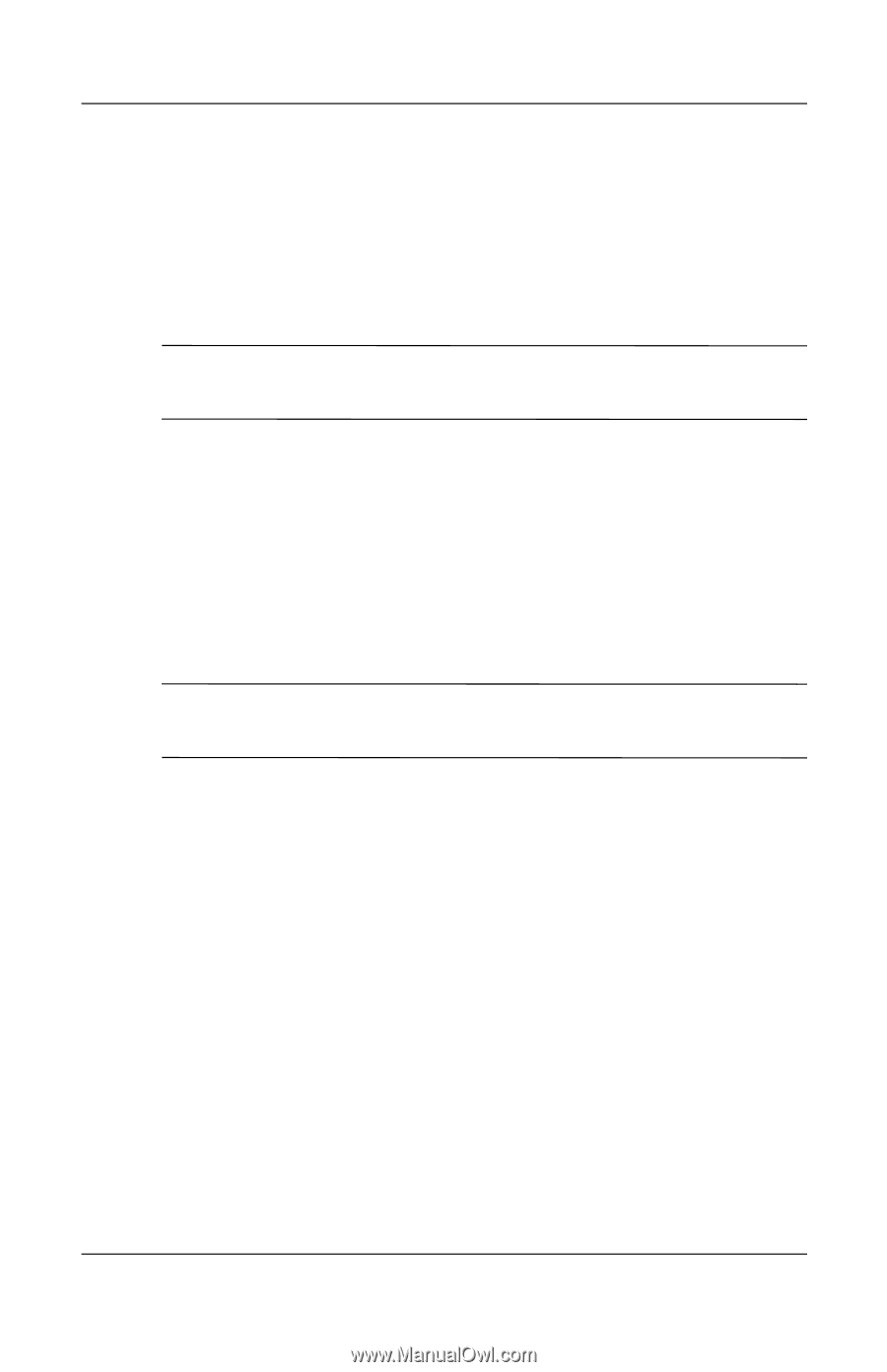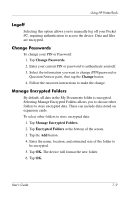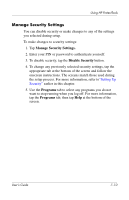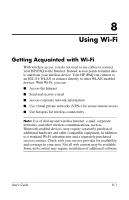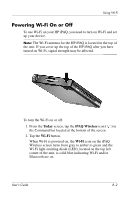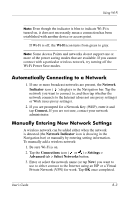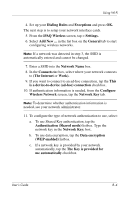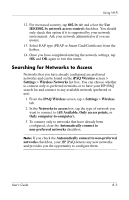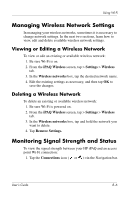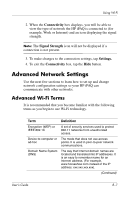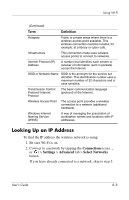HP Hx4700 HP iPAQ hx4700 series Pocket PC - User's Guide - Page 102
Authentication Shared mode, Network Key - ipaq wireless card
 |
UPC - 829160650166
View all HP Hx4700 manuals
Add to My Manuals
Save this manual to your list of manuals |
Page 102 highlights
Using Wi-Fi 4. Set up your Dialing Rules and Exceptions and press OK. The next step is to setup your network interface cards. 5. From the iPAQ Wireless screen, tap > Settings. 6. Select Add New ... in the list box on the General tab to start configuring wireless networks. Note: If a network was detected in step 3, the SSID is automatically entered and cannot be changed. 7. Enter a SSID into the Network Name box. 8. In the Connects to: box, select where your network connects to (The Internet or Work). 9. If you want to connect to an ad-hoc connection, tap the This is a device-to-device (ad-hoc) connection checkbox. 10. If authentication information is needed, from the Configure Wireless Network screen, tap the Network Key tab. Note: To determine whether authentication information is needed, see your network administrator. 11. To configure the type of network authentication to use, select: a. To use Shared Key authentication, tap the Authentication (Shared mode) listbox. Type the network key in the Network Key: box. b. To use data encryption, tap the Data encryption (WEP enabled) listbox. c. If a network key is provided by your network automatically, tap the The Key is provided for me automatically checkbox. User's Guide 8-4