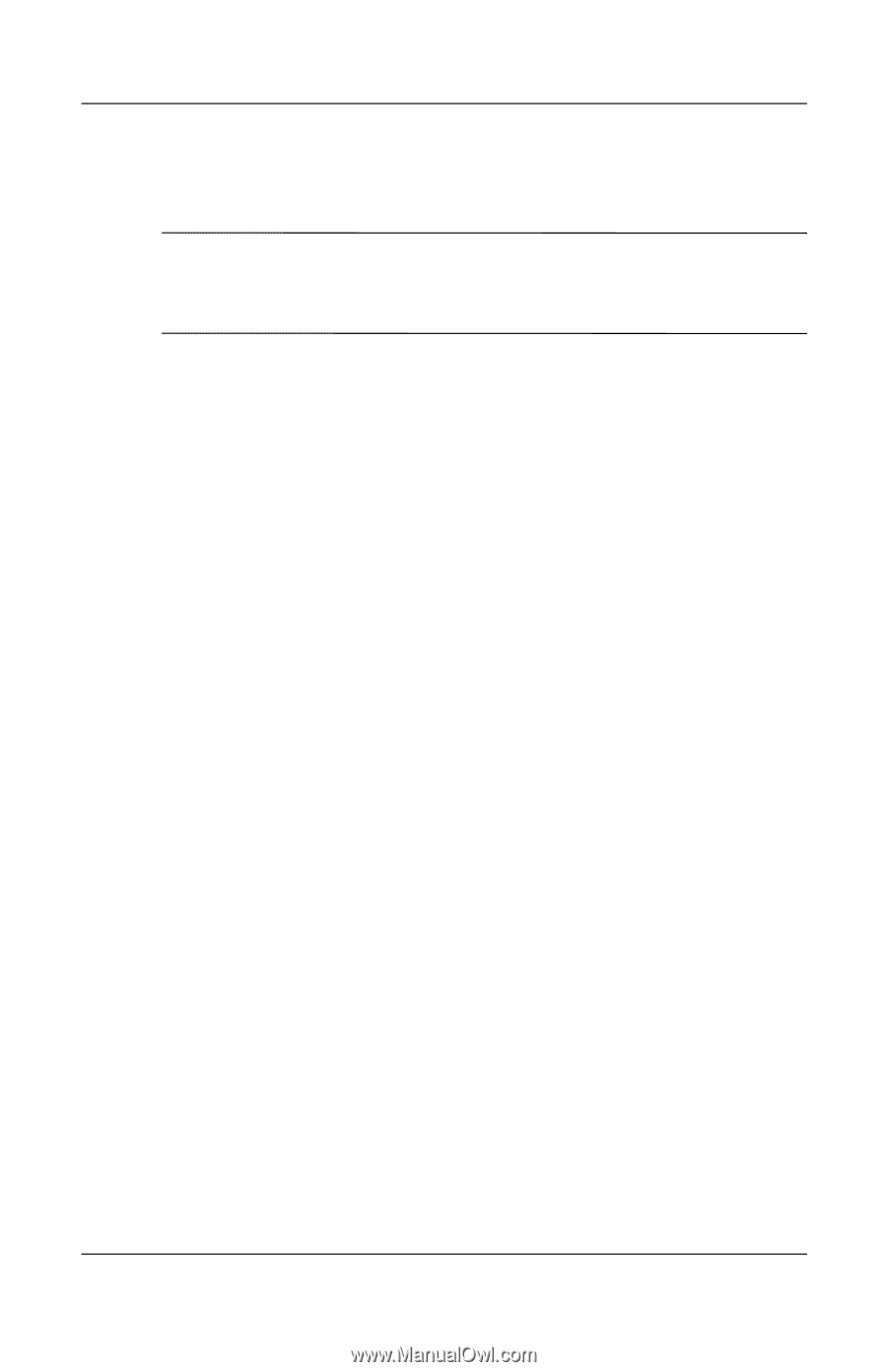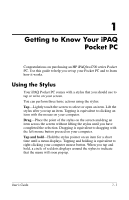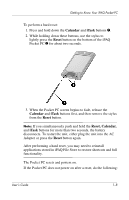HP Hx4700 HP iPAQ hx4700 series Pocket PC - User's Guide - Page 15
Resetting the Unit, Performing a Soft (“Normal”) Reset - hard reset
 |
UPC - 829160650166
View all HP Hx4700 manuals
Add to My Manuals
Save this manual to your list of manuals |
Page 15 highlights
Getting to Know Your iPAQ Pocket PC 2. Tap in the Name field. A keyboard displays at the bottom of the screen. Tap on the characters to enter your name. Note: If you prefer, you can use Letter Recognizer, Microsoft Transcriber, or Block Recognizer to input information. Refer to Chapter 5, "Learning Input Methods," for more information. 3. Tap the Tab key on the keyboard to move the cursor to the next field. 4. Continue entering whatever information you want to include. 5. To display owner information at startup, tap the Options tab and select the Identification information checkbox. 6. Tap on the Notes tab to enter any notes. 7. Tap OK to save the information and return to the Today screen. Resetting the Unit Sometimes there is a need to reset your Pocket PC. Resetting the Pocket PC is known as performing a "soft" or "hard" reset. Performing a Soft ("Normal") Reset A soft reset stops all running applications, but does not erase any programs or saved data. Be sure to save any unsaved data within a running application before performing a soft reset. User's Guide 1-6