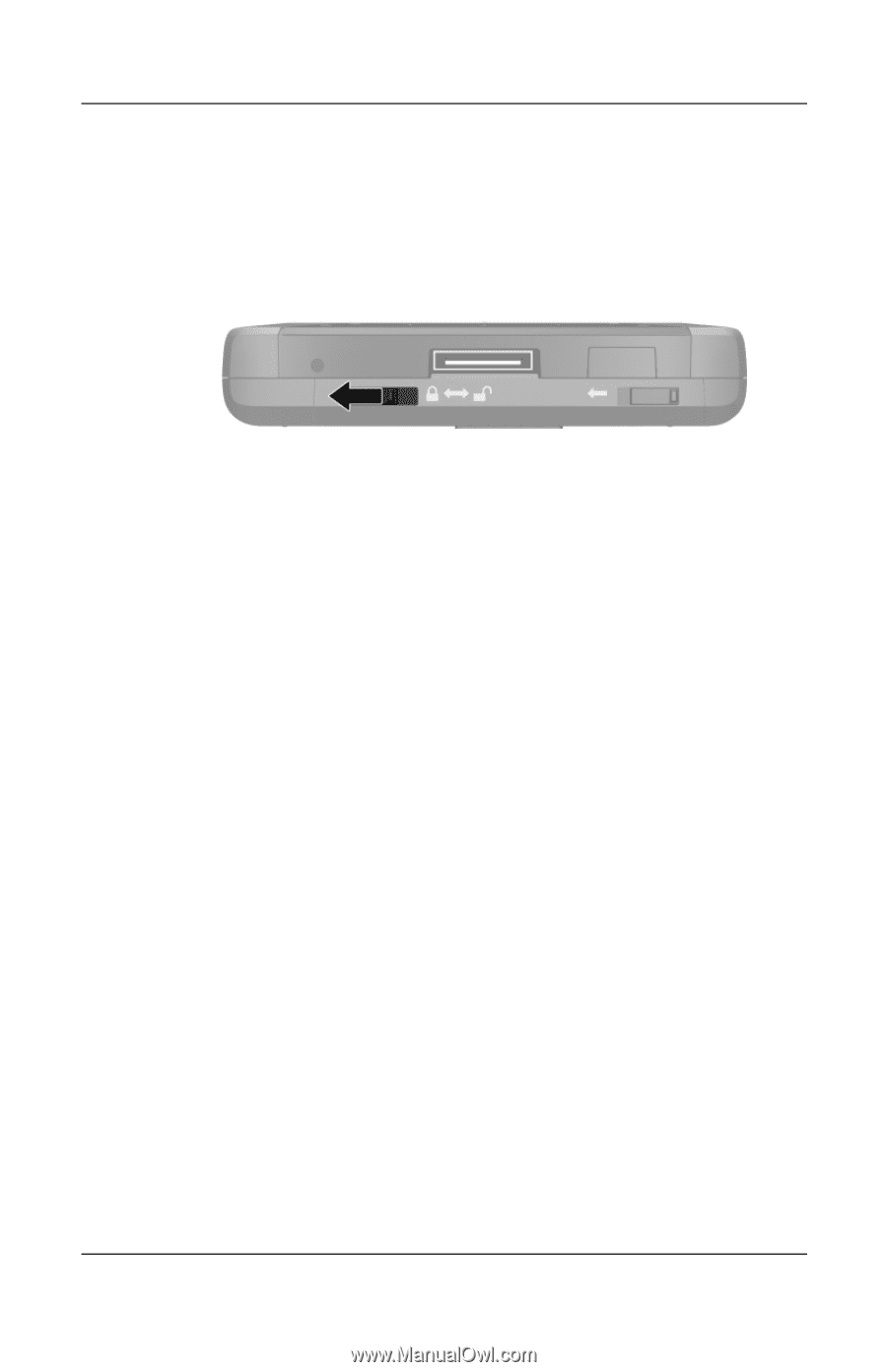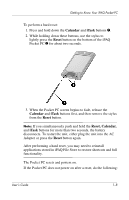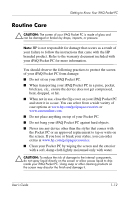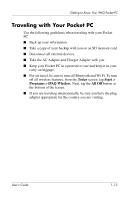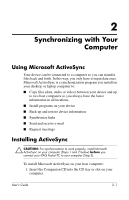HP Hx4700 HP iPAQ hx4700 series Pocket PC - User's Guide - Page 18
Understanding the Touchpad and Cursor, Start > Programs > File Explorer > My Device. - factory reset
 |
UPC - 829160650166
View all HP Hx4700 manuals
Add to My Manuals
Save this manual to your list of manuals |
Page 18 highlights
Getting to Know Your iPAQ Pocket PC Check the battery door to ensure it is locked. If not, slide the battery lock switch to the left (or locked position) on the bottom of the Pocket PC. This action locks the battery door. If the battery door is not locked, the Pocket PC does not power on. Refer to Chapter 3, "Managing the Battery," for more information. To return your iPAQ Pocket PC to factory settings after performing a hard reset: 1. Tap Start > Programs > File Explorer > My Device. 2. Tap the iPAQ File Store folder to open it. 3. Tap Edit > Select All. 4. Tap and hold the selected files, then tap Delete. 5. Tap Yes to delete all files in iPAQ File Store. Understanding the Touchpad and Cursor The touch-sensitive pad on your HP iPAQ senses the position of a person's finger on its surface to provide screen navigation, cursor movement, and interactive input. Use your touchpad to select items, scroll, launch applications, and cursor control. For more information on the touchpad or cursor, refer to "Using the Touchpad or Cursor" in Chapter 5 or go to the online help on your Pocket PC. To access the online help, from the Start menu, tap Settings > System tab > Synaptics NavPoint > Help. User's Guide 1-9