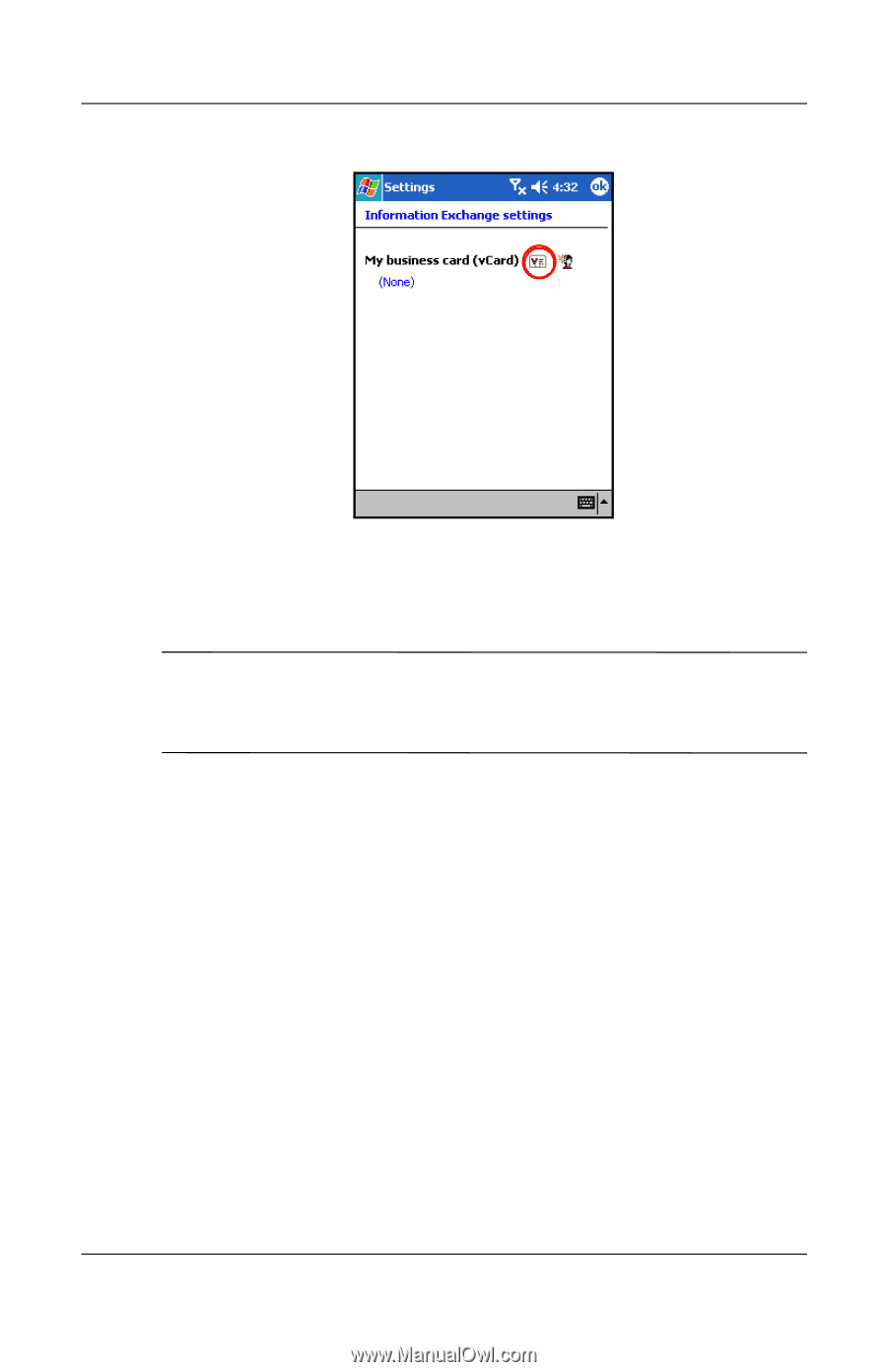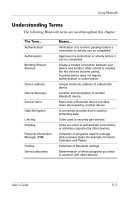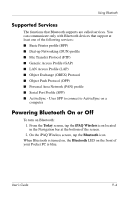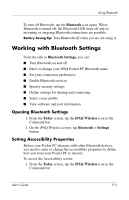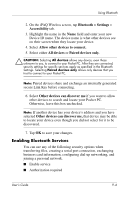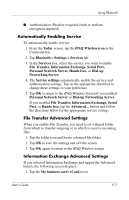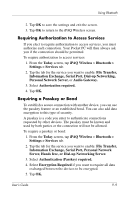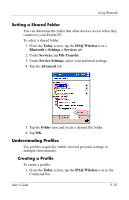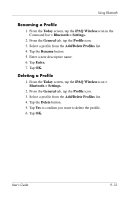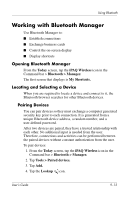HP Hx4700 HP iPAQ hx4700 series Pocket PC - User's Guide - Page 122
Serial Port Advanced Settings, Hands Free Advanced Settings
 |
UPC - 829160650166
View all HP Hx4700 manuals
Add to My Manuals
Save this manual to your list of manuals |
Page 122 highlights
Using Bluetooth 2. Select your business card information from the Contact Information List and tap OK to save the settings. 3. Tap OK again to return to the iPAQ Wireless screen. Note: To create a new business card, tap the Contacts icon next to the vCard icon and create a new business card. Tap OK when you are finished. Serial Port Advanced Settings If you selected Serial Port and tapped on the Advanced button: 1. Change the Inbound COM Port and Outbound COM Port numbers if they are incorrect. 2. Tap OK to save the settings and exit the screen. 3. Tap OK again to return to the iPAQ Wireless screen. Hands Free Advanced Settings If you selected Hands Free and tapped on the Advanced button: The hands-free settings are automatically set. 1. Tap the checkboxes to select or deselect any settings. User's Guide 9-8