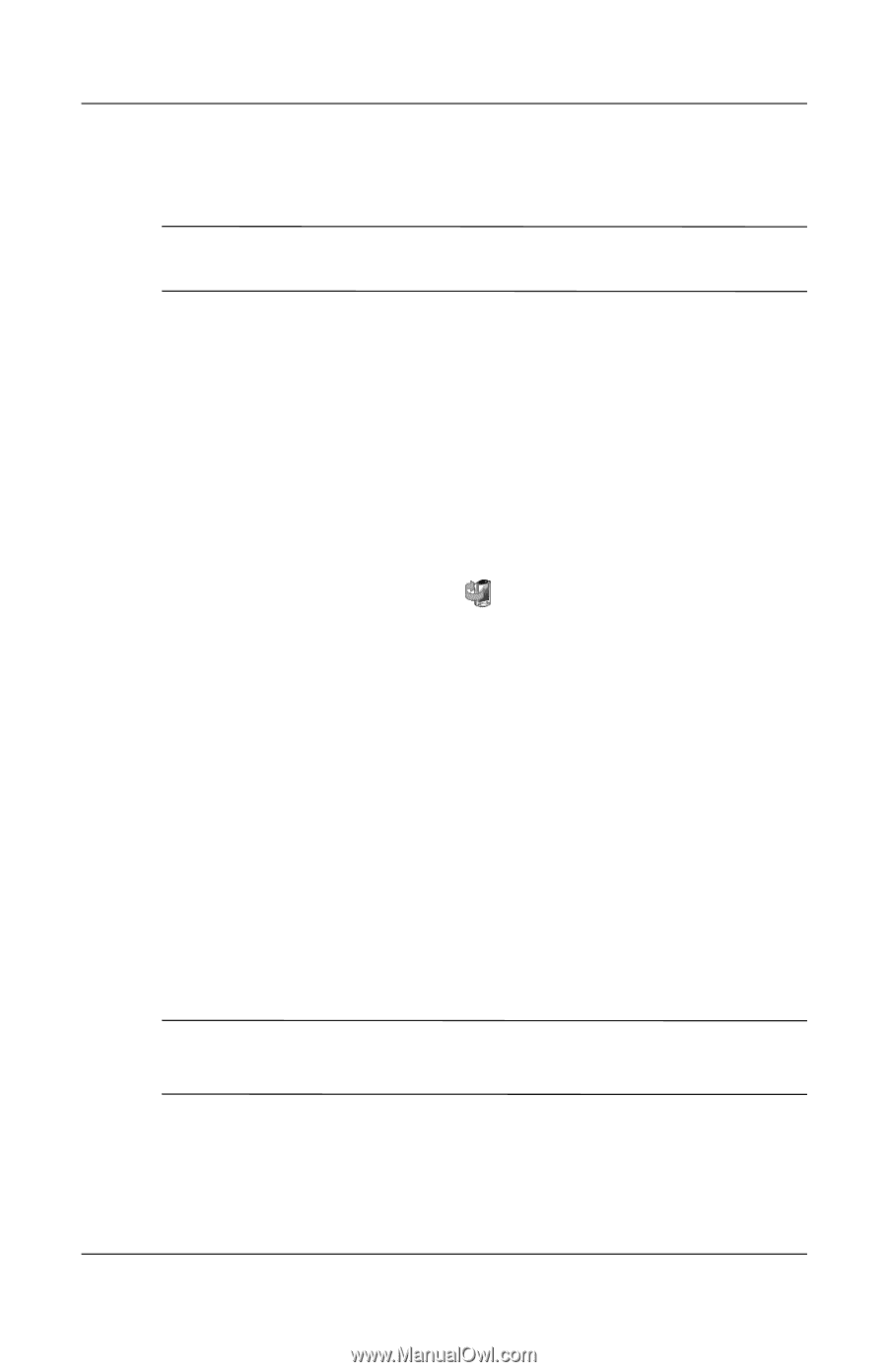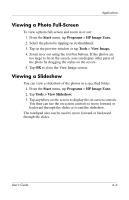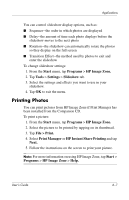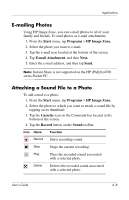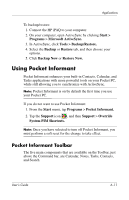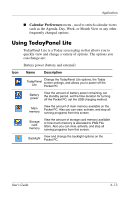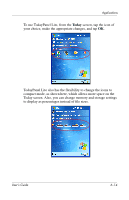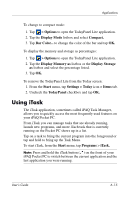HP Hx4700 HP iPAQ hx4700 series Pocket PC - User's Guide - Page 78
Using iPAQ Backup to Backup/Restore, Using ActiveSync To Backup/Restore, Start, Programs, Backup. - ipaq help
 |
UPC - 829160650166
View all HP Hx4700 manuals
Add to My Manuals
Save this manual to your list of manuals |
Page 78 highlights
Applications To help reduce the chance of losing information, you should back up information on a regular schedule. Ä CAUTION: Restoring your information replaces the current information on your iPAQ Pocket PC with the information saved in your backup. Using iPAQ Backup to Backup/Restore iPAQ Backup saves your data in a backup file. You can designate a file name and a location for the file to be saved. iPAQ Backup performs a backup to a memory card, main memory, or the iPAQ File Store folder. Close all programs on your iPAQ Pocket PC before backing up or restoring your information. To backup/restore using iPAQ Backup: 1. From the Start menu, tap or tap Programs > iPAQ Backup. 2. Tap the Backup tab or the Restore tab. 3. Select the files and folders to be backed up or restored. 4. Select file location for backed-up data. 5. Set backup or restore options and press OK. 6. Press the Backup or Restore button, and then press the Start button on the next screen. Using ActiveSync To Backup/Restore Use Microsoft ActiveSync Backup to back up and restore information on your HP iPAQ. To help reduce the chance of data loss, perform a backup on a regular schedule. Note: Before using ActiveSync Backup, you must first install ActiveSync from the Companion CD. Close all programs on the Pocket PC before performing a backup or restore. User's Guide 6-10