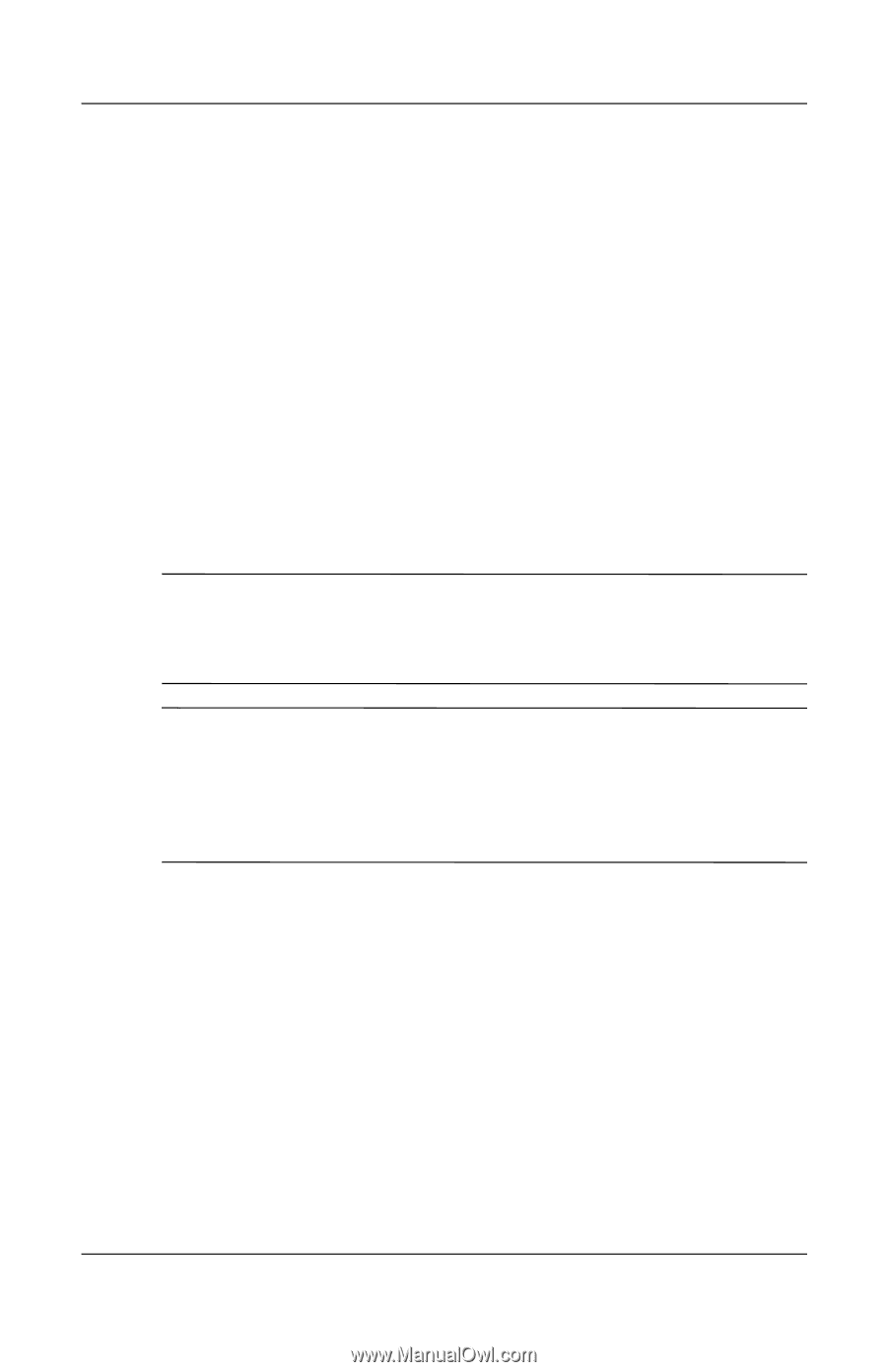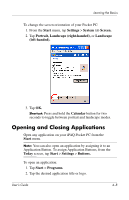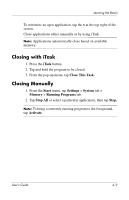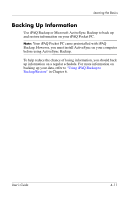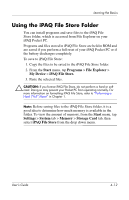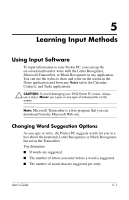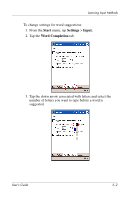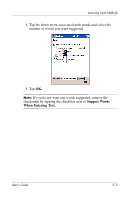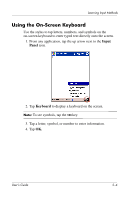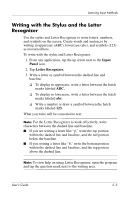HP Hx4700 HP iPAQ hx4700 series Pocket PC - User's Guide - Page 57
Using the iPAQ File Store Folder, Start, Programs, File Explorer, My Device, iPAQ File Store. - ipaq roms
 |
UPC - 829160650166
View all HP Hx4700 manuals
Add to My Manuals
Save this manual to your list of manuals |
Page 57 highlights
Learning the Basics Using the iPAQ File Store Folder You can install programs and save files to the iPAQ File Store folder, which is accessed from File Explorer on your iPAQ Pocket PC. Programs and files stored in iPAQ File Store are held in ROM and are saved if you perform a full reset of your iPAQ Pocket PC or if the battery discharges completely. To save to iPAQ File Store: 1. Copy the files to be saved to the iPAQ File Store folder. 2. From the Start menu, tap Programs > File Explorer > My Device > iPAQ File Store. 3. Paste the selected files. Ä CAUTION: If you format iPAQ File Store, do not perform a hard or soft reset. Doing so may prevent your Pocket PC from operating normally. For more information on formatting iPAQ File Store, refer to "Performing a Hard ("Full") Reset" in Chapter 1. Note: Before saving files to the iPAQ File Store folder, it is a good idea to determine how much memory is available in the folder. To view the amount of memory, from the Start menu, tap Settings > System tab > Memory > Storage Card tab, then select iPAQ File Store from the drop down menu. User's Guide 4-12