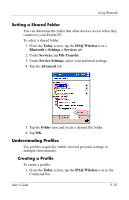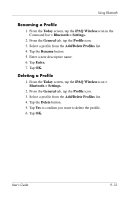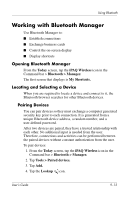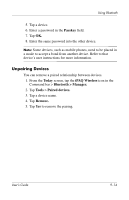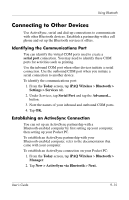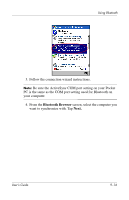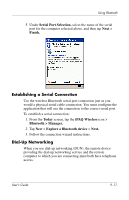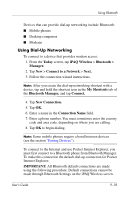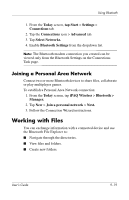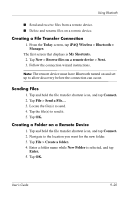HP Hx4700 HP iPAQ hx4700 series Pocket PC - User's Guide - Page 129
Connecting to Other Devices, Identifying the Communications Port
 |
UPC - 829160650166
View all HP Hx4700 manuals
Add to My Manuals
Save this manual to your list of manuals |
Page 129 highlights
Using Bluetooth Connecting to Other Devices Use ActiveSync, serial and dial-up connections to communicate with other Bluetooth devices. Establish a partnership with a cell phone and set up the Bluetooth services it offers. Identifying the Communications Port You can identify the virtual COM ports used to create a serial port connection. You may need to identify these COM ports for activities such as printing. Use the inbound COM port when other devices initiate a serial connection. Use the outbound COM port when you initiate a serial connection to another device. To identify the communications port: 1. From the Today screen, tap iPAQ Wireless > Bluetooth > Settings > Services tab. 2. Under Services, tap Serial Port and tap the Advanced... button. 3. Note the names of your inbound and outbound COM ports. 4. Tap OK. Establishing an ActiveSync Connection You can set up an ActiveSync partnership with a Bluetooth-enabled computer by first setting up your computer, then setting up your Pocket PC. To establish an ActiveSync partnership with your Bluetooth-enabled computer, refer to the documentation that came with your computer. To establish an ActiveSync connection on your Pocket PC: 1. From the Today screen, tap iPAQ Wireless > Bluetooth > Manager. 2. Tap New > ActiveSync via Bluetooth > Next. User's Guide 9-15