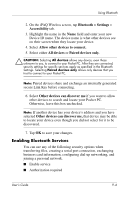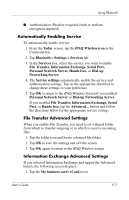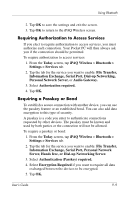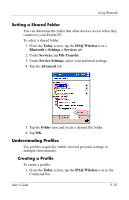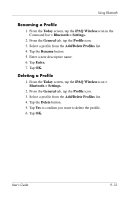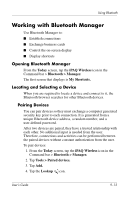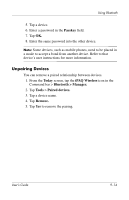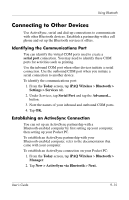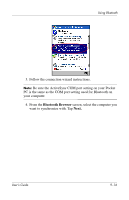HP Hx4700 HP iPAQ hx4700 series Pocket PC - User's Guide - Page 125
Activating a Profile, Saving Bluetooth Configuration Settings in a Profile, Bluetooth > Settings.
 |
UPC - 829160650166
View all HP Hx4700 manuals
Add to My Manuals
Save this manual to your list of manuals |
Page 125 highlights
Using Bluetooth 2. Tap Bluetooth > Settings > General tab > Profile icon. 3. Tap the New button. 4. Enter a descriptive name. 5. Select an existing profile to use as a template. 6. Tap OK. Activating a Profile When a new profile is created, you will need to activate it. To activate a profile after creating it: 1. From the Today screen, tap the iPAQ Wireless icon in the Command bar > Bluetooth > Settings. 2. From the General tab, select it from the Current Profile down arrow list. 3. Tap OK. Saving Bluetooth Configuration Settings in a Profile To save the Pocket PC Bluetooth configuration settings to any profile: 1. From the Today screen, tap the iPAQ Wireless icon in the Command bar > Bluetooth > Settings. 2. From the General tab, tap the Profile icon. 3. Select a profile from the Add/Delete Profiles list or create a new one. 4. Tap OK. 5. Set up your Pocket PC. You should specify the desired connection, sharing, and security settings in all Bluetooth Services selections. 6. Tap OK to close Bluetooth Services. The changes are automatically saved. User's Guide 9-11