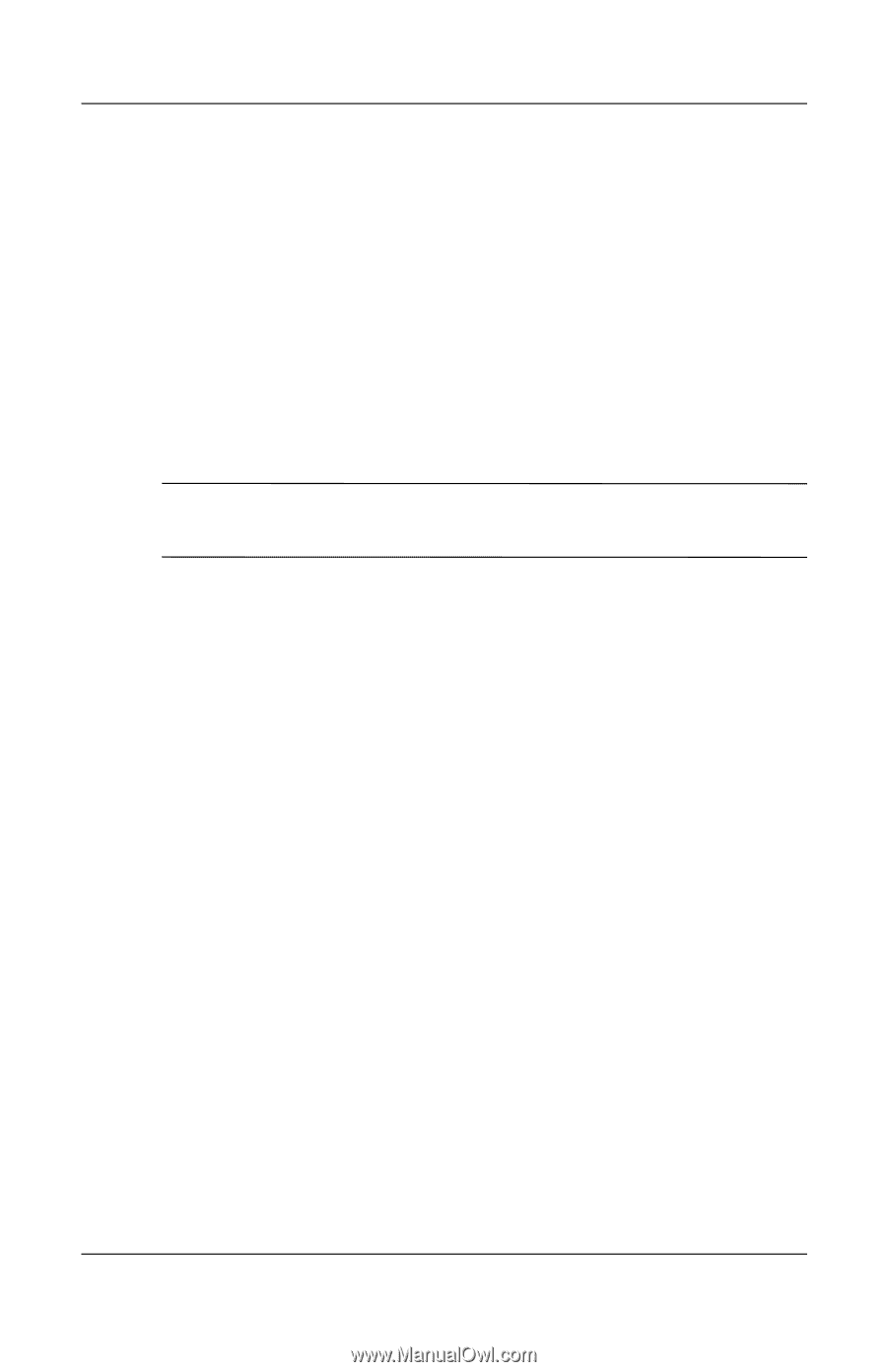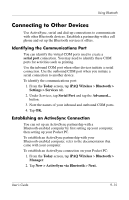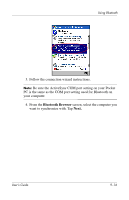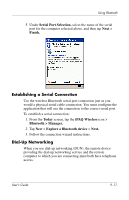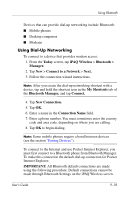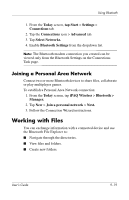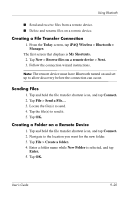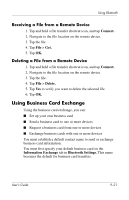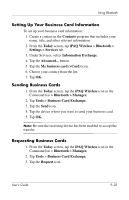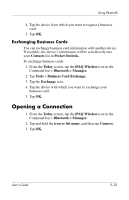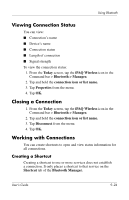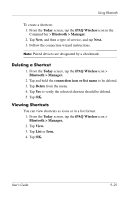HP Hx4700 HP iPAQ hx4700 series Pocket PC - User's Guide - Page 134
Creating a File Transfer Connection, Sending Files, Creating a Folder on a Remote Device, Today
 |
UPC - 829160650166
View all HP Hx4700 manuals
Add to My Manuals
Save this manual to your list of manuals |
Page 134 highlights
Using Bluetooth ■ Send and receive files from a remote device. ■ Delete and rename files on a remote device. Creating a File Transfer Connection 1. From the Today screen, tap iPAQ Wireless > Bluetooth > Manager. The first screen that displays is My Shortcuts. 2. Tap New > Browse files on a remote device > Next. 3. Follow the connection wizard instructions. Note: The remote device must have Bluetooth turned on and set up to allow discovery before the connection can occur. Sending Files 1. Tap and hold the file transfer shortcut icon, and tap Connect. 2. Tap File > Send a File... 3. Locate the file(s) to send. 4. Tap the file(s) to send it. 5. Tap OK. Creating a Folder on a Remote Device 1. Tap and hold the file transfer shortcut icon, and tap Connect. 2. Navigate to the location you want for the new folder. 3. Tap File > Create a folder. 4. Enter a folder name while New Folder is selected, and tap Enter. 5. Tap OK. User's Guide 9-20