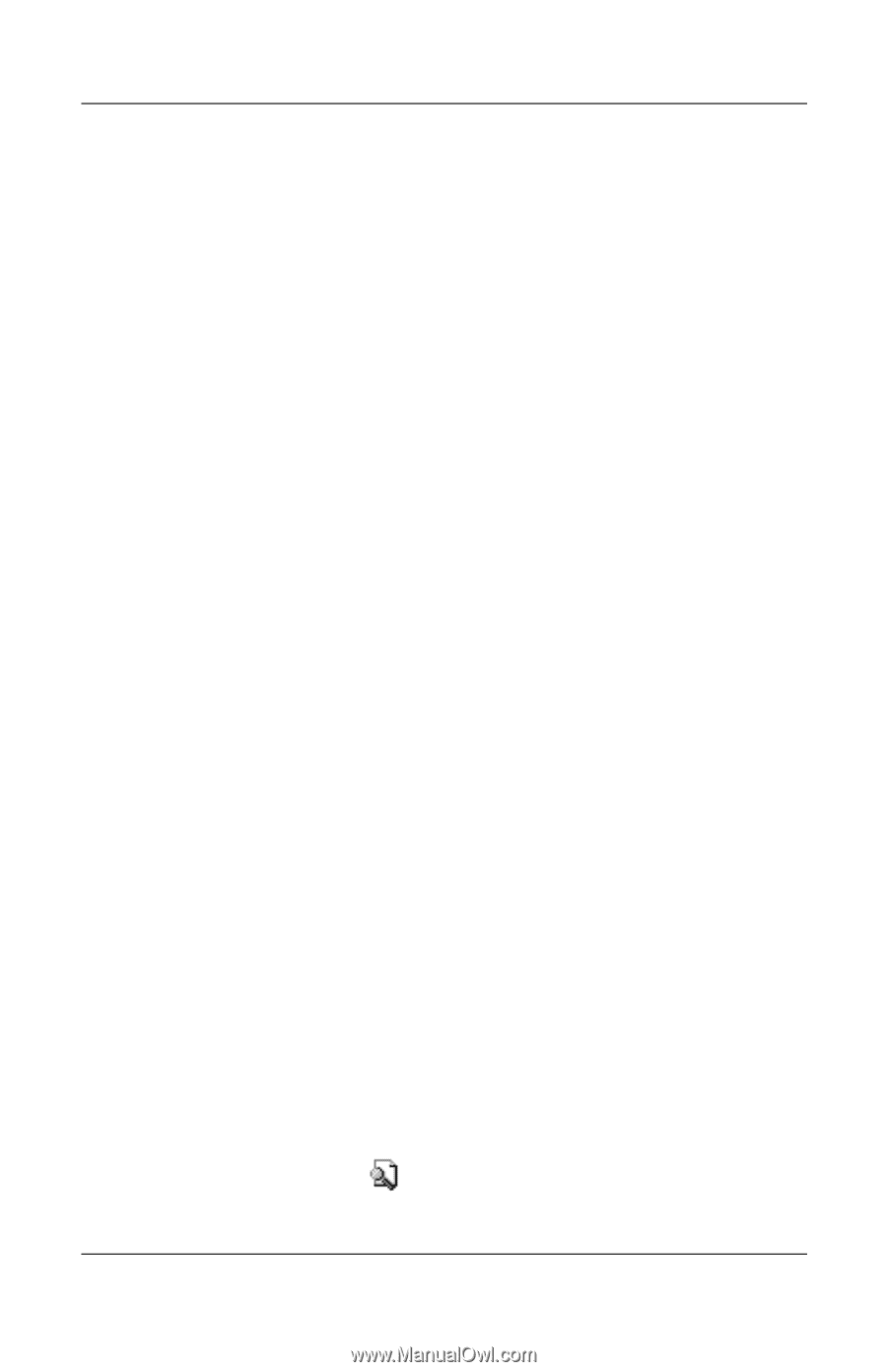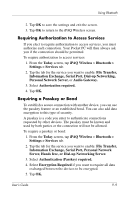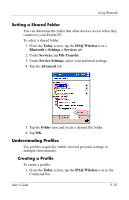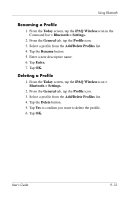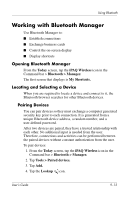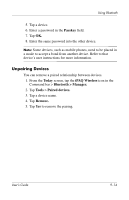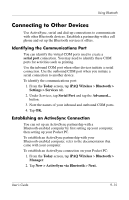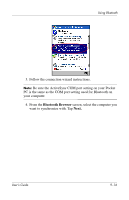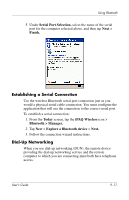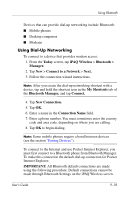HP Hx4700 HP iPAQ hx4700 series Pocket PC - User's Guide - Page 127
Working with Bluetooth Manager, Locating and Selecting a Device, Pairing Devices
 |
UPC - 829160650166
View all HP Hx4700 manuals
Add to My Manuals
Save this manual to your list of manuals |
Page 127 highlights
Using Bluetooth Working with Bluetooth Manager Use Bluetooth Manager to: ■ Establish connections ■ Exchange business cards ■ Control the on-screen display ■ Display shortcuts Opening Bluetooth Manager From the Today screen, tap the iPAQ Wireless icon in the Command bar > Bluetooth > Manager. The first screen that displays is My Shortcuts. Locating and Selecting a Device When you are required to locate a device and connect to it, the Bluetooth browser searches for other Bluetooth devices. Pairing Devices You can pair devices so they must exchange a computer generated security key prior to each connection. It is generated from a unique Bluetooth device address, a random number, and a user-defined password. After two devices are paired, they have a trusted relationship with each other. No additional input is needed from the user. Therefore, connections and activities can be performed between the paired devices without constant authorization from the user. To pair devices: 1. From the Today screen, tap the iPAQ Wireless icon in the Command bar > Bluetooth > Manager. 2. Tap Tools > Paired devices. 3. Tap Add. 4. Tap the Lookup icon. User's Guide 9-13