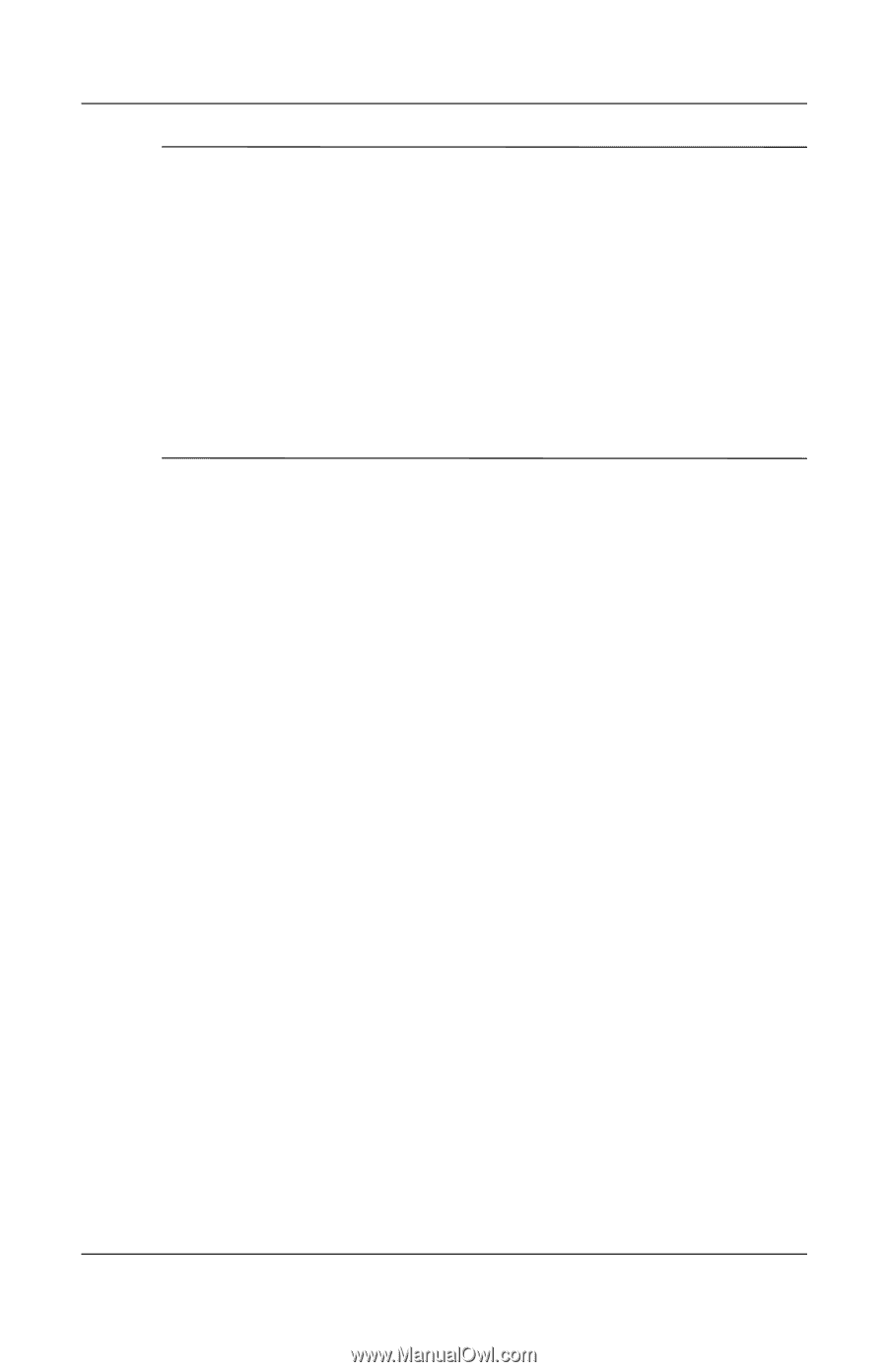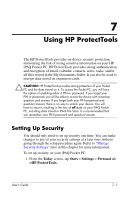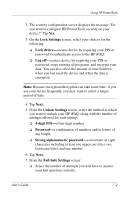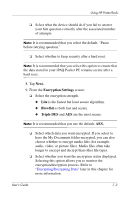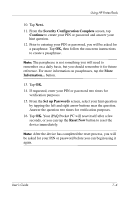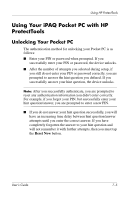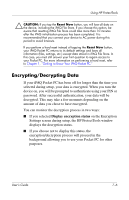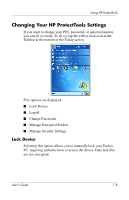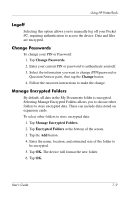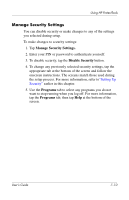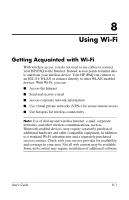HP Hx4700 HP iPAQ hx4700 series Pocket PC - User's Guide - Page 94
Encrypting/Decrypting Data, Display encryption status
 |
UPC - 829160650166
View all HP Hx4700 manuals
Add to My Manuals
Save this manual to your list of manuals |
Page 94 highlights
Using HP ProtectTools Ä CAUTION: If you tap the Reset Now button, you will lose all data on the device, including the iPAQ File Store. If you choose this option, be aware that resetting iPAQ File Store could take more than 10 minutes after the iPAQ initialization process has been completed. It is recommended that you connect your device to AC power during this period to avoid timeouts. If you perform a hard reset instead of tapping the Reset Now button, your iPAQ Pocket PC returns to its default settings and loses all information (files, settings, etc.) except data stored in iPAQ File Store. In this case, you must still answer your hint question to regain access to your Pocket PC. For more information on performing a hard reset, refer to Chapter 1, "Getting to Know Your iPAQ Pocket PC." Encrypting/Decrypting Data If your iPAQ Pocket PC has been off for longer than the time you selected during setup, your data is encrypted. When you turn the device on, you will be prompted to authenticate using your PIN or password. After successful authentication, your data will be decrypted. This may take a few moments depending on the amount of data you chose to have encrypted. You can monitor the decryption process in two ways: ■ If you selected Display encryption status on the Encryption Settings screen during setup, the HP ProtectTools window displays the decryption status. ■ If you choose not to display this status, the encryption/decryption process will proceed in the background allowing you to use your Pocket PC for other purposes. User's Guide 7-6