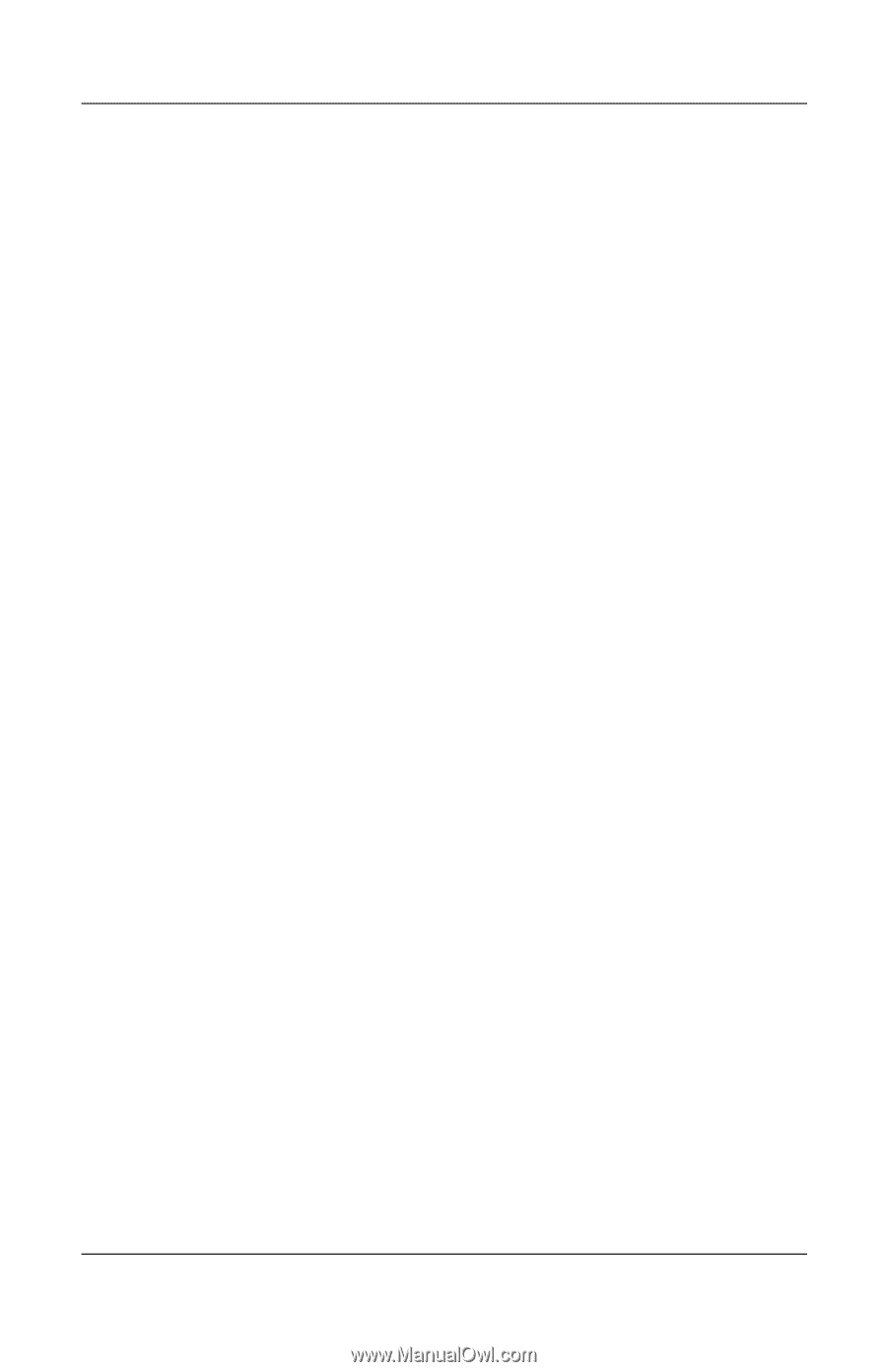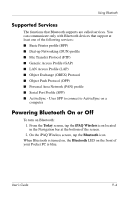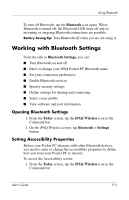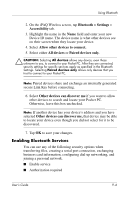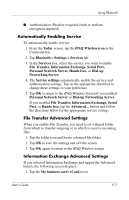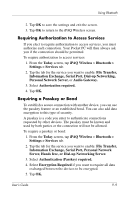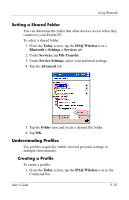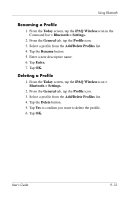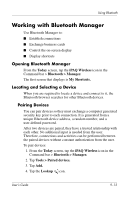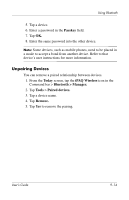HP Hx4700 HP iPAQ hx4700 series Pocket PC - User's Guide - Page 123
Requiring Authorization to Access Services, Requiring a Passkey or Bond, Server, Hands free
 |
UPC - 829160650166
View all HP Hx4700 manuals
Add to My Manuals
Save this manual to your list of manuals |
Page 123 highlights
Using Bluetooth 2. Tap OK to save the settings and exit the screen. 3. Tap OK to return to the iPAQ Wireless screen. Requiring Authorization to Access Services If you elect to require authorization to access services, you must authorize each connection. Your Pocket PC will then always ask you if the connection should be permitted. To require authorization to access services: 1. From the Today screen, tap iPAQ Wireless > Bluetooth > Settings > Services tab. 2. Tap the tab for the service you want to enable: File Transfer, Information Exchange, Serial Port, Dial-up Networking, Personal Network Server, or Audio Gateway. 3. Select Authorization required. 4. Tap OK. Requiring a Passkey or Bond To establish a secure connection with another device, you can use the passkey feature or an established bond. You can also add data encryption to this type of security. A passkey is a code you enter to authenticate connections requested by other devices. The passkey must be known and used by both parties or the connection will not be allowed. To require a passkey or bond: 1. From the Today screen, tap iPAQ Wireless > Bluetooth > Settings > Services tab. 2. Tap the tab for the service you want to enable: File Transfer, Information Exchange, Serial Port, Personal Network Server, Hands free, or Dial-up Networking Server. 3. Select Authentication (Passkey) required. 4. Select Encryption Required if you want to require all data exchanged between the devices to be encrypted. 5. Tap OK. User's Guide 9-9