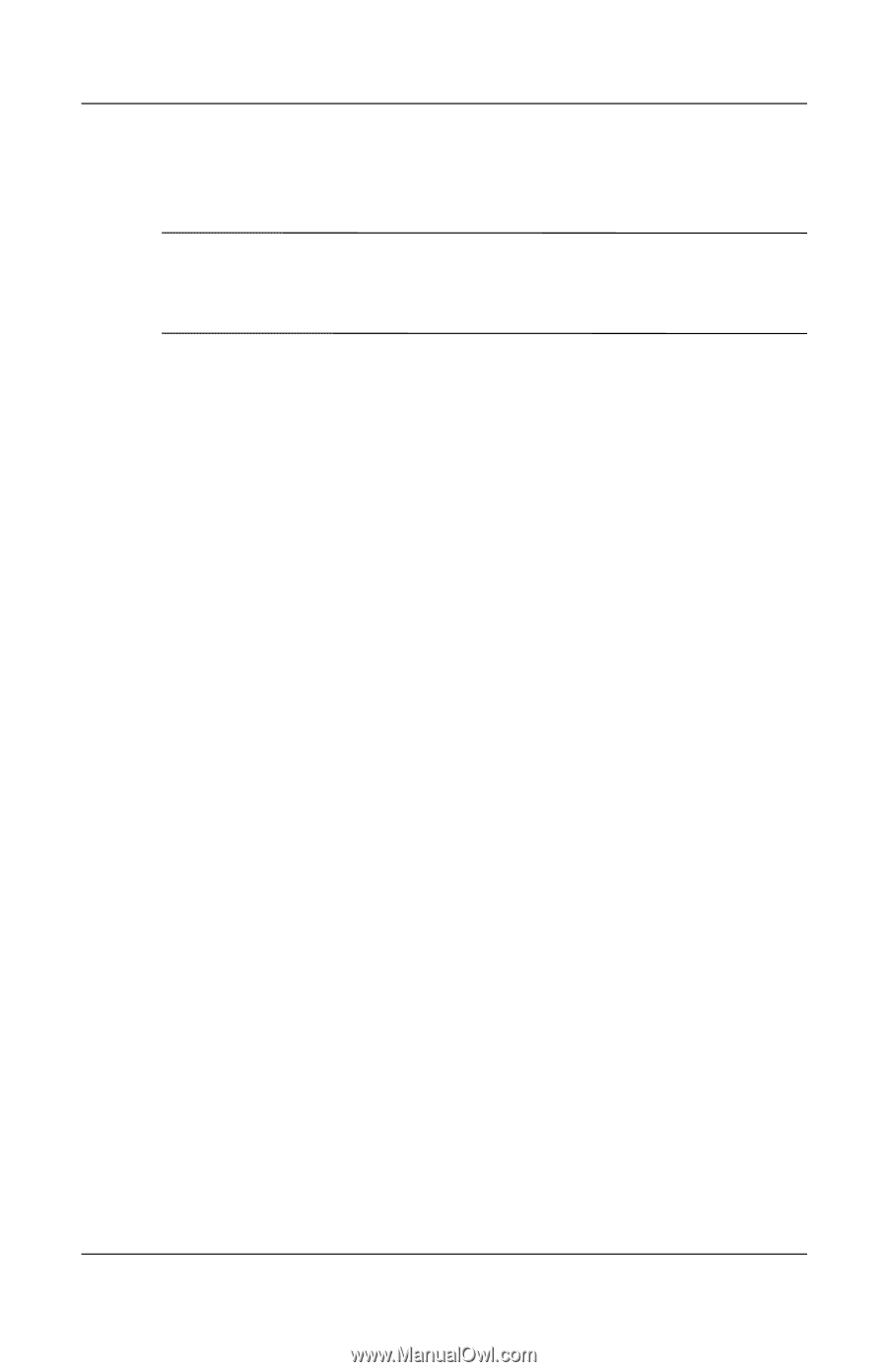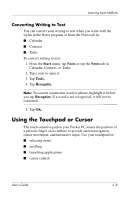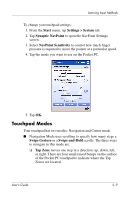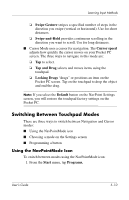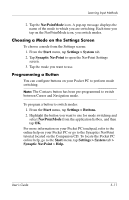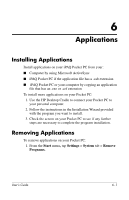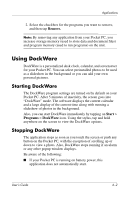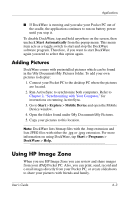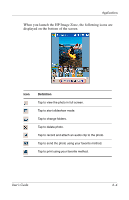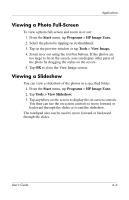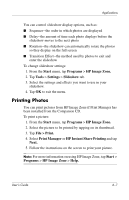HP Hx4700 HP iPAQ hx4700 series Pocket PC - User's Guide - Page 70
Using DockWare - software
 |
UPC - 829160650166
View all HP Hx4700 manuals
Add to My Manuals
Save this manual to your list of manuals |
Page 70 highlights
Applications 2. Select the checkbox for the programs you want to remove, and then tap Remove. Note: By removing any application from your Pocket PC, you increase storage memory (used to store data and document files) and program memory (used to run programs) on the unit. Using DockWare DockWare is a personalized desk clock, calendar, and screensaver for your Pocket PC. You can select preinstalled photos to be used as a slideshow in the background or you can add your own personal pictures. Starting DockWare The DockWare program settings are turned on by default on your Pocket PC. After 5 minutes of inactivity, the screen goes into "DockWare" mode. The software displays the current calendar and a large display of the current time along with running a slideshow of photos in the background. Also, you can start DockWare immediately by tapping on Start > Programs > DockWare icon. Using the stylus, tap and hold anywhere on the screen to view the DockWare options. Stopping DockWare The application stops as soon as you touch the screen or push any button on the Pocket PC, with the exception of scrolling up or down to view a photo. Also, DockWare stops running if an alarm or any other popup window displays. Be aware of the following: ■ If your Pocket PC is running on battery power, this application does not automatically start. User's Guide 6-2