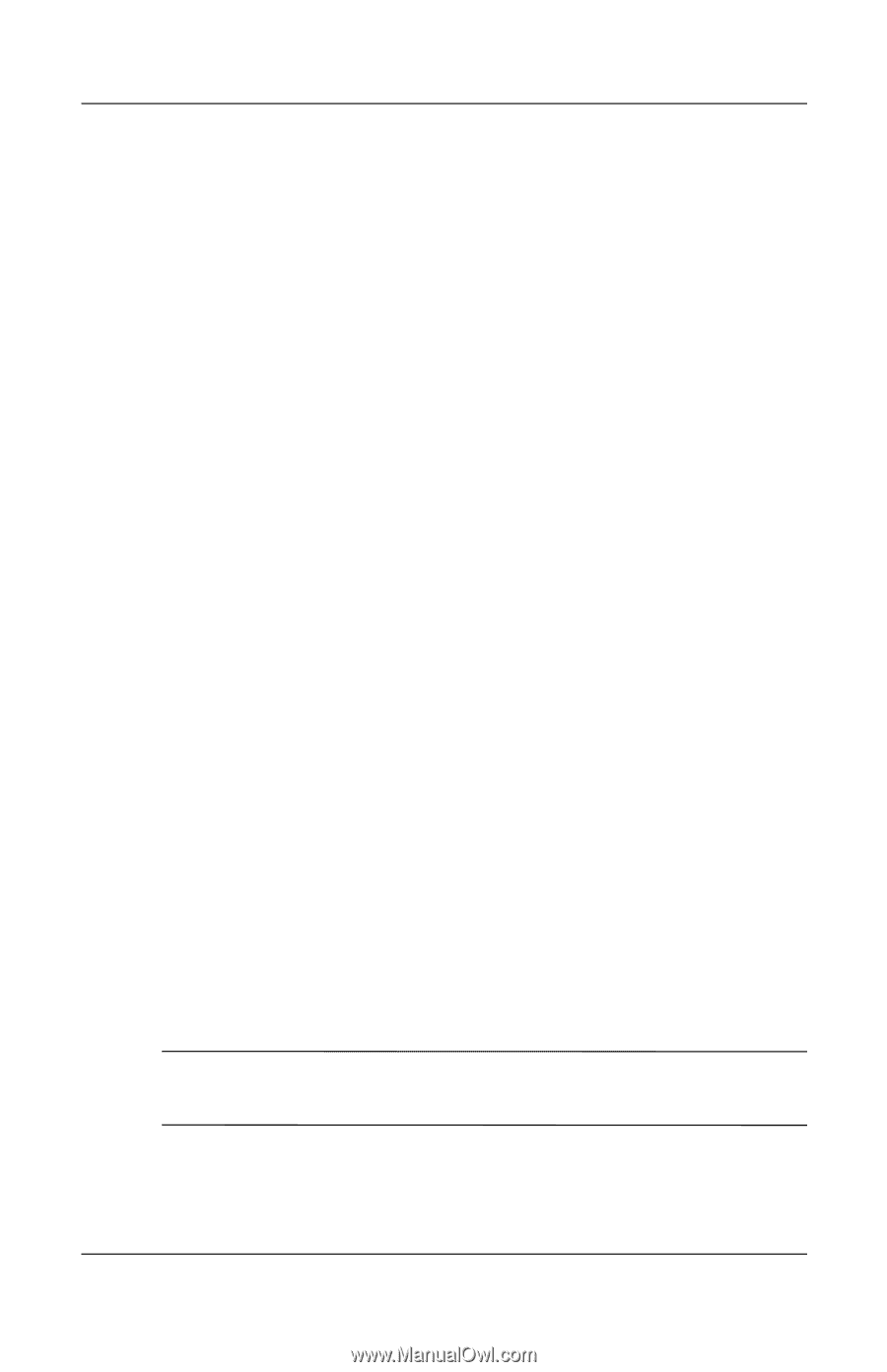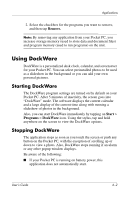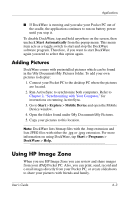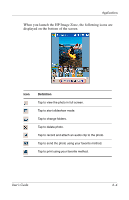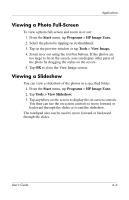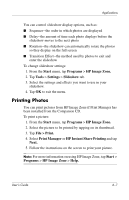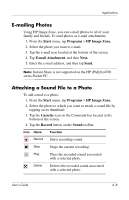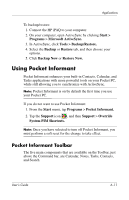HP Hx4700 HP iPAQ hx4700 series Pocket PC - User's Guide - Page 75
Printing Photos, Start, Programs, HP Image Zone., Tools, Settings, Slideshow, File > Print.
 |
UPC - 829160650166
View all HP Hx4700 manuals
Add to My Manuals
Save this manual to your list of manuals |
Page 75 highlights
Applications You can control slideshow display options, such as: ■ Sequence--the order in which photos are displayed ■ Delay--the amount of time each photo displays before the slideshow moves to the next photo ■ Rotation--the slideshow can automatically rotate the photos so they display on the full screen ■ Transition Effect--the method used by photos to exit and enter the slideshow To change slideshow settings: 1. From the Start menu, tap Programs > HP Image Zone. 2. Tap Tools > Settings > Slideshow tab. 3. Select the settings and effects you want to use in your slideshow. 4. Tap OK to exit the menu. Printing Photos You can print pictures from HP Image Zone if Print Manager has been installed from the Companion CD. To print a picture: 1. From the Start menu, tap Programs > HP Image Zone. 2. Select the picture to be printed by tapping on its thumbnail. 3. Tap File > Print. 4. Select Print Manager or HP Instant Share Printing and tap Next. 5. Follow the instructions on the screen to print your picture. Note: For more information on using HP Image Zone, tap Start > Programs > HP Image Zone > Help. User's Guide 6-7