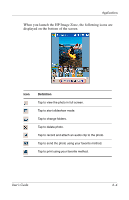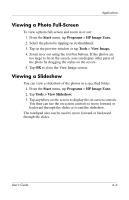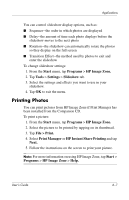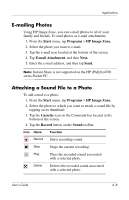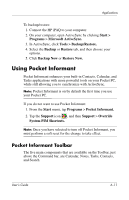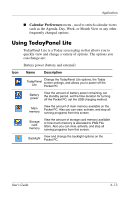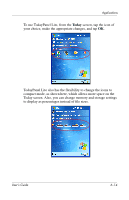HP Hx4700 HP iPAQ hx4700 series Pocket PC - User's Guide - Page 77
Using Backup/Restore Programs, Sound, Start, Programs, HP Image Zone., Tools, Settings, Audio - gsm
 |
UPC - 829160650166
View all HP Hx4700 manuals
Add to My Manuals
Save this manual to your list of manuals |
Page 77 highlights
Applications 5. Speak into the microphone or record the sound you want to associate with the photo. 6. Tap the Stop button on the Sound toolbar. All photos with associated sound files have a speaker icon on the thumbnail. To change audio options: 1. From the Start menu, tap Programs > HP Image Zone. 2. Tap Tools located on the Command bar at the bottom of the screen. 3. Tap Settings > Audio tab. 4. Select your audio options. ❏ Codec settings: PCM or GSM 6.10. ◆ GSM 6.10 provides good voice recording and takes up far less space than Pulse Code Modulation (PCM). ◆ PCM provides better sound quality but may take up to 86 times more storage space than GSM 6.10 recordings. ❏ Format: Select sound quality. Higher sound quality recordings take up more storage space. 5. Tap OK to exit this menu. Using Backup/Restore Programs Use iPAQ Backup or Microsoft ActiveSync Backup to back up and restore information on your iPAQ Pocket PC. Note: Your iPAQ Pocket PC came preinstalled with iPAQ Backup. However, you must install ActiveSync on your computer before using ActiveSync Backup. User's Guide 6-9