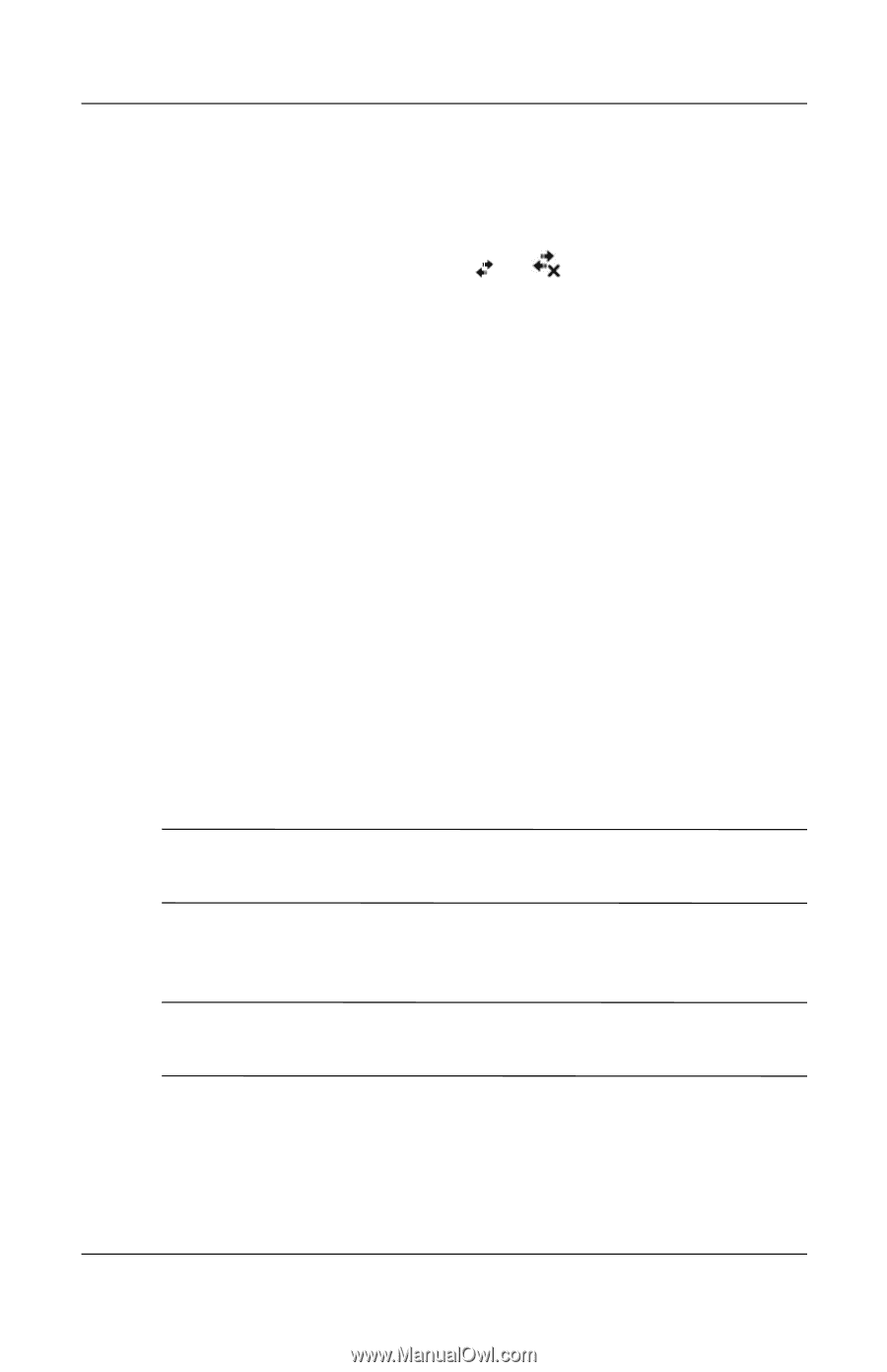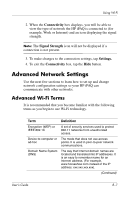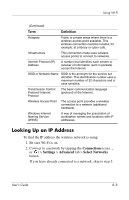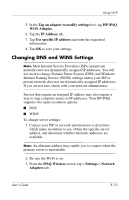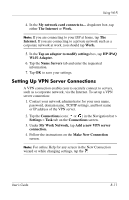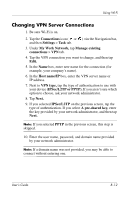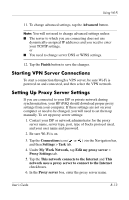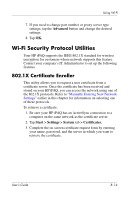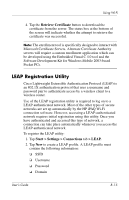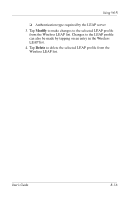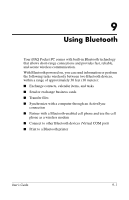HP Hx4700 HP iPAQ hx4700 series Pocket PC - User's Guide - Page 110
Changing VPN Server Connections, Connections, Settings, My Work Network, Manage existing, Edit.
 |
UPC - 829160650166
View all HP Hx4700 manuals
Add to My Manuals
Save this manual to your list of manuals |
Page 110 highlights
Using Wi-Fi Changing VPN Server Connections 1. Be sure Wi-Fi is on. 2. Tap the Connections icon ( or ) >in the Navigation bar, and then Settings > Task tab. 3. Under My Work Network, tap Manage existing connections > VPN tab. 4. Tap the VPN connection you want to change, and then tap Edit. 5. In the Name box, enter new name for the connection (for example, your company's name). 6. In the Host name/IP box, enter the VPN server name or IP address. 7. Next to VPN type, tap the type of authentication to use with your device (IPSec/L2TP or PPTP). If you aren't sure which option to choose, ask your network administrator. 8. Tap Next. 9. If you selected IPSec/L2TP on the previous screen, tap the type of authentication. If you select A pre-shared key, enter the key provided by your network administrator, and then tap Next. Note: If you selected PPTP in the previous screen, this step is skipped. 10. Enter the user name, password, and domain name provided by your network administrator. Note: If a domain name was not provided, you may be able to connect without entering one. User's Guide 8-12