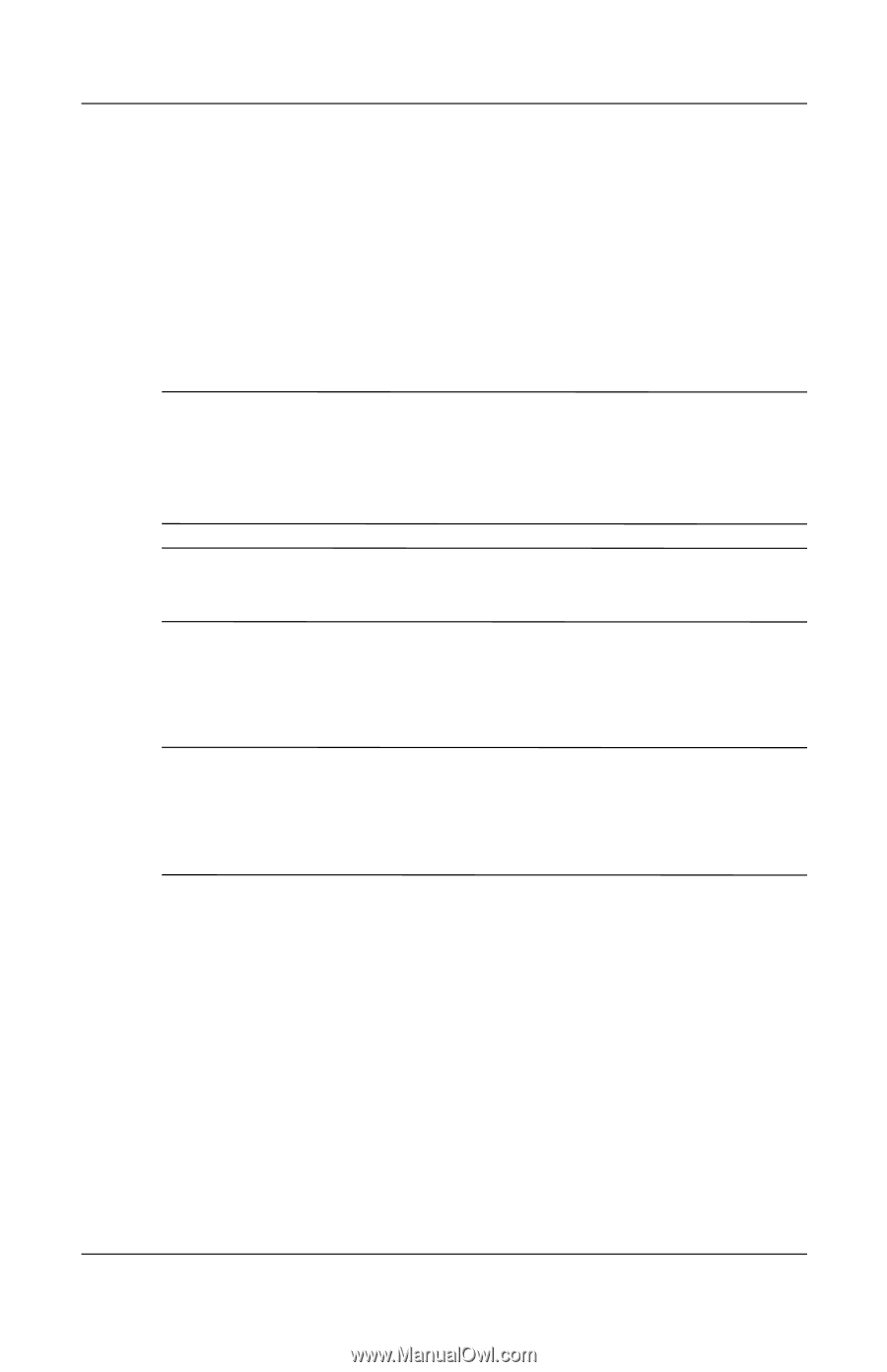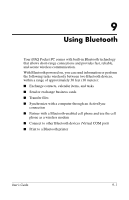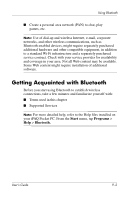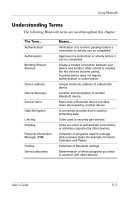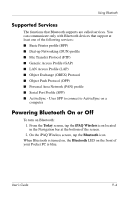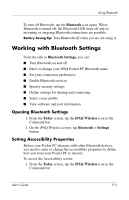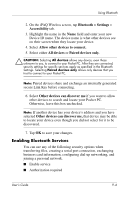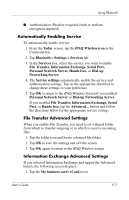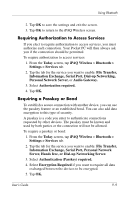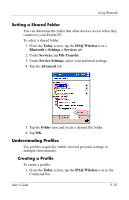HP Hx4700 HP iPAQ hx4700 series Pocket PC - User's Guide - Page 120
Enabling Bluetooth Services, Allow other devices to connect.
 |
UPC - 829160650166
View all HP Hx4700 manuals
Add to My Manuals
Save this manual to your list of manuals |
Page 120 highlights
Using Bluetooth 2. On the iPAQ Wireless screen, tap Bluetooth > Settings > Accessibility tab. 3. Highlight the name in the Name field and enter your new Device ID name. The device name is what other devices see on their screen when they locate your device. 4. Select Allow other devices to connect. 5. Select either All devices or Paired devices only. Ä CAUTION: Selecting All devices allows any device, even those unknown to you, to connect to your Pocket PC. After they are connected, security settings for specific services apply as specified in the Bluetooth Settings. Selecting Paired devices only allows only devices that you trust to connect to your Pocket PC. Note: Paired devices share and exchange an internally generated secure Link Key before connecting. 6. Select Other devices can discover me if you want to allow other devices to search and locate your Pocket PC. Otherwise, leave this box unchecked. Note: If another device has your device's address and you have selected Other devices can discover me, that device may be able to locate your device even though you did not select for it to be discovered. 7. Tap OK to save your changes. Enabling Bluetooth Services You can use any of the following security options when transferring files, creating a serial port connection, exchanging business card information, configuring dial-up networking, and joining a personal network. ■ Enable service ■ Authorization required User's Guide 9-6