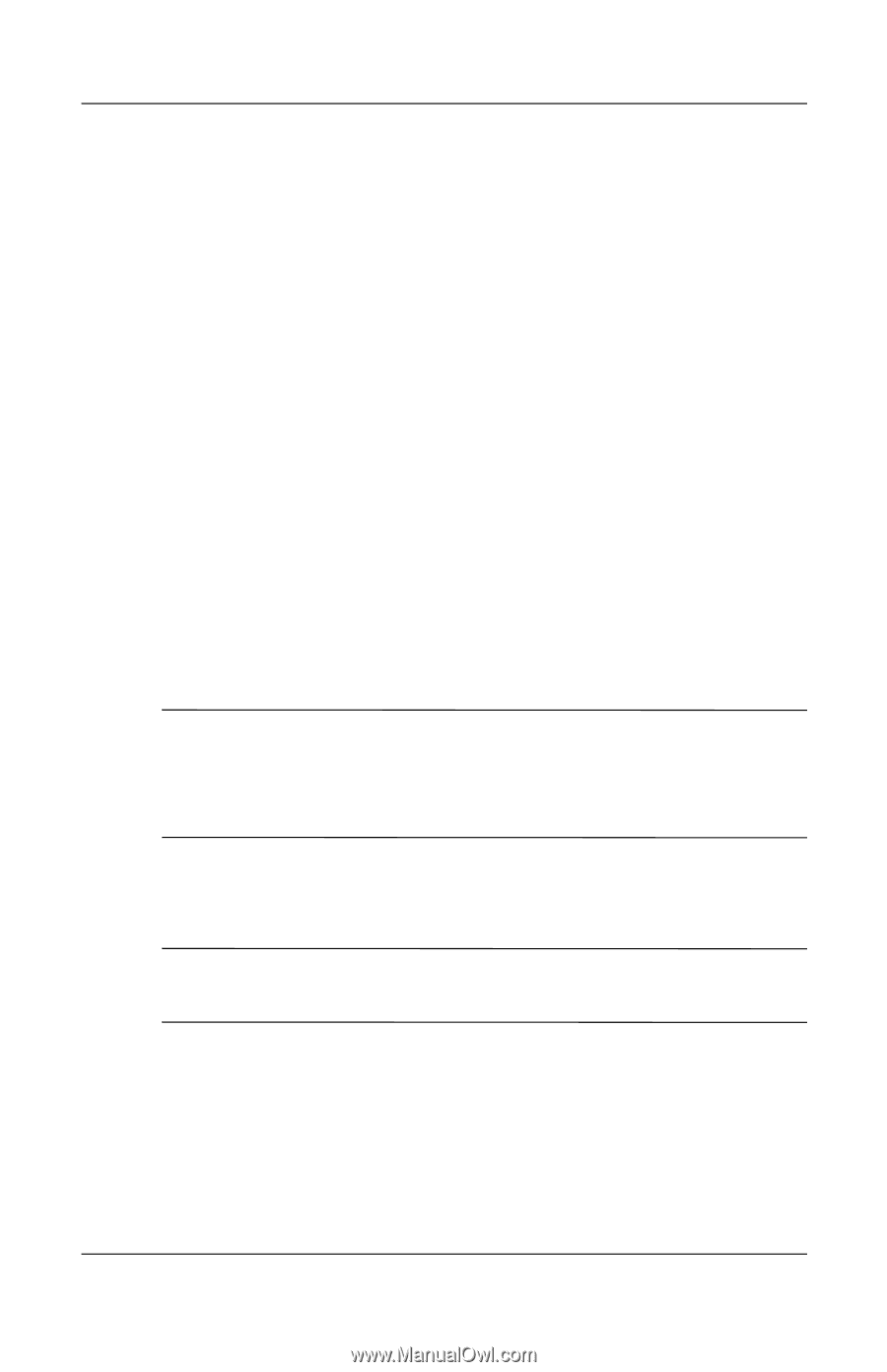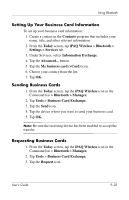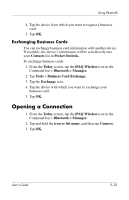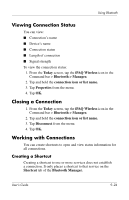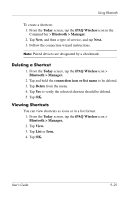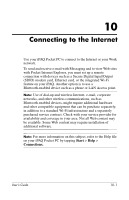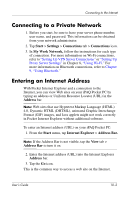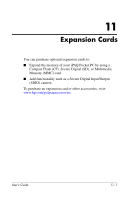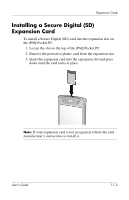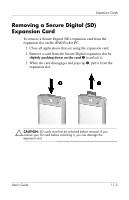HP Hx4700 HP iPAQ hx4700 series Pocket PC - User's Guide - Page 141
Connecting to a Private Network, Entering an Internet Address, Start, Settings, Connections
 |
UPC - 829160650166
View all HP Hx4700 manuals
Add to My Manuals
Save this manual to your list of manuals |
Page 141 highlights
Connecting to the Internet Connecting to a Private Network 1. Before you start, be sure to have your server phone number, user name, and password. This information can be obtained from your network administrator. 2. Tap Start > Settings > Connections tab > Connections icon. 3. In My Work Network, follow the instructions for each type of connection. For more information on Wi-Fi connections, refer to "Setting Up VPN Server Connections" or "Setting Up Proxy Server Settings" in Chapter 8, "Using Wi-Fi." For more information on Bluetooth connections, refer to Chapter 9, "Using Bluetooth." Entering an Internet Address With Pocket Internet Explorer and a connection to the Internet, you can view Web sites on your iPAQ Pocket PC by typing an address or Uniform Resource Locator (URL) in the Address bar. Note: Web sites that use Hypertext Markup Language (HTML) 4.0, Dynamic HTML (DHTML), animated Graphic Interchange Format (GIF) images, and Java applets might not work correctly in Pocket Internet Explorer without additional software. To enter an Internet address (URL) on your iPAQ Pocket PC: 1. From the Start menu, tap Internet Explorer > Address Bar. Note: If the Address Bar is not visible, tap the View tab > Address Bar to turn it on. 2. Enter the Internet address (URL) into the Internet Explorer Address bar. 3. Tap the Go icon. This is the common way to access a web site on the Internet. User's Guide 10-2