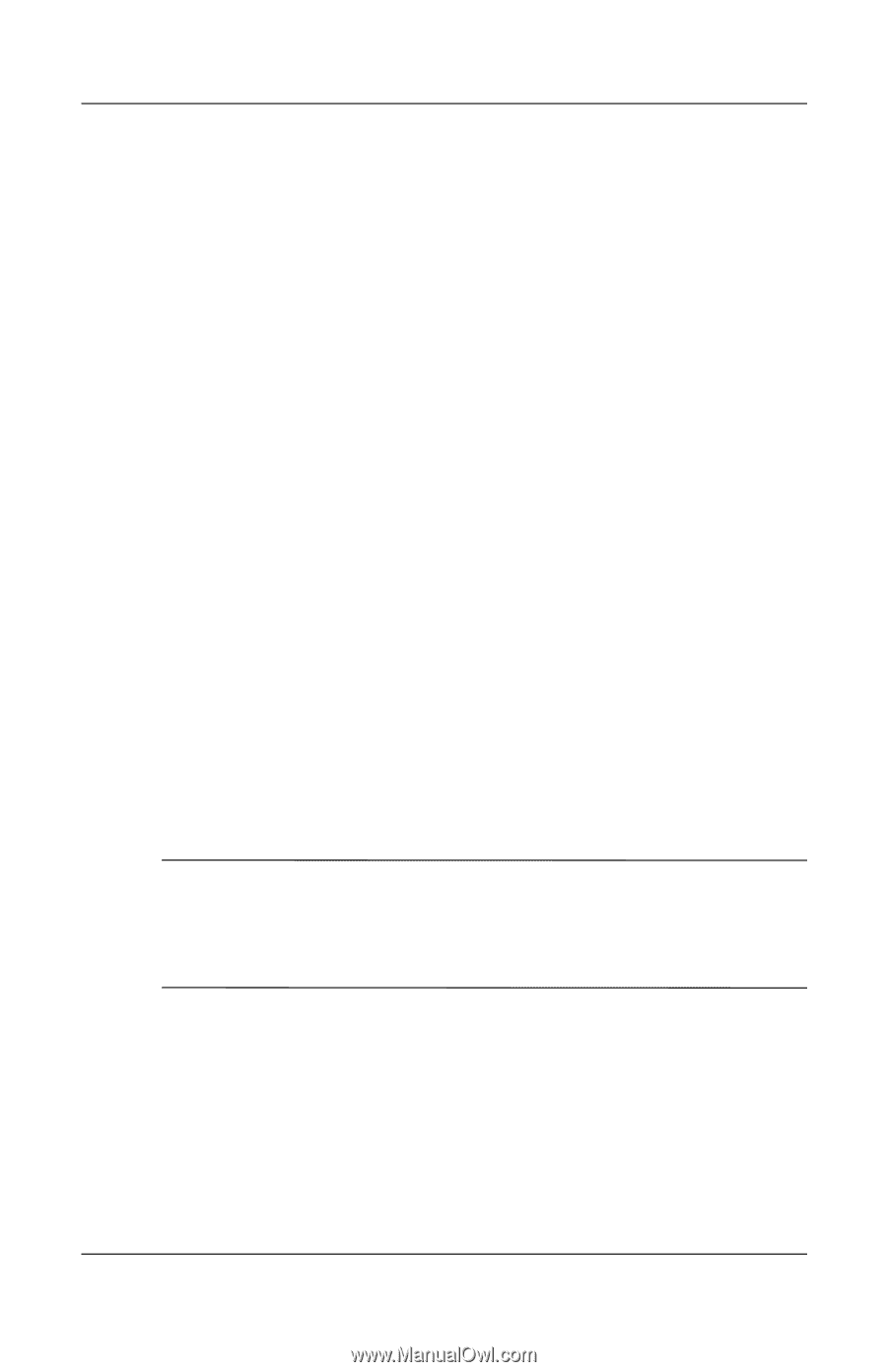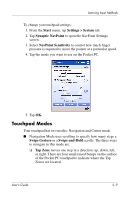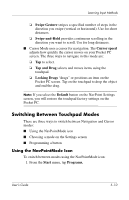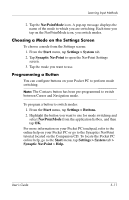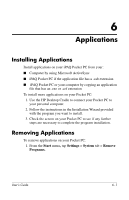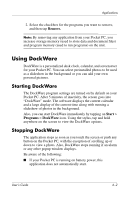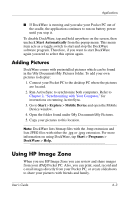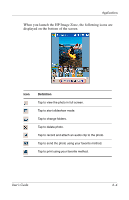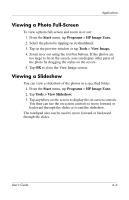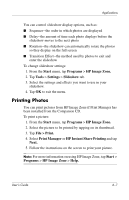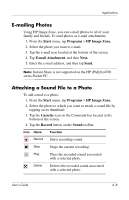HP Hx4700 HP iPAQ hx4700 series Pocket PC - User's Guide - Page 71
Adding Pictures, Using HP Image Zone - ipaq windows mobile 6
 |
UPC - 829160650166
View all HP Hx4700 manuals
Add to My Manuals
Save this manual to your list of manuals |
Page 71 highlights
Applications ■ If DockWare is running and you take your Pocket PC out of the cradle, the application continues to run on battery power until you stop it. To disable DockWare, tap and hold anywhere on the screen, then uncheck Start Automatically from the popup menu. This menu item acts as a toggle switch to start and stop the DockWare software program. Therefore, if you want to start DockWare again you need to select this option again. Adding Pictures DockWare comes with preinstalled pictures which can be found in the \My Documents\My Pictures folder. To add your own pictures to display: 1. Connect your Pocket PC to the desktop PC where the pictures are located. 2. Run ActiveSync to synchronize both computers. Refer to Chapter 2, "Synchronizing with Your Computer," for instructions on running ActiveSync. 3. Go to Start > Explore > Mobile Device and open the Mobile Device window. 4. Open the folder found under \My Documents\My Pictures. 5. Copy your pictures to this location. Note: DockWare lists bitmap files with the .bmp extension and lists JPEG files with either the .jpg or .jpeg extension. For more information on using DockWare, tap Start > Programs > DockWare > Help. Using HP Image Zone When you use HP Image Zone you can review and share images from your iPAQ Pocket PC. Also, you can print, send, record and e-mail images directly from your Pocket PC, or create slideshows to share your pictures with friends and family. User's Guide 6-3