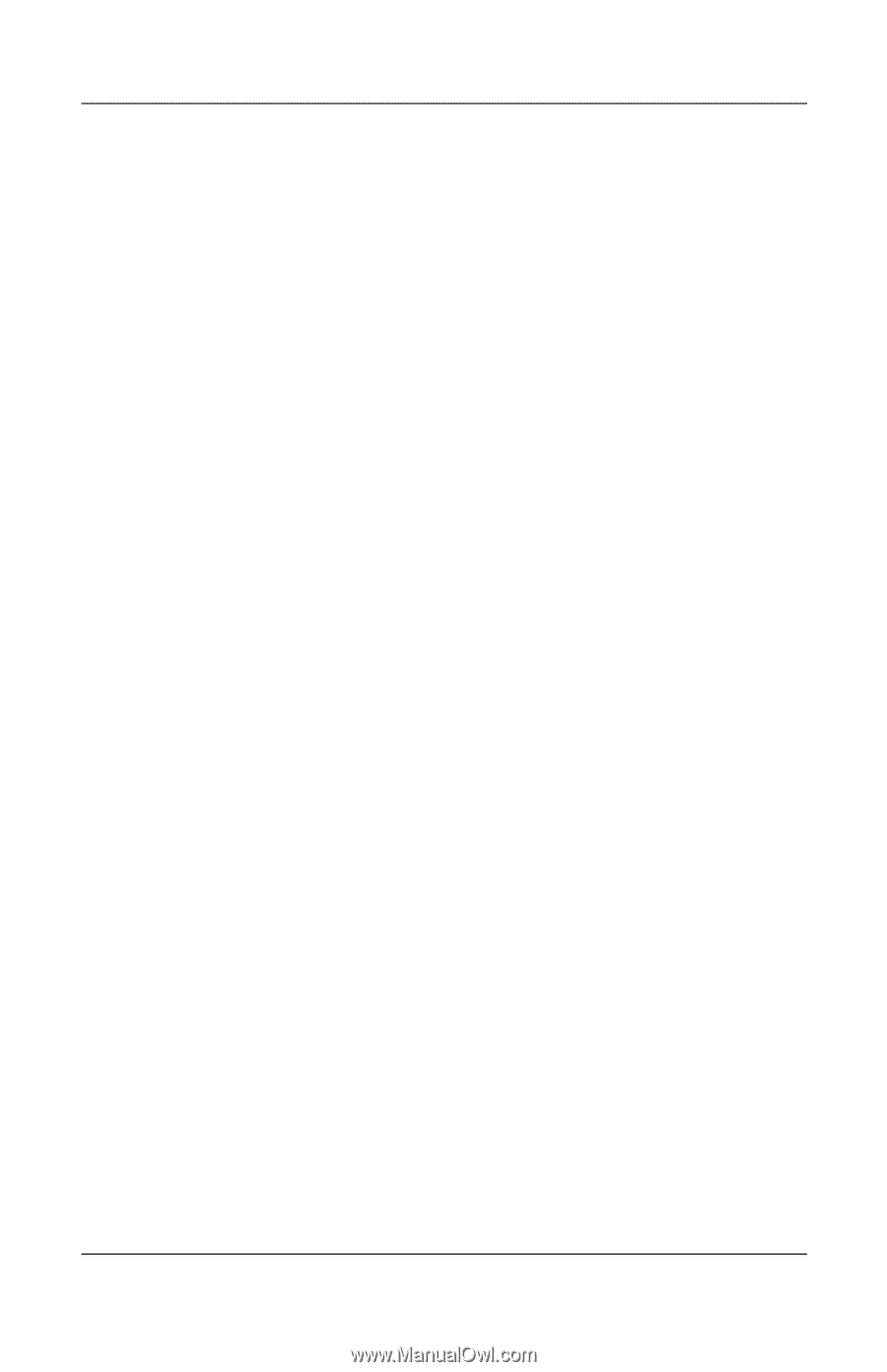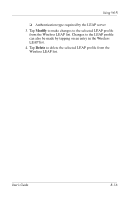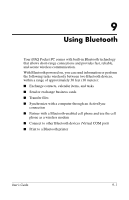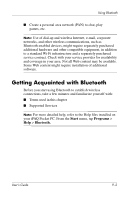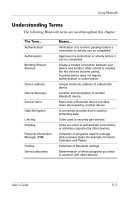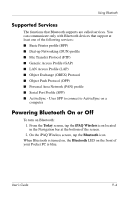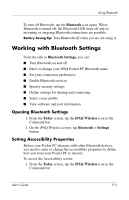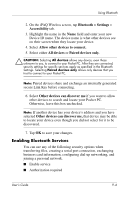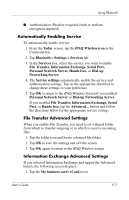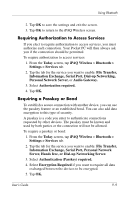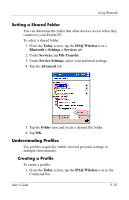HP Hx4700 HP iPAQ hx4700 series Pocket PC - User's Guide - Page 119
Working with Bluetooth Settings, Setting Accessibility Properties
 |
UPC - 829160650166
View all HP Hx4700 manuals
Add to My Manuals
Save this manual to your list of manuals |
Page 119 highlights
Using Bluetooth To turn off Bluetooth, tap the Bluetooth icon again. When Bluetooth is turned off, the Bluetooth LED turns off and no incoming or outgoing Bluetooth connections are possible. Battery Saving Tip: Turn Bluetooth off when you are not using it. Working with Bluetooth Settings From the tabs in Bluetooth Settings, you can: ■ Turn Bluetooth on and off ■ Enter or change your iPAQ Pocket PC Bluetooth name ■ Set your connection preferences ■ Enable Bluetooth services ■ Specify security settings ■ Define settings for sharing and connecting ■ Select a user profile ■ View software and port information Opening Bluetooth Settings 1. From the Today screen, tap the iPAQ Wireless icon in the Command bar. 2. On the iPAQ Wireless screen, tap Bluetooth > Settings button. Setting Accessibility Properties Before your Pocket PC interacts with other Bluetooth devices, you need to enter or change the accessibility properties to define how you want your Pocket PC to interact. To access the Accessibility screen: 1. From the Today screen, tap the iPAQ Wireless icon in the Command bar. User's Guide 9-5