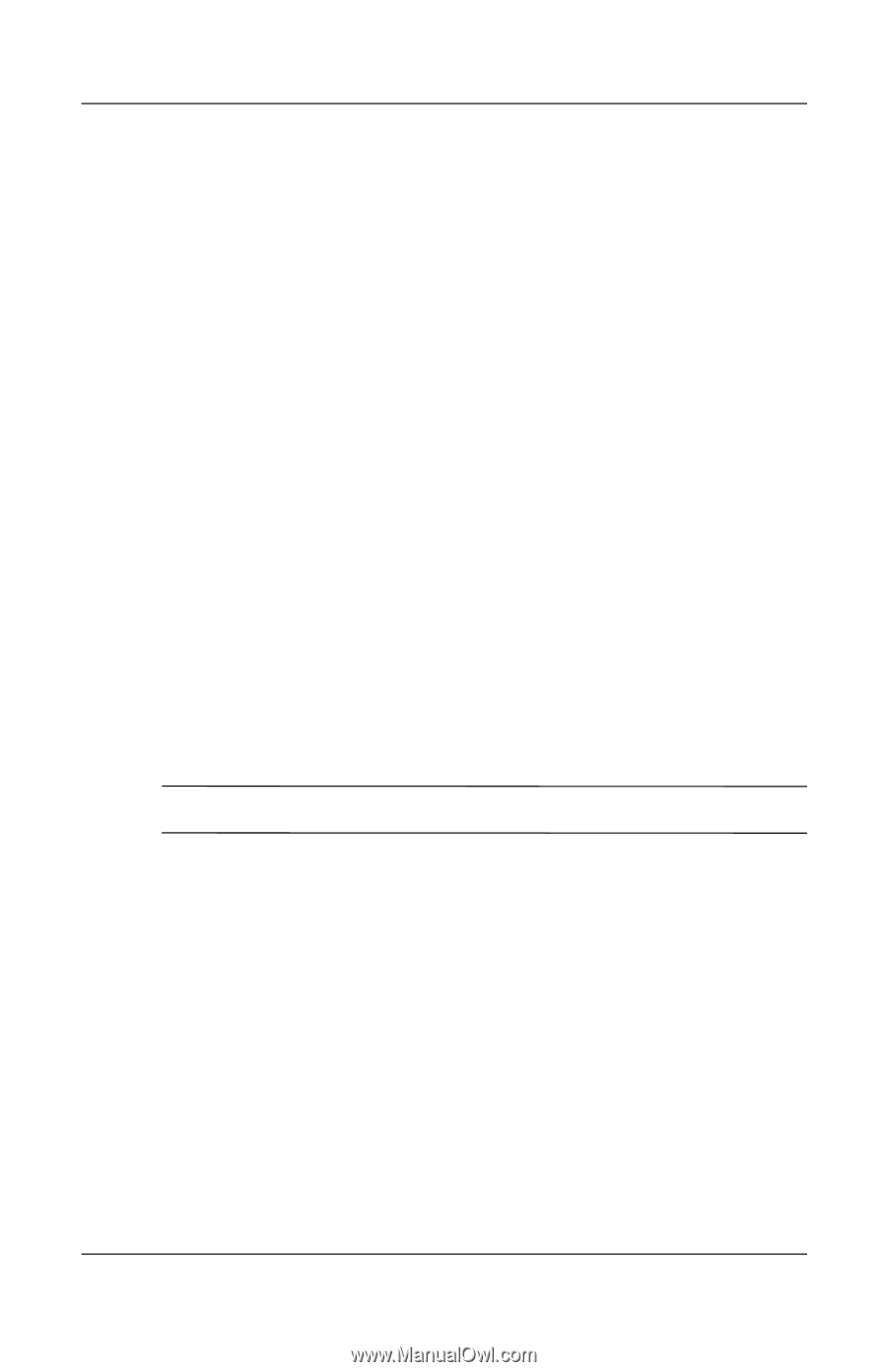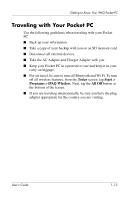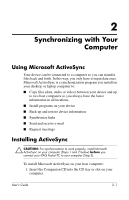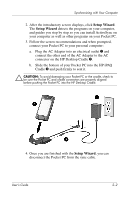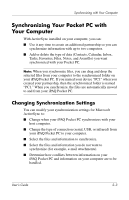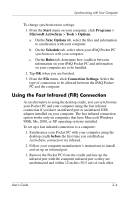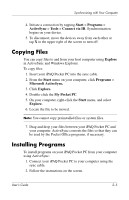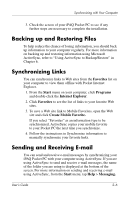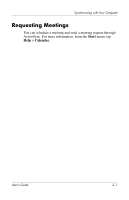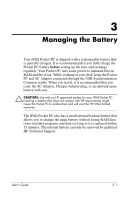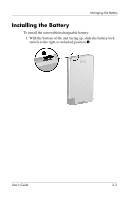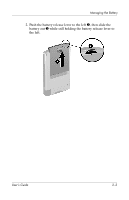HP Hx4700 HP iPAQ hx4700 series Pocket PC - User's Guide - Page 27
Copying Files, Installing Programs - windows 7
 |
UPC - 829160650166
View all HP Hx4700 manuals
Add to My Manuals
Save this manual to your list of manuals |
Page 27 highlights
Synchronizing with Your Computer 4. Initiate a connection by tapping Start > Programs > ActiveSync > Tools > Connect via IR. Synchronization begins on your device. 5. To disconnect, move the devices away from each other or tap X in the upper right of the screen to turn off. Copying Files You can copy files to and from your host computer using Explore in ActiveSync and Windows Explorer. To copy files: 1. Insert your iPAQ Pocket PC into the sync cable. 2. From the Start menu on your computer, click Programs > Microsoft ActiveSync. 3. Click Explore. 4. Double-click the My Pocket PC. 5. On your computer, right-click the Start menu, and select Explore. 6. Locate the file to be moved. Note: You cannot copy preinstalled files or system files. 7. Drag and drop your files between your iPAQ Pocket PC and your computer. ActiveSync converts the files so that they can be used by the Pocket Office programs, if necessary. Installing Programs To install programs on your iPAQ Pocket PC from your computer using ActiveSync: 1. Connect your iPAQ Pocket PC to your computer using the sync cable. 2. Follow the instructions on the screen. User's Guide 2-5