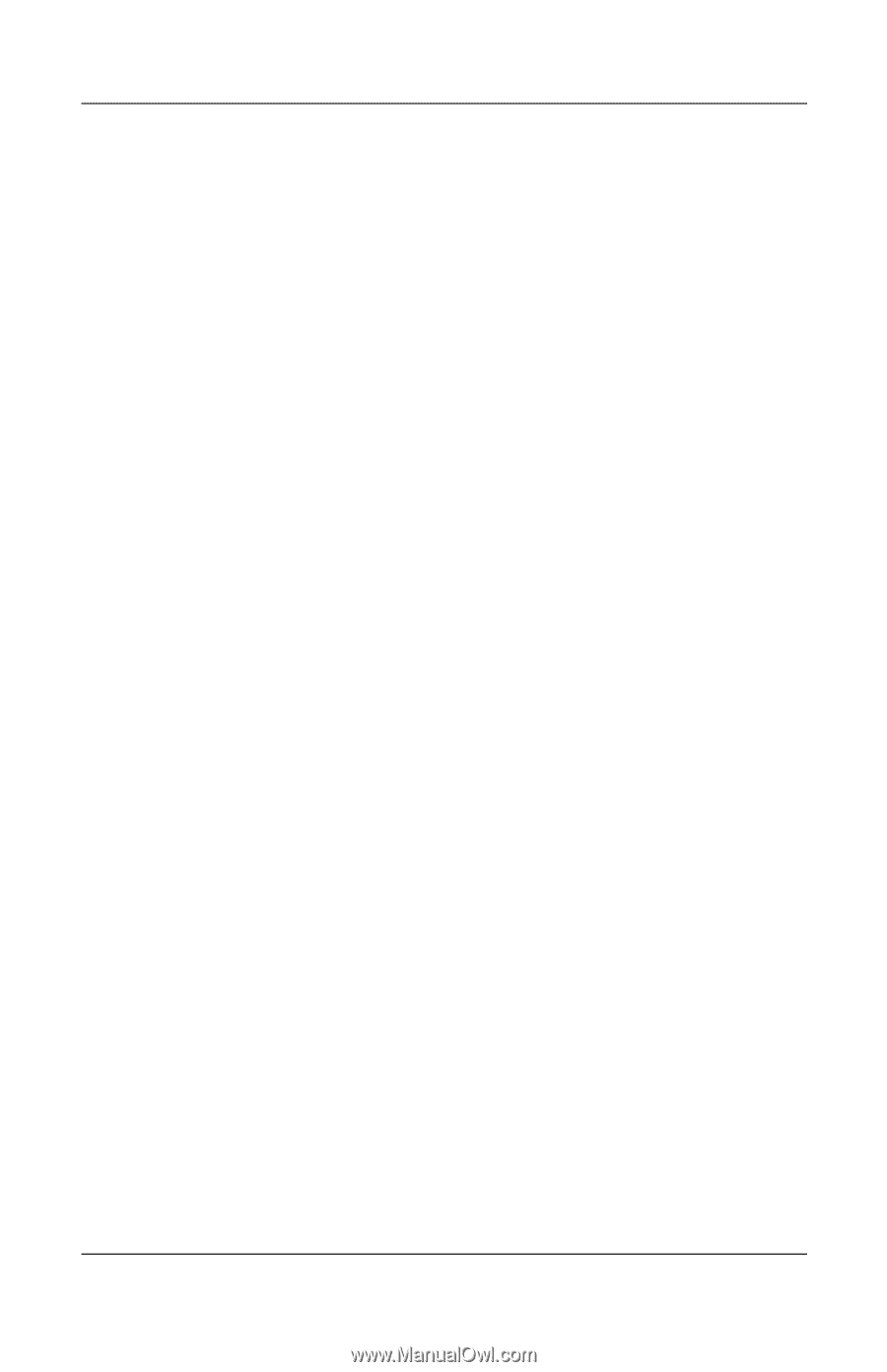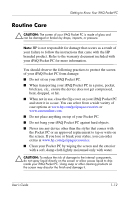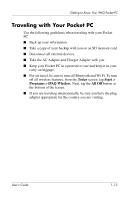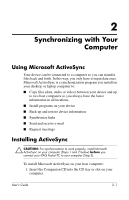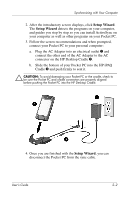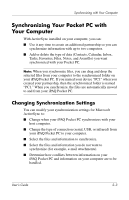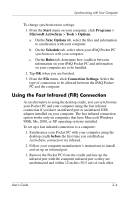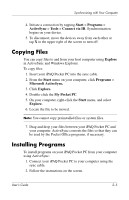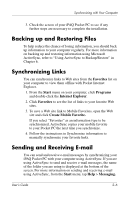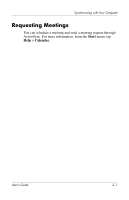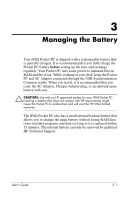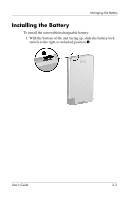HP Hx4700 HP iPAQ hx4700 series Pocket PC - User's Guide - Page 26
Using the Fast Infrared (FIR) Connection, Start, Programs, Microsoft ActiveSync, Tools, Options. - ipaq windows 7
 |
UPC - 829160650166
View all HP Hx4700 manuals
Add to My Manuals
Save this manual to your list of manuals |
Page 26 highlights
Synchronizing with Your Computer To change synchronization settings: 1. From the Start menu on your computer, click Programs > Microsoft ActiveSync > Tools > Options. a. On the Sync Options tab, select the files and information to synchronize with your computer. b. On the Schedule tab, select when your iPAQ Pocket PC synchronizes with your computer. c. On the Rules tab, determine how conflicts between information on your iPAQ Pocket PC and information on your computer are to be handled. 2. Tap OK when you are finished. 3. From the File menu, click Connection Settings. Select the type of connection to be allowed between the iPAQ Pocket PC and the computer. Using the Fast Infrared (FIR) Connection As an alternative to using the desktop cradle, you can synchronize your Pocket PC and your computer using the fast infrared connection if you have an infrared port or an infrared USB adapter installed on your computer. The fast infrared connection option works only on computers that have Microsoft Windows 98SE, Me, 2000, or XP operating systems installed. To set up a fast infrared connection to a computer: 1. Synchronize your Pocket PC with your computer using the desktop cradle before the first time you establish an ActiveSync connection via infrared. 2. Follow your computer manufacturer's instructions to install and set up an infrared port. 3. Remove the Pocket PC from the cradle and line up the infrared port with the computer infrared port so they are unobstructed and within 12 inches (30.5 cm) of each other. User's Guide 2-4