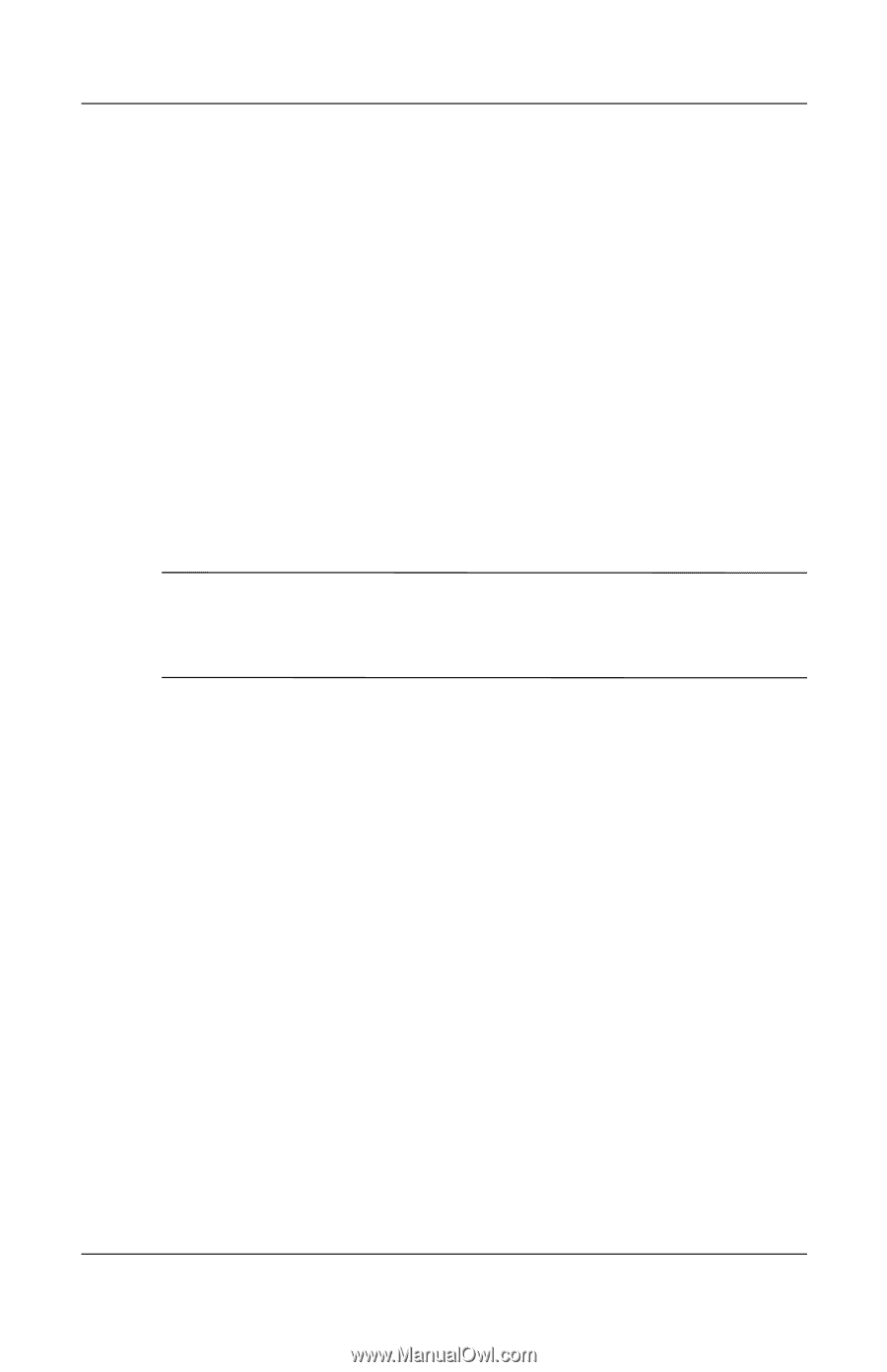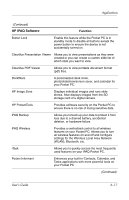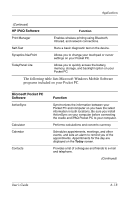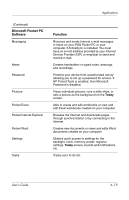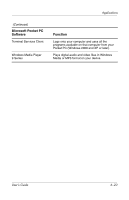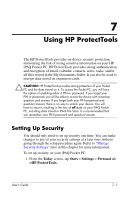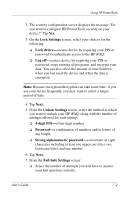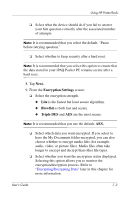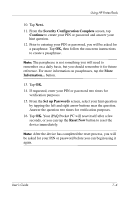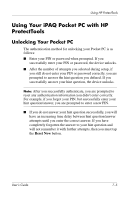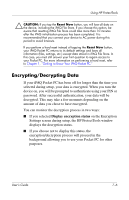HP Hx4700 HP iPAQ hx4700 series Pocket PC - User's Guide - Page 90
Lock Settings, Lock device, Log off, Next., digit PIN, Password, Strong alphanumeric password
 |
UPC - 829160650166
View all HP Hx4700 manuals
Add to My Manuals
Save this manual to your list of manuals |
Page 90 highlights
Using HP ProtectTools 2. The security configuration screen displays the message "Do you want to configure HP ProtectTools security on your device?" Tap Yes. 3. On the Lock Settings screen, select your choices for the following: ❏ Lock device-secures device by requiring your PIN or password to authenticate access to the HP iPAQ. ❏ Log off-secures device by requiring your PIN or password, stops running all programs, and encrypts your data. You can also select the amount of time between when you last used the device and when the data is encrypted. Note: Because encryption/decryption can take some time, if you use your device frequently, you may want to select a longer period of time. 4. Tap Next. 5. From the Unlock Settings screen, select the method in which you want to unlock your HP iPAQ, along with the number of attempts allowed for each setting: ❏ 4-digit PIN-a four-digit number ❏ Password-a combination of numbers and/or letters of any length ❏ Strong alphanumeric password-a minimum of eight characters including at least one uppercase letter, one lowercase letter, and one number. 6. Tap Next. 7. From the Fail-Safe Settings screen: ❏ Select the number of attempts you will have to answer your hint question correctly. User's Guide 7-2