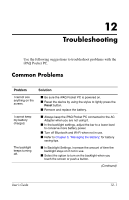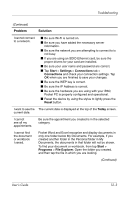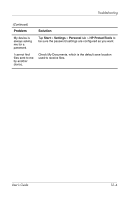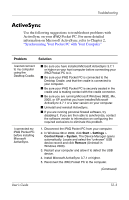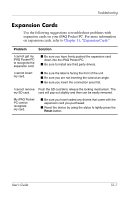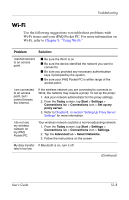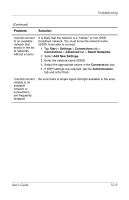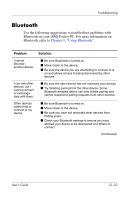HP Hx4700 HP iPAQ hx4700 series Pocket PC - User's Guide - Page 153
Power, Reset, Connection Settings, Remove your iPAQ Pocket PC from the HP Desktop
 |
UPC - 829160650166
View all HP Hx4700 manuals
Add to My Manuals
Save this manual to your list of manuals |
Page 153 highlights
Troubleshooting (Continued) Problem Solution Microsoft ActiveSync cannot locate my iPAQ Pocket PC when I synchronize. ■ Be sure the device is on. ■ Be sure all cables are securely connected. ■ Remove your iPAQ Pocket PC from the HP Desktop Cradle or disconnect it from the Autosync Cable, power on the unit by pressing the Power button, then put it back in the synchronization cradle or connect it to the cable. ■ Reset the device by using the stylus to lightly press the Reset button. ■ Check Connection Settings in ActiveSync on your computer to ensure the communications port you are using is active. I cannot open e-mail in Messaging after I restore using Microsoft ActiveSync. Use Microsoft ActiveSync to synchronize your iPAQ Pocket PC with your computer. For more information, refer to the "Synchronizing Your Pocket PC with Your Computer" section in Chapter 2. I tried to synchronize a workbook and the file is unresolved in Microsoft ActiveSync. Pocket Excel does not support all Excel formatting; therefore, Microsoft ActiveSync cannot synchronize the file. User's Guide 12-6