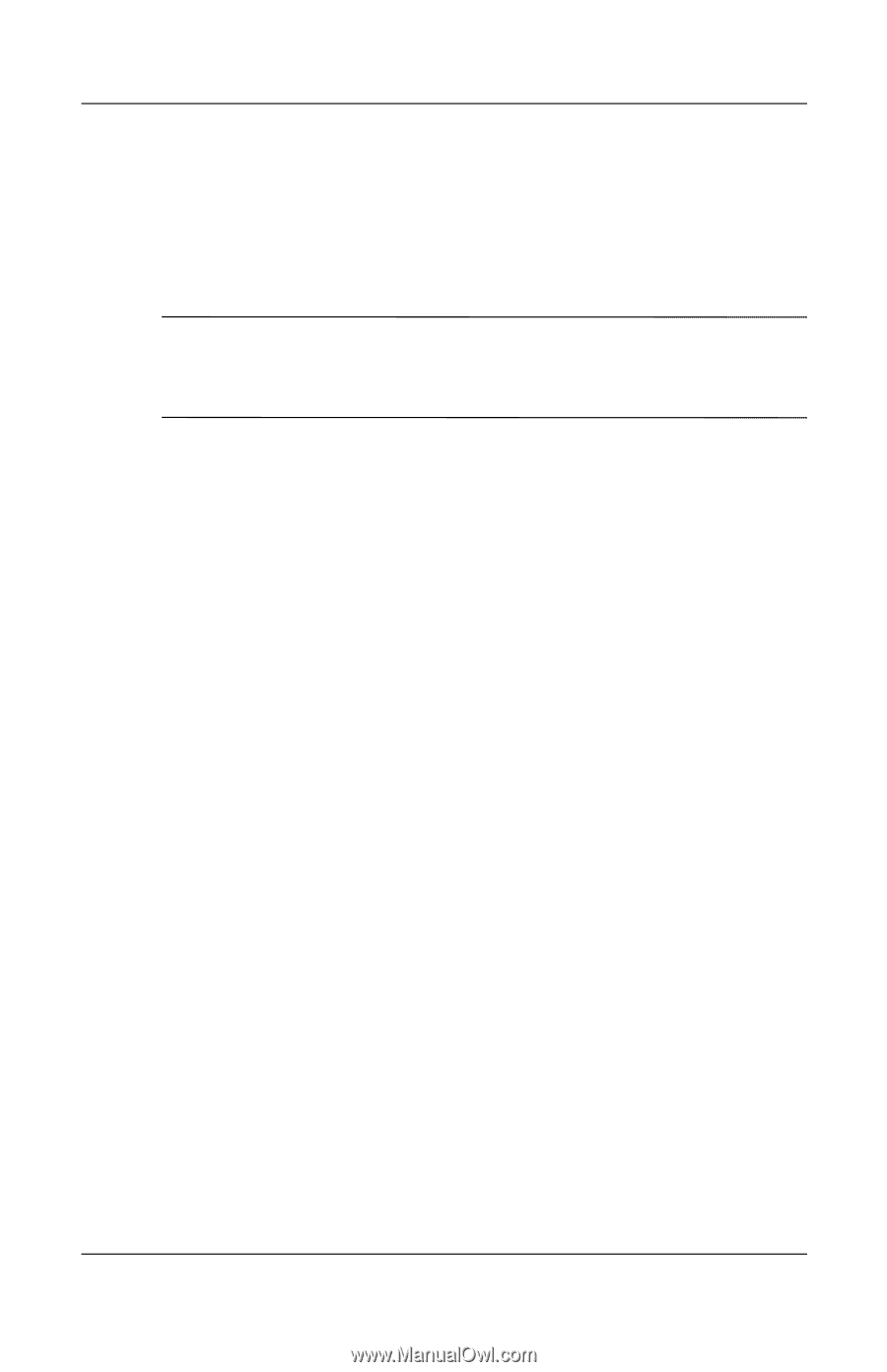HP Hx4700 HP iPAQ hx4700 series Pocket PC - User's Guide - Page 43
Start > Windows Media > Tools > Settings >, Start > Settings > System - manual
 |
UPC - 829160650166
View all HP Hx4700 manuals
Add to My Manuals
Save this manual to your list of manuals |
Page 43 highlights
Managing the Battery ■ Set the backlight to go off quickly (10 or 30 seconds) after you stop using your Pocket PC, or implement Power Save mode to turn off the backlight completely. For more information, refer to "Changing the Backlight Settings" later in this chapter. Note: Adjusting the Battery Brightness Level slider to a middle position is the most important thing you can do to preserve battery life. ■ Leave your Pocket PC connected to AC power at all times when you're not using it. For more information, refer to "Charging with the AC Adapter" discussed earlier in this chapter. ■ Set your Pocket PC to turn off after a short time if not being used. Tap Start > Settings > System > Power > Advanced. Next, check the Turn off device if not used for box, and then select a time duration. ■ Turn off all wireless activities when not in use. Refer to "Powering Wi-Fi On or Off" in Chapter 8 and "Powering Bluetooth On or Off" in Chapter 9. ■ Turn off the Receive all incoming beams setting and receive infrared beams manually instead. Refer to Chapter 2, "Synchronizing with Your Computer." ■ You can program an Application Button to turn off the screen when an MP3 is playing, saving battery power used to run the screen. Tap Start > Windows Media > Tools > Settings > Buttons. From the Select Function drop-down list, tap Screen Toggle. Press either the Contacts or Messaging application buttons on the front of your iPAQ Pocket PC, and then tap OK. ■ Power off your Pocket PC when it is being charged to allow it to charge faster. User's Guide 3-14