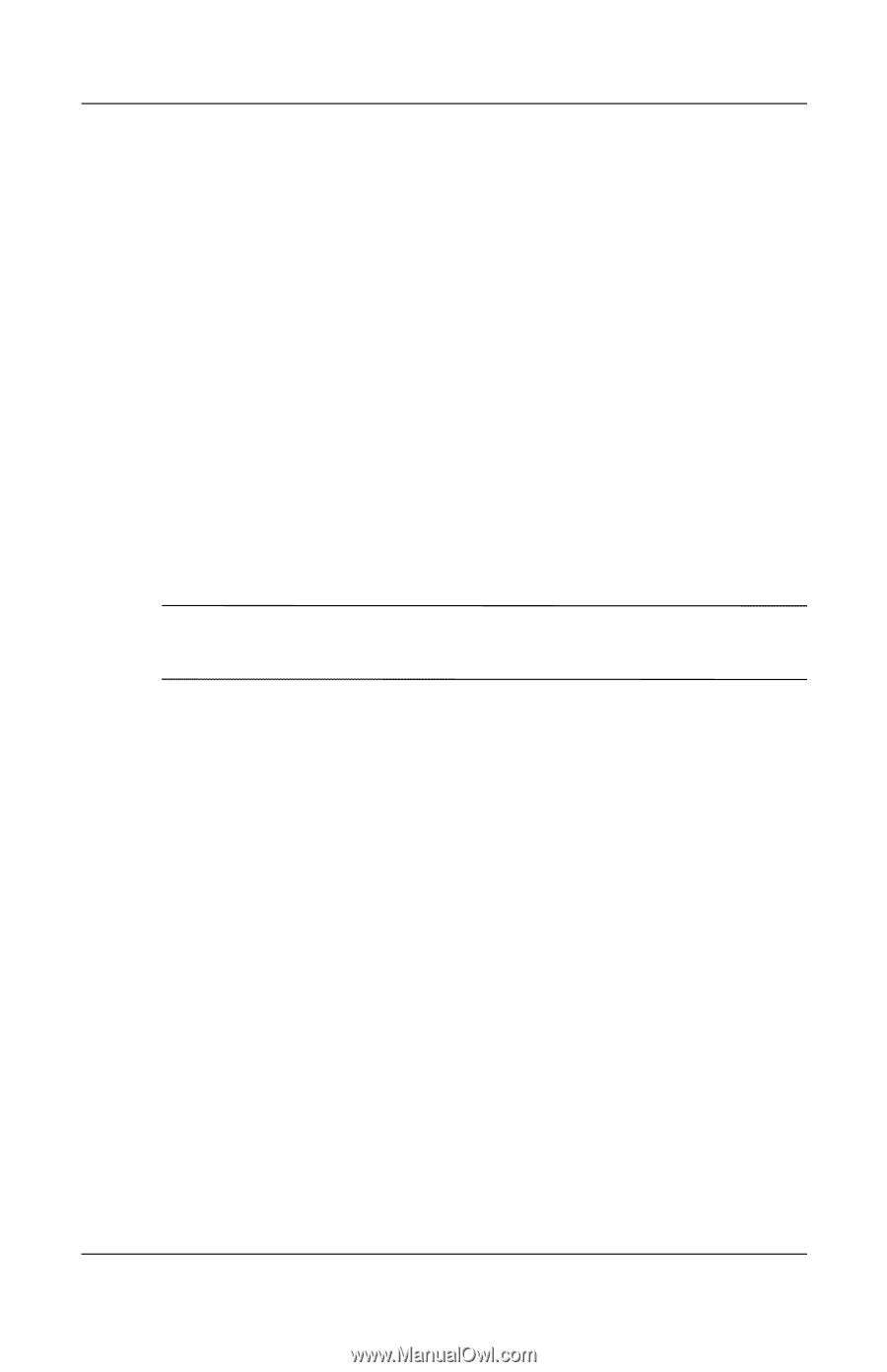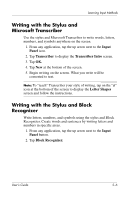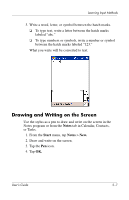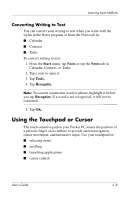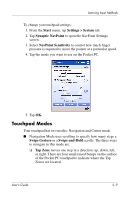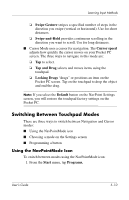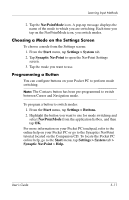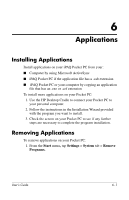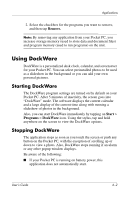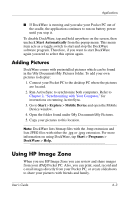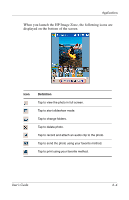HP Hx4700 HP iPAQ hx4700 series Pocket PC - User's Guide - Page 68
Choosing a Mode on the Settings Screen, Programming a Button, NavPointMode, Start
 |
UPC - 829160650166
View all HP Hx4700 manuals
Add to My Manuals
Save this manual to your list of manuals |
Page 68 highlights
Learning Input Methods 2. Tap the NavPointMode icon. A pop-up message displays the name of the mode to which you are switching. Each time you tap on the NavPointMode icon, you switch modes. Choosing a Mode on the Settings Screen To choose a mode from the Settings screen: 1. From the Start menu, tap Settings > System tab. 2. Tap Synaptic NavPoint to open the NavPoint Settings screen. 3. Tap the mode you want to use. Programming a Button You can configure buttons on your Pocket PC to perform mode switching. Note: The Contacts button has been pre-programmed to switch between Cursor and Navigation mode. To program a button to switch modes: 1. From the Start menu, tap Settings > Buttons. 2. Highlight the button you want to use for mode switching and select NavPointMode from the application listbox, and then tap OK. For more information on your Pocket PC touchpad, refer to the online help on your Pocket PC or go to the Synaptics NavPoint tutorial located on the Companion CD. To locate the Pocket PC online help, go to the Start menu, tap Settings > System tab > Synaptic NavPoint > Help. User's Guide 5-11