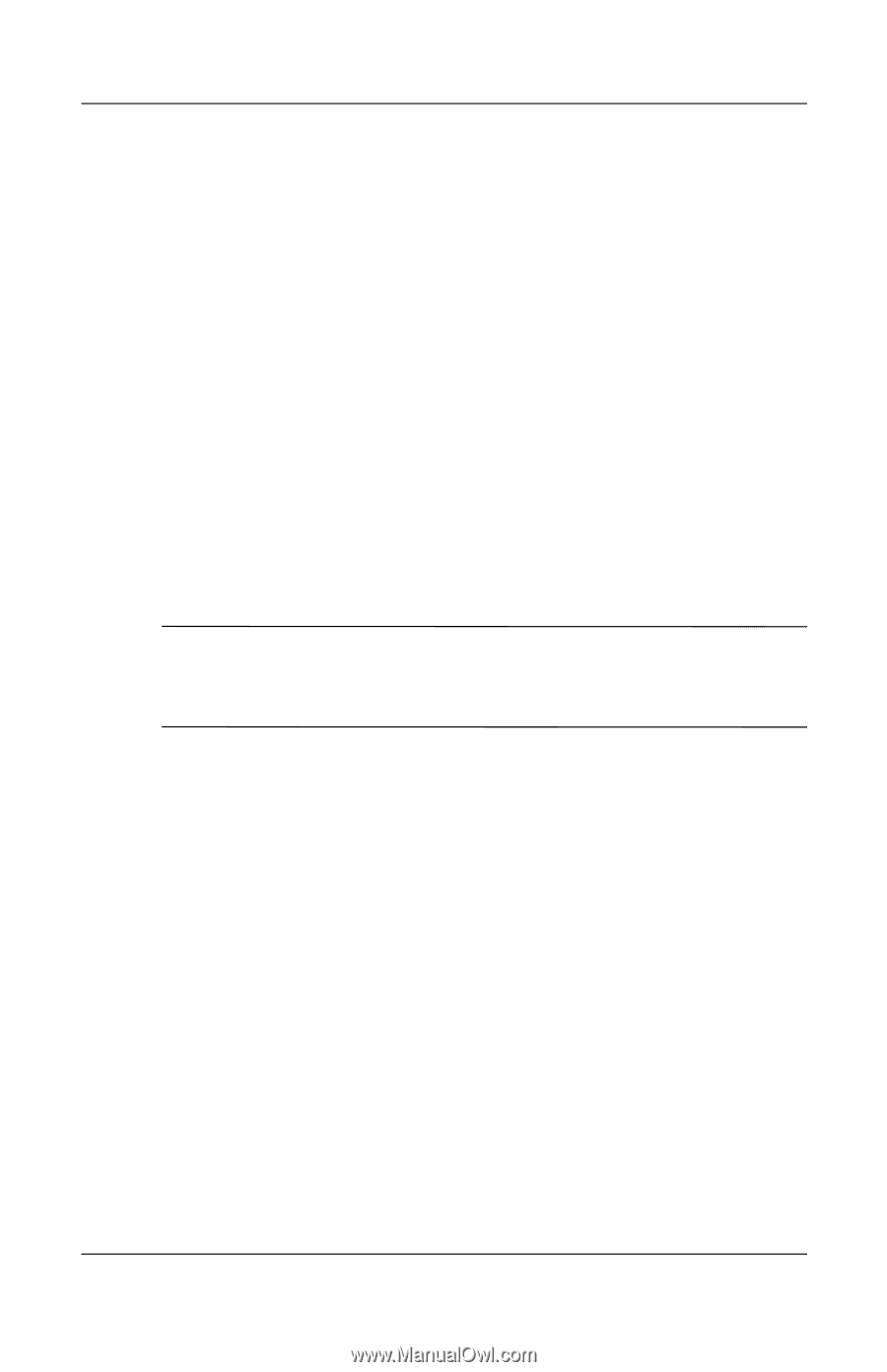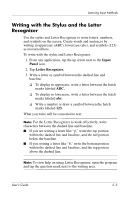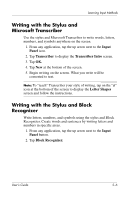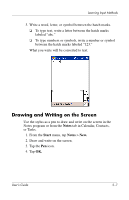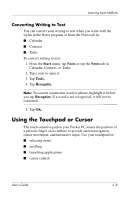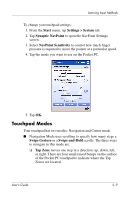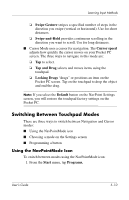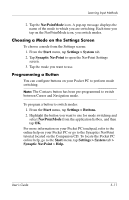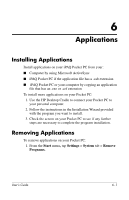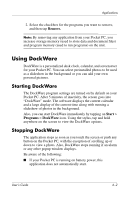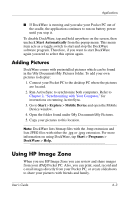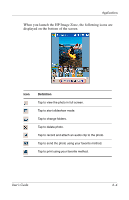HP Hx4700 HP iPAQ hx4700 series Pocket PC - User's Guide - Page 67
Switching Between Touchpad Modes, Using the NavPointMode Icon
 |
UPC - 829160650166
View all HP Hx4700 manuals
Add to My Manuals
Save this manual to your list of manuals |
Page 67 highlights
Learning Input Methods ❏ Swipe Gesture swipes a specified number of steps in the direction you swipe (vertical or horizontal). Use for short distances. ❏ Swipe-and-Hold provides continuous scrolling in the direction you want to scroll. Use for long distances. ■ Cursor Mode uses a cursor for navigation. The Cursor speed adjusts how quickly the cursor moves on your Pocket PC screen. The three ways to navigate in this mode are: ❏ Tap to select. ❏ Tap and Drag selects and moves items using the touchpad. ❏ Locking Drags "drags" or positions an item on the Pocket PC screen. Tap on the touchpad to drop the object and end the drag. Note: If you select the Default button on the NavPoint Settings screen, you will restore the touchpad factory settings on the Pocket PC. Switching Between Touchpad Modes There are three ways to switch between Navigation and Cursor modes: ■ Using the NavPointMode icon ■ Choosing a mode on the Settings screen ■ Programming a button Using the NavPointMode Icon To switch between modes using the NavPointMode icon: 1. From the Start menu, tap Programs. User's Guide 5-10