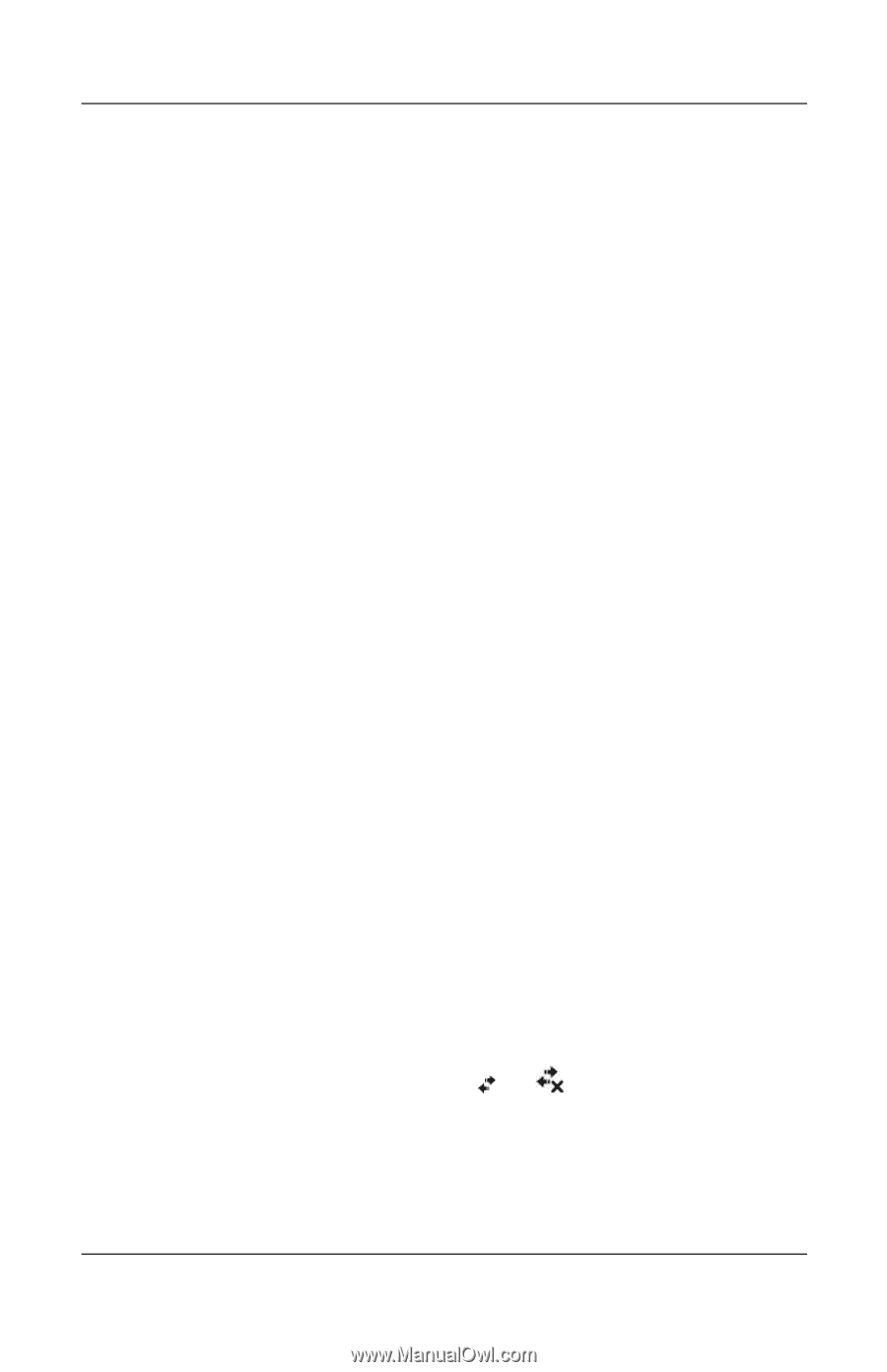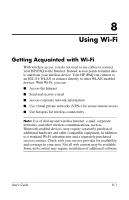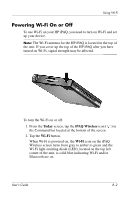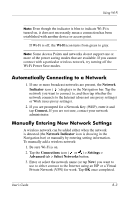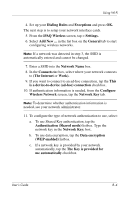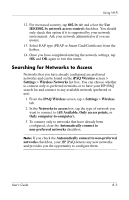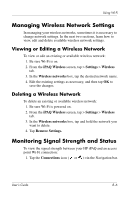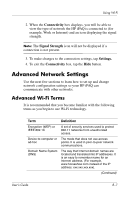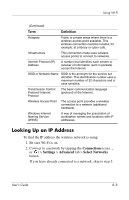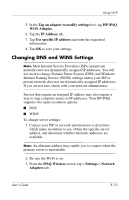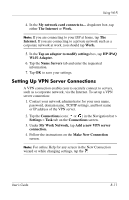HP Hx4700 HP iPAQ hx4700 series Pocket PC - User's Guide - Page 104
Managing Wireless Network Settings, Viewing or Editing a Wireless Network, Deleting a Wireless Network
 |
UPC - 829160650166
View all HP Hx4700 manuals
Add to My Manuals
Save this manual to your list of manuals |
Page 104 highlights
Using Wi-Fi Managing Wireless Network Settings In managing your wireless networks, sometimes it is necessary to change network settings. In the next two sections, learn how to view, edit and delete available wireless network settings. Viewing or Editing a Wireless Network To view or edit an existing or available wireless network: 1. Be sure Wi-Fi is on. 2. From the iPAQ Wireless screen, tap > Settings > Wireless tab. 3. In the Wireless networks box, tap the desired network name. 4. Edit the existing settings as necessary, and then tap OK to save the changes. Deleting a Wireless Network To delete an existing or available wireless network: 1. Be sure Wi-Fi is powered on. 2. From the iPAQ Wireless screen, tap > Settings > Wireless tab. 3. In the Wireless networks box, tap and hold the network you want to delete. 4. Tap Remove Settings. Monitoring Signal Strength and Status To view the signal strength between your HP iPAQ and an access point Wi-Fi connection: 1. Tap the Connections icon ( or ) >in the Navigation bar. User's Guide 8-6