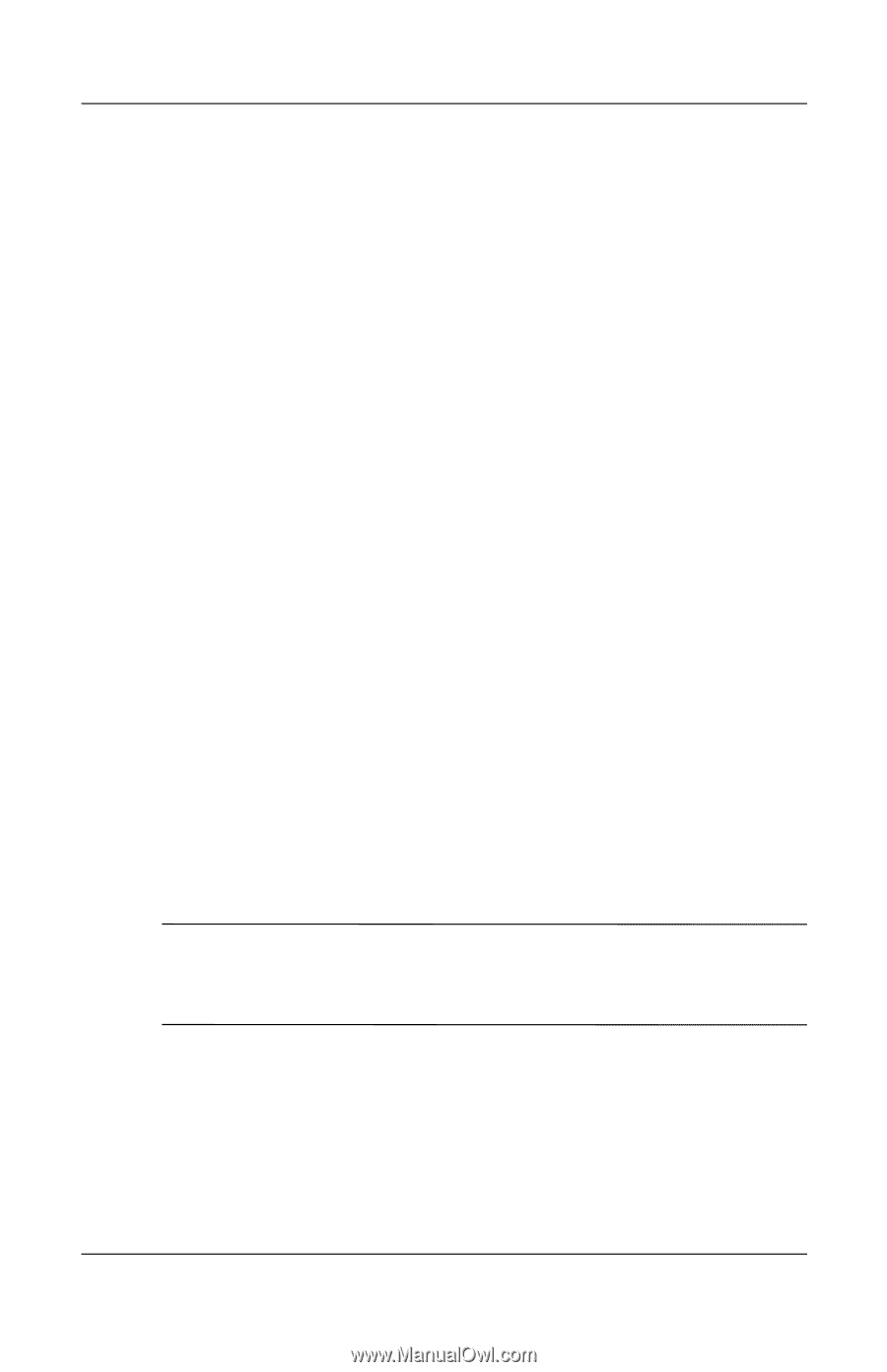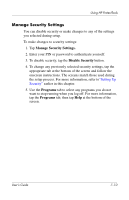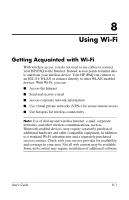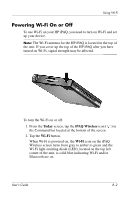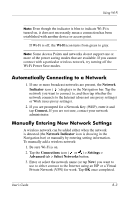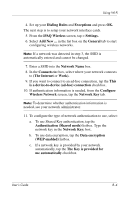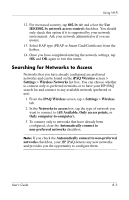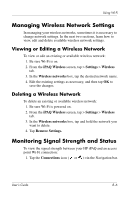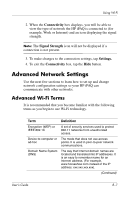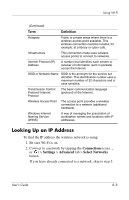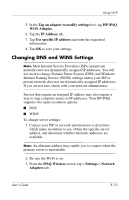HP Hx4700 HP iPAQ hx4700 series Pocket PC - User's Guide - Page 103
Searching for Networks to Access, All Available, Only access points
 |
UPC - 829160650166
View all HP Hx4700 manuals
Add to My Manuals
Save this manual to your list of manuals |
Page 103 highlights
Using Wi-Fi 12. For increased security, tap 802.1x tab and select the Use IEEE802.1x network access control checkbox. You should only check this option if it is supported by your network environment. Ask your network administrator if you are unsure. 13. Select EAP type (PEAP or Smart Card/Certificate) from the listbox. 14. Once you have completed entering the network settings, tap OK and OK again to exit this menu. Searching for Networks to Access Networks that you have already configured are preferred networks and can be found on the iPAQ Wireless screen > Settings > Wireless Networks list box. You can choose whether to connect only to preferred networks or to have your HP iPAQ search for and connect to any available network (preferred or not). 1. From the iPAQ Wireless screen, tap > Settings > Wireless tab. 2. In the Networks to access box, tap the type of network you want to connect to (All Available, Only access points, or Only computer-to-computer). 3. To connect only to networks that have already been configured, clear the Automatically connect to non-preferred networks checkbox. Note: If you check the Automatically connect to non-preferred networks checkbox, your HP iPAQ detects any new networks and provides you the opportunity to configure them. User's Guide 8-5