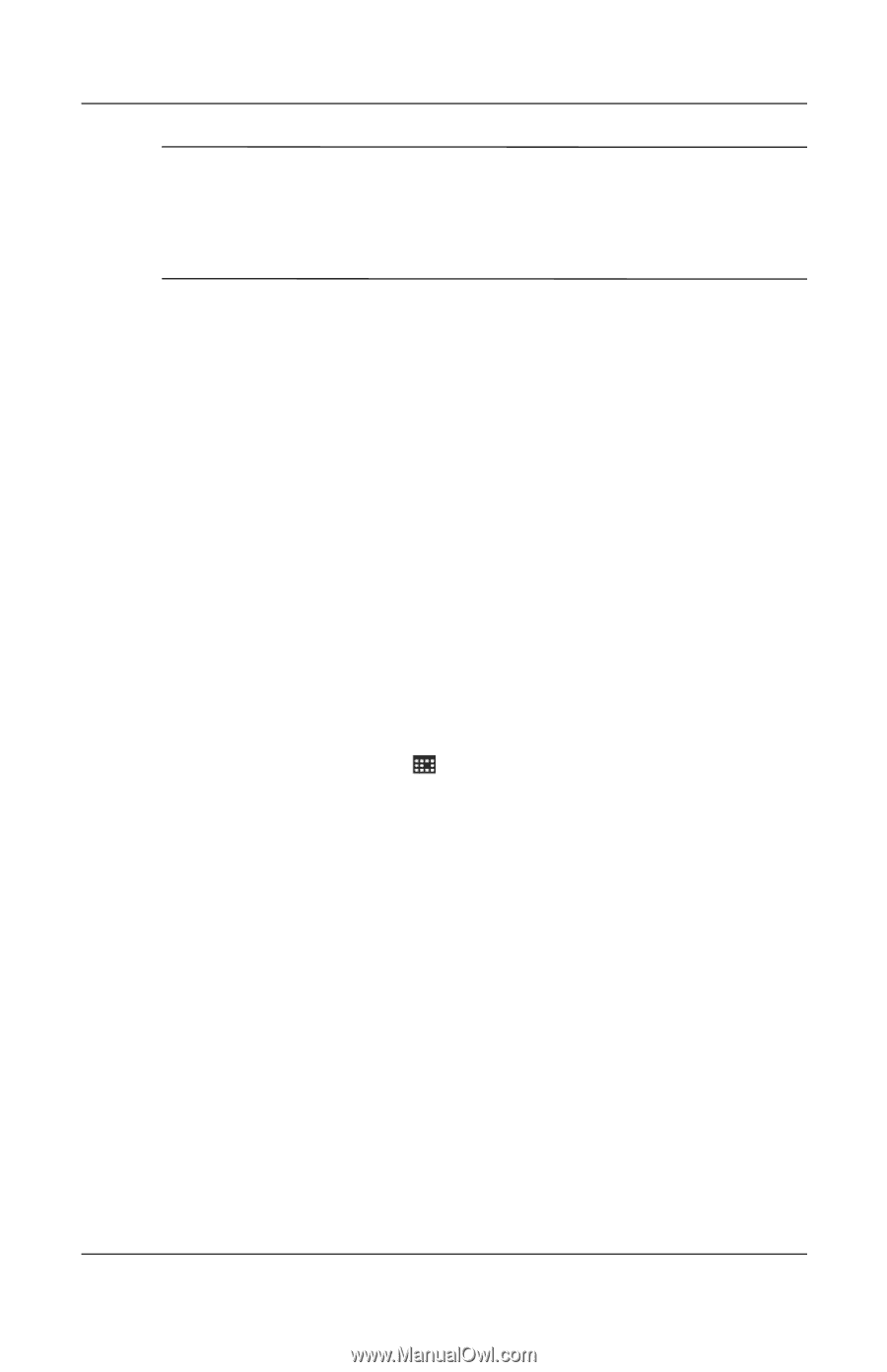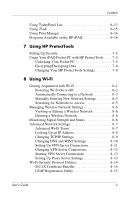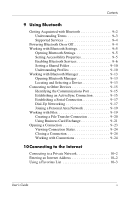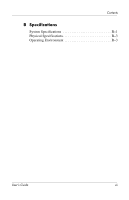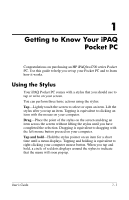HP Hx4700 HP iPAQ hx4700 series Pocket PC - User's Guide - Page 11
Aligning the Screen, Adjusting Text Size - pocket pc
 |
UPC - 829160650166
View all HP Hx4700 manuals
Add to My Manuals
Save this manual to your list of manuals |
Page 11 highlights
Getting to Know Your iPAQ Pocket PC Ä CAUTION: To prevent damage to your iPAQ Pocket PC screen, never use any device other than the stylus that comes with the Pocket PC or an approved replacement to tap or write on the screen. If you lose or break your stylus, you can order extras at www.hp.com/go/ipaqaccessories. Aligning the Screen When the iPAQ Pocket PC is turned on for the first time, you are guided through a screen alignment process. You must realign your screen if: ■ The Pocket PC does not respond accurately to your taps. ■ You perform a full reset of your Pocket PC. To realign the iPAQ Pocket PC screen: 1. From the Start menu, tap Settings > System tab > Screen icon. 2. Tap the Align Screen button. Shortcut: To access the Align Screen application without tapping on the screen, press and hold the touchpad, then press the Calendar button ( ). 3. Tap the cross-hair object at each location. Be precise when tapping the cross-hair object. 4. Tap OK. Adjusting Text Size How much information you see on the screen depends on the text size. To adjust the text size: 1. From the Start menu, tap Settings > System tab > Screen > Text Size tab. 2. Drag the slider to the desired text size; then tap OK. User's Guide 1-2