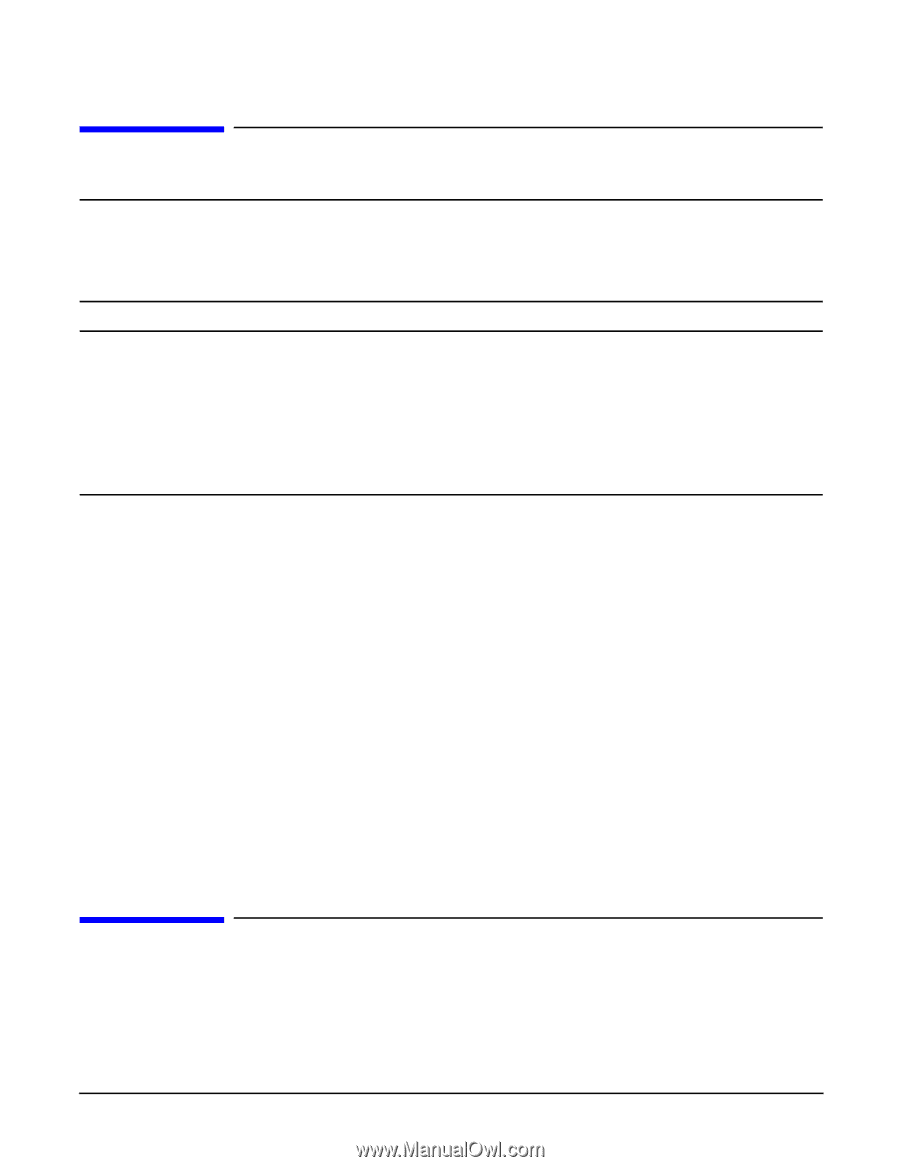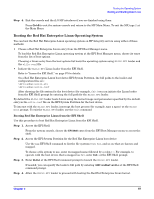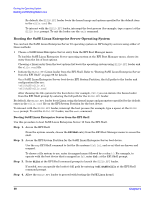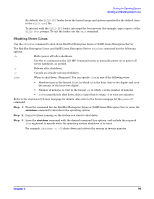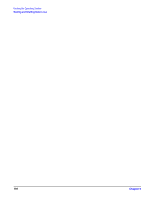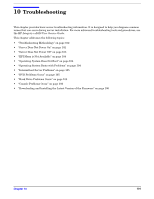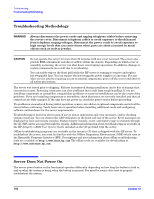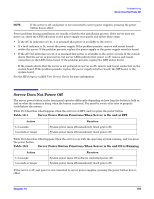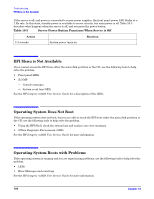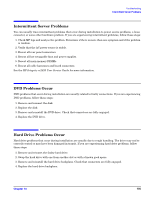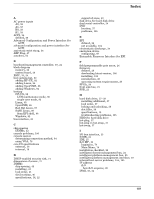HP Integrity rx2620 Installation Guide, Third Edition - HP Integrity rx2620 (A - Page 102
Troubleshooting Methodology, Server Does Not Power - service guide
 |
View all HP Integrity rx2620 manuals
Add to My Manuals
Save this manual to your list of manuals |
Page 102 highlights
Troubleshooting Troubleshooting Methodology Troubleshooting Methodology WARNING Always disconnect the power cords and unplug telephone cables before removing the server cover. Disconnect telephone cables to avoid exposure to shock hazard from telephone ringing voltages. Disconnect the power cords to avoid exposure to high energy levels that can cause burns when parts are short-circuited by metal objects such as tools or jewelry. CAUTION Do not operate the server for more than 30 minutes with any cover removed. The covers also provide EMI containment and direct airflow within the chassis. Depending on which cover or assembly is missing, the server can shut down, interrupting operations. In addition, damage to system components can result due to overheating. You can safely remove the front grill while the HP server is running to remove and replace hot-swappable fans. You can replace the hot-swappable power supplies at any time. For any other service activity requiring access to internal components, power off the server and observe all safety precautions. The server was tested prior to shipping. Failures encountered during installation can be due to damage that occurred in transit. Reseating connectors can clear problems that result from rough handling. If you are installing components or assemblies, compatibility problems or incorrect installations can be the cause of the problems. If you are installing components or assemblies, check that items are correctly installed and that all connectors are fully engaged. If the unit does not power on, check the power source before proceeding. If a problem is encountered during initial operation, remove any add-in or optional components and retest the server before continuing. Verify basic server operation before installing additional cards and configuring software and hardware for the server requirements. Troubleshooting is based on observation of server status indications and error messages, and by checking system event logs. You can observe the LED indicators on the front and rear of the server. Error messages are displayed on local and remote consoles. System history (console, event, and history logs) is available through the iLO MP, and is accessed through the console. Additional information about troubleshooting is available in the HP Integrity rx2620 User Service Guide included on the CD provided with the server. Offline troubleshooting programs are available on the resource CD that is shipped with the HP server. To troubleshoot the server, you must be familiar with the Offline Diagnostics Environment (ODE) which runs in the Extensible Firmware Interface (EFI). Descriptions and user information about offline troubleshooting tools are available at http://www.docs.hp.com. The offline tools are available for downloading at http://www.software.hp.com. Server Does Not Power On The server power button on the front panel operates differently depending on how long the button is held in, and on what the system is doing when the button is pressed. You must be aware of its uses to properly troubleshoot the system. 102 Chapter 10