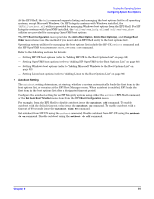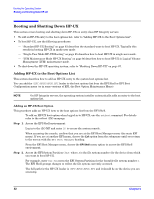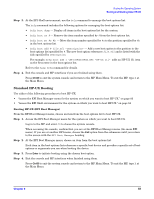HP Integrity rx2620 Installation Guide, Third Edition - HP Integrity rx2620 (A - Page 86
LVM Maintenance Mode HP-UX Booting, Step 6., Booting HP-UX in LVM-Maintenance Mode EFI Shell
 |
View all HP Integrity rx2620 manuals
Add to My Manuals
Save this manual to your list of manuals |
Page 86 highlights
Booting the Operating System Booting and Shutting Down HP-UX HPUX> boot -is vmunix > System Memory = 4063 MB loading section 0 complete) loading section 1 ........ (complete) loading symbol table loading System Directory(boot.sys) to MFS .... loading MFSFILES Directory(bootfs) to MFS ...... Launching /stand/vmunix SIZE: Text:25953K + Data:3715K + BSS:3637K = Total:33306K Console is on a Serial Device Booting kernel... Step 6. Exit the console and MP interfaces when finished using them. Press Ctrl-B to exit the system console and return to the MP Main Menu. To exit the MP, type X at the Main Menu. LVM Maintenance Mode HP-UX Booting Use the following procedure to boot HP-UX in Logical Volume Management (LVM) maintenance mode. Booting HP-UX in LVM-Maintenance Mode (EFI Shell) From the EFI Shell environment, boot in LVM-maintenance mode by stopping the boot process at the HPUX.EFI interface (the HP-UX Boot Loader prompt, HPUX>) and entering the boot -lm vmunix command. Step 1. Access the EFI Shell environment for the system on which you want to boot HP-UX in LVM-maintenance mode. Log in to the MP and enter CO to choose the system console. When accessing the console, confirm that you are at the EFI Boot Manager menu (the main EFI menu). If you are at another EFI menu, choose the Exit option from the submenus until you return to the screen with the EFI Boot Manager heading. From the EFI Boot Manager menu, choose the EFI Shell menu option to access the EFI Shell environment. Step 2. Access the EFI System Partition (fsX: where X is the file system number) for the device from which you want to boot HP-UX. Step 3. When accessing the EFI System Partition for the desired boot device, issue the HPUX command to initiate the \EFI\HPUX\HPUX.EFI loader on the device you are accessing. Step 4. Type any key within the 10 seconds given for interrupting the HP-UX boot process. This stops the boot process at the HPUX.EFI interface (the HP-UX Boot Loader prompt, HPUX>). Step 5. At the HPUX.EFI interface, enter the boot -lm vmunix command to boot HP-UX (the /stand/vmunix kernel) in LVM-maintenance (-lm) mode. Step 6. Exit the console and MP interfaces when finished using them. Press Ctrl-B to exit the system console and return to the MP Main Menu. To exit the MP, type X at the Main Menu. 86 Chapter 9