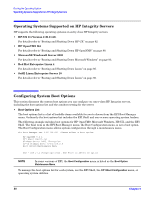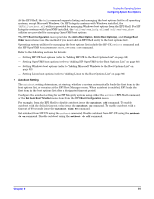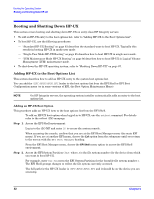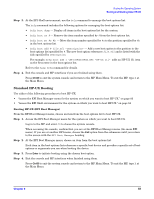HP Integrity rx2620 Installation Guide, Third Edition - HP Integrity rx2620 (A - Page 85
Single-User Mode HP-UX Booting, Step 5., Booting HP-UX in Single-User Mode EFI Shell
 |
View all HP Integrity rx2620 manuals
Add to My Manuals
Save this manual to your list of manuals |
Page 85 highlights
Booting the Operating System Booting and Shutting Down HP-UX Step 5. Exit the console and MP interfaces when finished using them. Press Ctrl-B to exit the system console and return to the MP Main Menu. To exit the MP, type X at the Main Menu. Single-User Mode HP-UX Booting Use the following procedure to boot HP-UX in single-user mode. Booting HP-UX in Single-User Mode (EFI Shell) From the EFI Shell environment, boot in single-user mode by stopping the boot process at the HPUX.EFI interface (the HP-UX Boot Loader prompt, HPUX>) and entering the boot -is vmunix command. Step 1. Access the EFI Shell environment for the system on which you want to boot HP-UX in single-user mode. Log in to the MP and enter CO to choose the system console. When accessing the console, confirm that you are at the EFI Boot Manager menu (the main EFI menu). If you are at another EFI menu, choose the Exit option from the submenus until you return to the screen with the EFI Boot Manager heading. From the EFI Boot Manager menu, choose the EFI Shell menu option to access the EFI Shell environment. Step 2. Access the EFI System Partition (fsX: where X is the file system number) for the device from which you want to boot HP-UX. Step 3. When accessing the EFI System Partition for the desired boot device, issue the HPUX command to initiate the \EFI\HPUX\HPUX.EFI loader on the device you are accessing. Step 4. Boot to the HP-UX Boot Loader prompt (HPUX>) by pressing any key within the 10 seconds given for interrupting the HP-UX boot process. Use the HPUX.EFI loader to boot HP-UX in single-user mode in the next step. After you press a key, the HPUX.EFI interface (the HP-UX Boot Loader prompt, HPUX>) launches. For help using the HPUX.EFI loader, enter the help command. To return to the EFI Shell, enter exit. fs0:\> hpux (c) Copyright 1990-2002, Hewlett Packard Company. All rights reserved HP-UX Boot Loader for IA64 Revision 1.723 Press Any Key to interrupt Autoboot \efi\hpux\AUTO ==> boot vmunix Seconds left till autoboot - 9 [User Types A Key to Stop the HP-UX Boot Process and Access the HPUX.EFI Loader ] Type 'help' for help HPUX> Step 5. At the HPUX.EFI interface (the HP-UX Boot Loader prompt, HPUX>) enter the boot -is vmunix command to boot HP-UX (the /stand/vmunix kernel) in single-user (-is) mode. Chapter 9 85