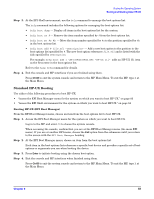HP Integrity rx2620 Installation Guide, Third Edition - HP Integrity rx2620 (A - Page 88
Booting and Shutting Down HP OpenVMS, Adding HP OpenVMS to the Boot Options List
 |
View all HP Integrity rx2620 manuals
Add to My Manuals
Save this manual to your list of manuals |
Page 88 highlights
Booting the Operating System Booting and Shutting Down HP OpenVMS Booting and Shutting Down HP OpenVMS This section has procedures for booting and shutting down HP OpenVMS on entry-class HP Integrity servers, and procedures for adding HP OpenVMS to the boot options list. • To add an HP OpenVMS entry to the boot options list, refer to "Adding HP OpenVMS to the Boot Options List" on page 88. • To boot HP OpenVMS on an entry-class HP Integrity server, refer to "Booting HP OpenVMS" on page 89. • To shut down HP OpenVMS, refer to "Shutting Down HP OpenVMS" on page 91. Adding HP OpenVMS to the Boot Options List On HP Integrity servers, you can use the following procedures to manage boot options list entries for HP OpenVMS. You can add the \efi\vms\vms_loader.efi loader to the boot options list from the EFI Shell or EFI Boot Configuration menu (or in some versions of EFI, the Boot Option Maintenance Menu). NOTE On HP Integrity servers, the operating system installer automatically adds an entry to the boot options list. Adding an HP OpenVMS Boot Option This procedure adds an HP OpenVMS item to the boot options list from the EFI Shell. To add an HP OpenVMS boot option when logged in to OpenVMS, use the @SYS$MANAGER:BOOT_OPTIONS.COM command. Step 1. Access the EFI Shell environment. Log in to the MP and enter CO to access the system console. When accessing the console, confirm that you are at the EFI Boot Manager menu (the main EFI menu). If you are at another EFI menu, choose the Exit option from the submenus until you return to the screen with the EFI Boot Manager heading. From the EFI Boot Manager menu, choose the EFI Shell menu option to access the EFI Shell environment. Step 2. Access the EFI System Partition (fsX: where X is the file system number) for the device from which you want to boot HP OpenVMS. For example, enter fs2: to access the EFI System Partition for the bootable file system number 2. The EFI Shell prompt changes to reflect the file system currently accessed. The full path for the HP OpenVMS loader is \efi\vms\vms_loader.efi and it should be on the device you are accessing. 88 Chapter 9