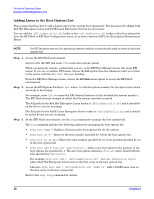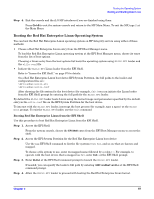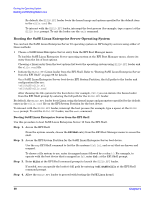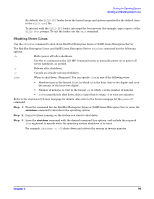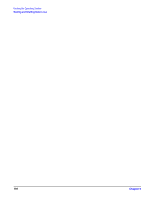HP Integrity rx2620 Installation Guide, Third Edition - HP Integrity rx2620 (A - Page 95
Booting and Shutting Down Linux, Windows Shutdown from the Command Line, Step 1.
 |
View all HP Integrity rx2620 manuals
Add to My Manuals
Save this manual to your list of manuals |
Page 95 highlights
Booting the Operating System Booting and Shutting Down Linux Windows Shutdown from the Command Line From the Windows command line, issue the shutdown command to shut down the operating system. Step 1. Log in to Windows running on the system that you want to shut down. For example, access the system console and use the Windows SAC interface to start a command prompt, from which you can issue Windows commands to shut down the system. Step 2. Check to see whether any users are logged in. Use the query user or query session command. Step 3. Issue the shutdown command and the appropriate options to shut down the Windows Server 2003 on the system. You have the following options when shutting down Windows: • To shut down Windows and reboot: shutdown /r or choose the Start -> Shut Down action and choose Restart from the pull-down menu. • To shut down Windows and halt (power off server hardware): shutdown /s or choose the Start -> Shut Down action and choose Shut down from the pull-down menu. To reboot a halted system you must power on the system using the PC command at the MP Command menu. • To abort a shutdown (stop a shutdown that has been initiated): shutdown /a For example: shutdown /r /t 60 /c "Shut down in one minute." This command initiates a Windows system shutdown and reboot after a timeout period of 60 seconds. The /c option specifies a message that is broadcast to any other users of the system. Booting and Shutting Down Linux This section covers booting and shutting down Linux on entry-class HP servers. Procedures for Red Hat Enterprise Linux and SuSE Linux Enterprise Server are given in this section. • To add a Linux entry to the boot options list, refer to "Adding Linux to the Boot Options List" on page 96. • To boot Linux on entry-class HP Integrity servers, use the following procedures. - Refer to "Booting the Red Hat Enterprise Linux Operating System" on page 97 for details on Red Hat Enterprise Linux. - Refer to "Booting the SuSE Linux Enterprise Server Operating System" on page 98 for details on SuSE Linux Enterprise Server. • To shut down either Red Hat Enterprise Linux or SuSE Linux Enterprise Server, refer to "Shutting Down Linux" on page 99. Chapter 9 95