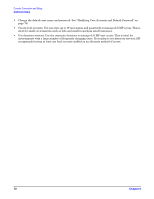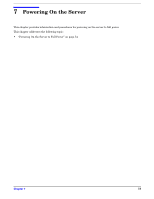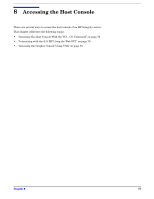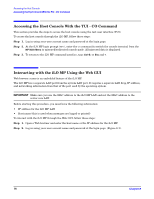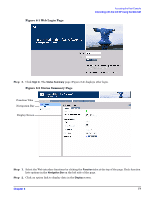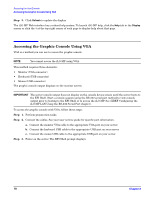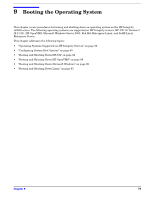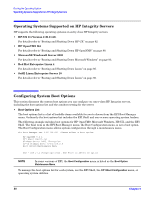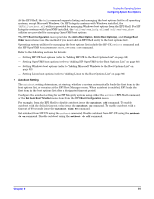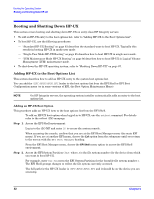HP Integrity rx2620 Installation Guide, Third Edition - HP Integrity rx2620 (A - Page 77
Web Login Status Summary
 |
View all HP Integrity rx2620 manuals
Add to My Manuals
Save this manual to your list of manuals |
Page 77 highlights
Figure 8-1 Web Login Page Accessing the Host Console Interacting with the iLO MP Using the Web GUI Step 3. Click Sign In. The Status Summary page (Figure 8-2) displays after login. Figure 8-2 Status Summary Page Function Tabs Navigation Bar Display Screen Step 1. Select the Web interface functions by clicking the Function tabs at the top of the page. Each function lists options in the Navigation Bar on the left side of the page. Step 2. Click an option link to display data in the Display screen. Chapter 8 77

Accessing the Host Console
Interacting with the iLO MP Using the Web GUI
Chapter 8
77
Figure 8-1 Web Login Page
Step 3.
Click
Sign In
. The
Status Summary
page (Figure 8-2) displays after login.
Figure 8-2 Status Summary Page
Step 1.
Select the Web interface functions by clicking the
Function
tabs at the top of the page. Each function
lists options in the
Navigation Bar
on the left side of the page.
Step 2.
Click an option link to display data in the
Display
screen.
Function Tabs
Navigation Bar
Display Screen