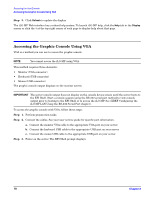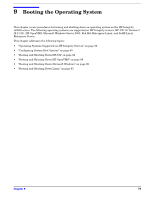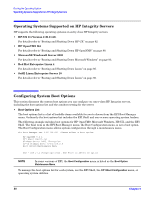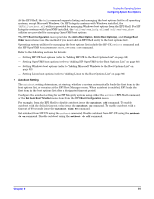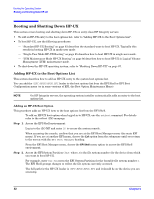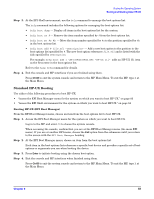HP Integrity rx2620 Installation Guide, Third Edition - HP Integrity rx2620 (A - Page 83
Standard HP-UX Booting, Step 3., Booting HP-UX EFI Boot Manager
 |
View all HP Integrity rx2620 manuals
Add to My Manuals
Save this manual to your list of manuals |
Page 83 highlights
Booting the Operating System Booting and Shutting Down HP-UX Step 3. At the EFI Shell environment, use the bcfg command to manage the boot options list. The bcfg command includes the following options for managing the boot options list: • bcfg boot dump - Display all items in the boot options list for the system. • bcfg boot rm # - Remove the item number specified by # from the boot options list. • bcfg boot mv #a #b - Move the item number specified by #a to the position specified by #b in the boot options list. • bcfg boot add # file.efi "Description" - Add a new boot option to the position in the boot options list specified by #. The new boot option references file.efi and is listed with the title specified by Description. For example, bcfg boot add 1 \EFI\HPUX\HPUX.EFI "HP-UX 11i" adds an HP-UX 11i item as the first entry in the boot options list. Refer to the help bcfg command for details. Step 4. Exit the console and MP interfaces if you are finished using them. Press Ctrl-B to exit the system console and return to the MP Main Menu. To exit the MP, type X at the Main Menu. Standard HP-UX Booting Use either of the following procedures to boot HP-UX: • "Access the EFI Boot Manager menu for the system on which you want to boot HP-UX." on page 83 • "Access the EFI Shell environment for the system on which you want to boot HP-UX." on page 84 Booting HP-UX (EFI Boot Manager) From the EFI Boot Manager menu, choose an item from the boot options list to boot HP-UX. Step 1. Access the EFI Boot Manager menu for the system on which you want to boot HP-UX. Log in to the MP and enter CO to choose the system console. When accessing the console, confirm that you are at the EFI Boot Manager menu (the main EFI menu). If you are at another EFI menu, choose the Exit option from the submenus until you return to the screen with the EFI Boot Manager heading. Step 2. At the EFI Boot Manager menu, choose an item from the boot options list. Each item in the boot options list references a specific boot device and provides a specific set of boot options or arguments you use when booting the device. Step 3. Press Enter to initiate booting using the chosen boot option. Step 4. Exit the console and MP interfaces when finished using them. Press Ctrl-B to exit the system console and return to the MP Main Menu. To exit the MP, type X at the Main Menu. Chapter 9 83