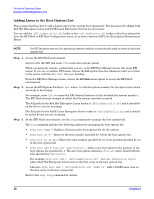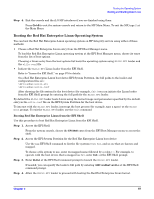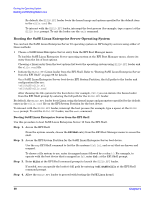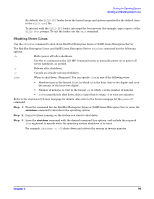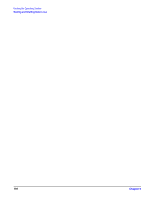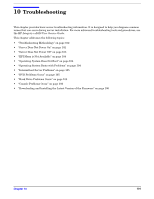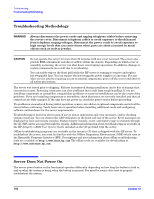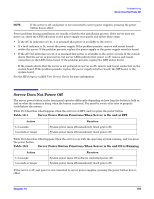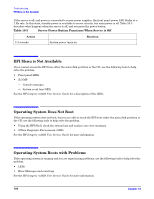HP Integrity rx2620 Installation Guide, Third Edition - HP Integrity rx2620 (A - Page 99
Shutting Down Linux
 |
View all HP Integrity rx2620 manuals
Add to My Manuals
Save this manual to your list of manuals |
Page 99 highlights
Booting the Operating System Booting and Shutting Down Linux By default, the ELILO.EFI loader boots the kernel image and options specified by the default item in the elilo.conf file. To interact with the ELILO.EFI loader, interrupt the boot process (for example, type a space) at the ELILO boot prompt. To exit the loader use the exit command. Shutting Down Linux Use the shutdown command to shut down Red Hat Enterprise Linux or SuSE Linux Enterprise Server. The Red Hat Enterprise Linux and SuSE Linux Enterprise Server shutdown command has the following options: -h Halts (power off) after shutdown. Use the PC command at the iLO MP Command menu to manually power on or power off server hardware, as needed. -r Reboots after shutdown. -c Cancels an already running shutdown. time When to shut down. (Required.) You can specify time in any of the following ways: • Absolute time in the format hh:mm, in which hh is the hour (one or two digits) and mm is the minute of the hour (two digits). • Number of minutes to wait in the format +m, in which m is the number of minutes. • now to immediately shut down; this is equivalent to using +0 to wait zero minutes. Refer to the shutdown(8) Linux manpage for details. Also refer to the Linux manpage for the poweroff command. Step 1. From the command line for Red Hat Enterprise Linux or SuSE Linux Enterprise Server, issue the shutdown command to shut down the operating system. Step 2. Log in to Linux running on the system you want to shut down. Step 3. Issue the shutdown command with the desired command-line options, and include the required time argument to specify when the operating system shutdown is to occur. For example, shutdown -r +20 shuts down and reboots the system in twenty minutes. Chapter 9 99