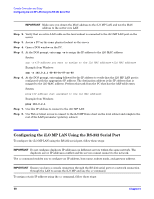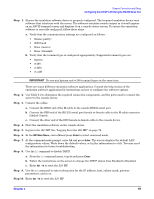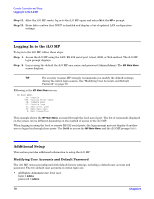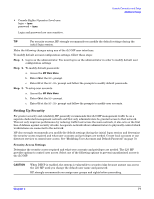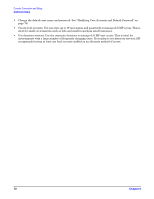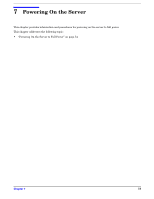HP Integrity rx2620 Installation Guide, Third Edition - HP Integrity rx2620 (A - Page 68
Configuring the iLO MP LAN Using the RS-232 Serial Port, Step 2.
 |
View all HP Integrity rx2620 manuals
Add to My Manuals
Save this manual to your list of manuals |
Page 68 highlights
Console Connection and Setup Configuring the iLO MP LAN Using the RS-232 Serial Port IMPORTANT Make sure you obtain the MAC address to the iLO MP LAN and not the MAC address to the server core LAN. Step 2. Verify that an active LAN cable on the local subnet is connected to the iLO MP LAN port on the server. Step 3. Access a PC on the same physical subnet as the server. Step 4. Open a DOS window on the PC. Step 5. At the DOS prompt, enter arp -s to assign the IP address to the iLO MAC address. Syntax arp -s Example from Windows arp -s 192.0.2.1 00-00-0c-07-ac-00 Step 6. At the DOS prompt, enter ping followed by the IP address to verify that the iLO MP LAN port is configured with the appropriate IP address. The destination address is the IP address that is mapped to the iLO MAC address. Perform this task from the PC that has the ARP table entry. Syntax ping Example from Windows ping 192.0.2.1 Step 7. Use this IP address to connect to the iLO MP LAN. Step 8. Use Web or telnet access to connect to the iLO MP from a host on the local subnet and complete the rest of the LAN parameter (gateway, subnet). Configuring the iLO MP LAN Using the RS-232 Serial Port To configure the iLO MP LAN using the RS-232 serial port, follow these steps: IMPORTANT Do not configure duplicate IP addresses on different servers within the same network. The duplicate server IP addresses conflict and the servers cannot connect to the network. The LC command enables you to configure an IP address, host name, subnet mask, and gateway address. IMPORTANT Ensure you have a console connection through the RS-232 serial port or a network connection through the LAN to access the iLO MP and use the LC command. To assign a static IP address using the LC command, follow these steps: 68 Chapter 6